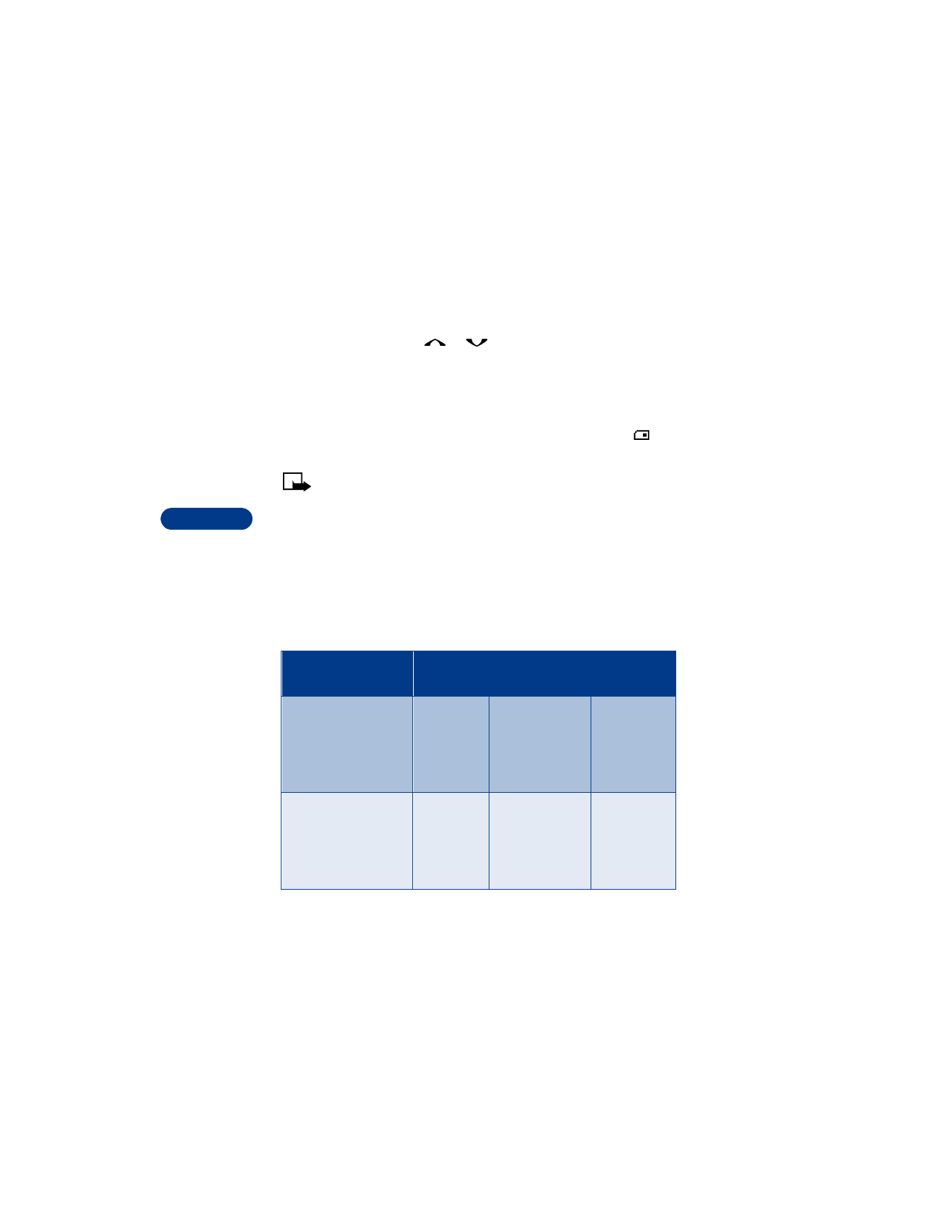
• YOUR PHONE’S MEMORY
You can save names and numbers in the phone’s internal memory, in the
SIM card memory or in a combination of the two. The SIM icon
appears when the phone book entry is saved in SIM memory.
Note: The phone’s memory is dynamic. The shorter the names and
numbers are, the more entries you can store in the phone book. The
phone’s memory can hold a maximum range of 125 to 500 names,
depending on the number of characters used for each name,
number or text entry.
Phone memory and SIM memory
The following table summarizes the differences between the three types
of memory you can choose.
Phone feature
Phone
memory
SIM memory
Phone and
SIM memory
Names capacity
Up to 500
(depending
on length of
entries)
Up to 250 names
(Depends on
your SIM card;
check with your
service provider)
Up to 750
names (both
SIM and
phone entries
are displayed)
Phone numbers
Up to 5
numbers per
name
1 number
(Depends on
your SIM card;
check with your
service provider)
Up to 5
numbers per
name (stored
in phone
memory)
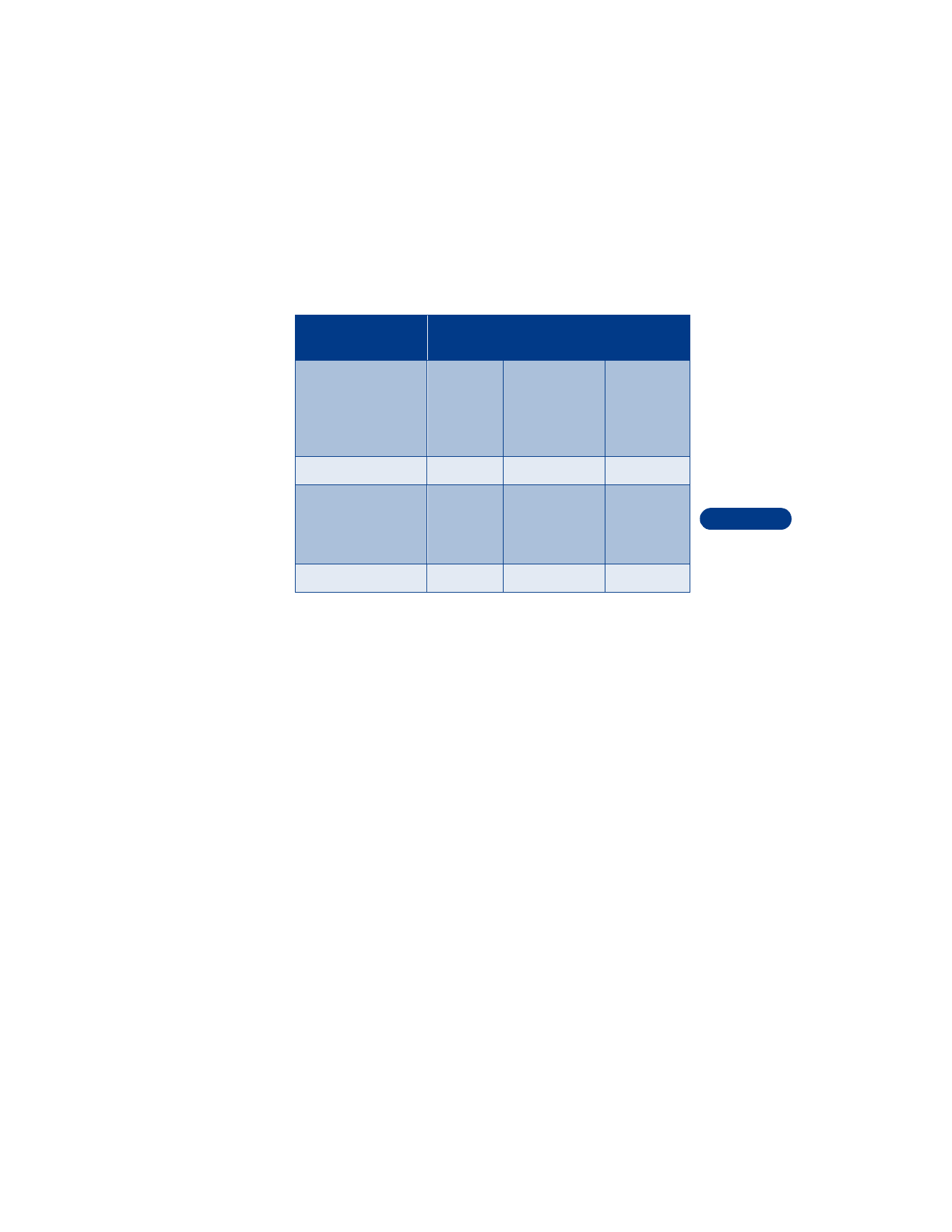
[ 45 ]
Use the phone book
8
Switch between memory types
The default memory type is Phone and SIM.
1
At the Start screen, press Names.
2
Scroll to Settings, then press Select.
3
Scroll to Memory in use, then press Select.
4
Scroll to Phone and SIM, Phone, or SIM card then press Select.
If you choose to keep Phone and SIM as the memory type:
•
names and numbers can be recalled from both the phone and SIM
card,
•
phone book entries are displayed in a combined list, and
•
new entries are saved to the phone memory.
E-mail, Web address,
Street Address and
Note
Up to 3 text
entries per
name
Not available
Up to 3 text
entries per
name (stored
in phone
memory)
Can use caller groups
Yes
Yes
Yes
Can transfer names/
numbers to another
phone?
No
Yes, contact your
service provider
for details.
Only numbers
stored to SIM
can be
transferred
Can use voice tags?
Yes
Yes
Yes
Phone feature
Phone
memory
SIM memory
Phone and
SIM memory
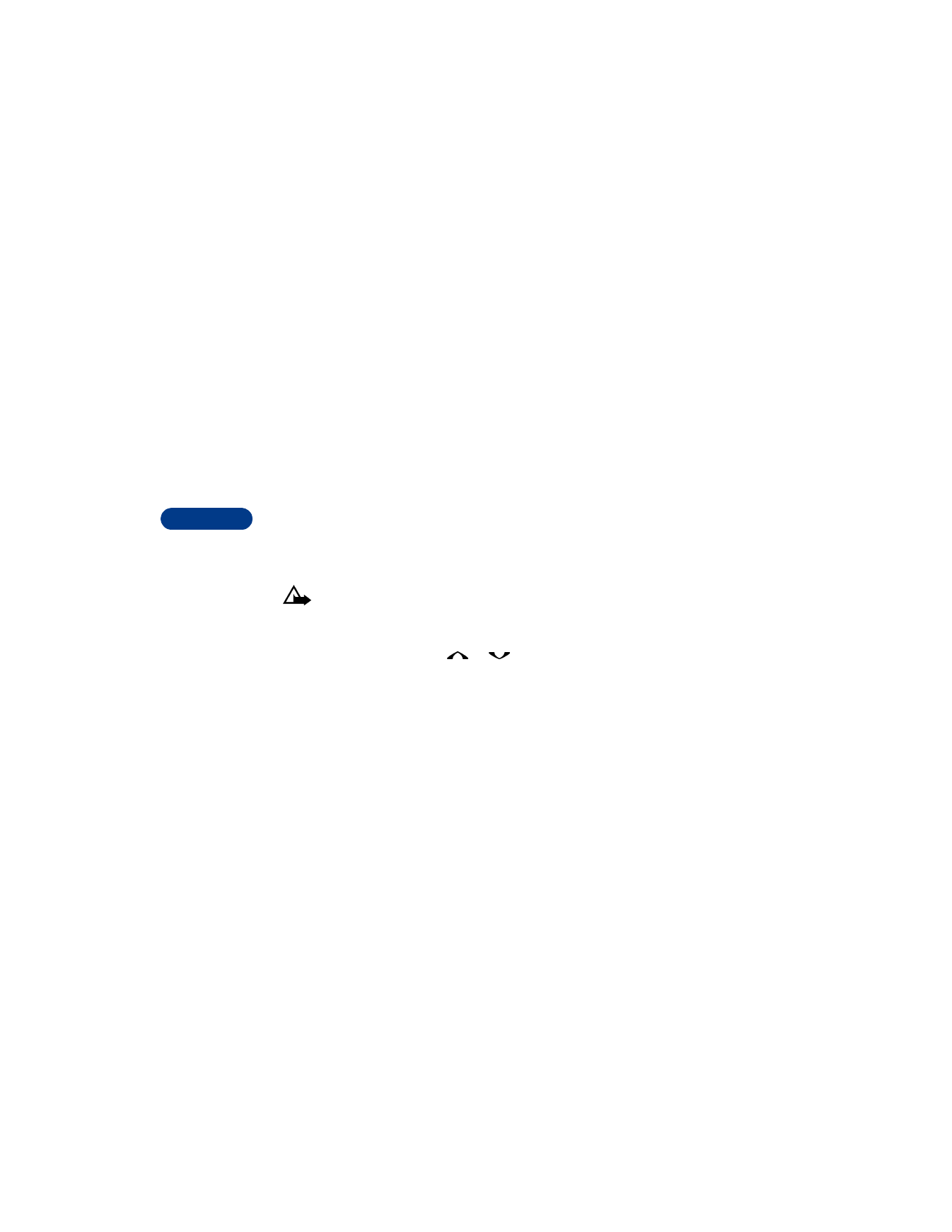
8
[ 46 ]
Check memory status
You can see how much storage space is left in the phone memory or SIM
card memory.
1
From the Start screen, press Names.
2
Scroll to Settings, then press Select.
3
Scroll to Memory status, then press Select.
4
Scroll to Phone or SIM card, then press Select.
If your phone book is full
If your phone book is full, you can save the phone number to another
memory or replace an existing entry.
• ERASE NAMES AND NUMBERS
Caution: You cannot undo Erase functions, so be careful!