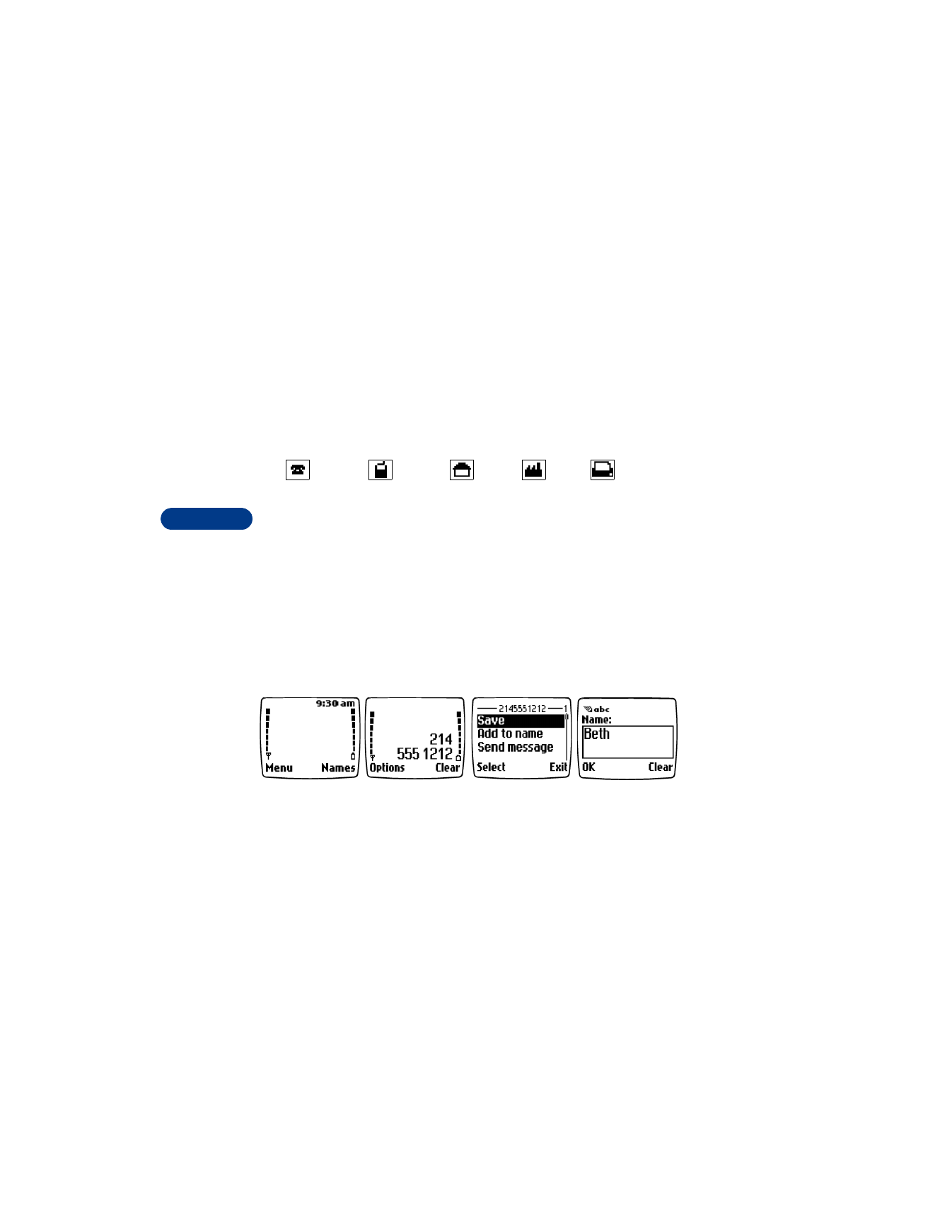
• SAVE NAMES, NUMBERS AND E-MAIL ADDRESSES
Quick Save
Here’s a quick and easy way to save a name and number into the phone
book.
General
Mobile
Home
Work
Fax
1
Make sure your
phone is at the
Start screen.
2
Enter the number
you want to save,
then press
Options.
3
Scroll to Save,
then press Select.
4
Enter the name
and press OK.
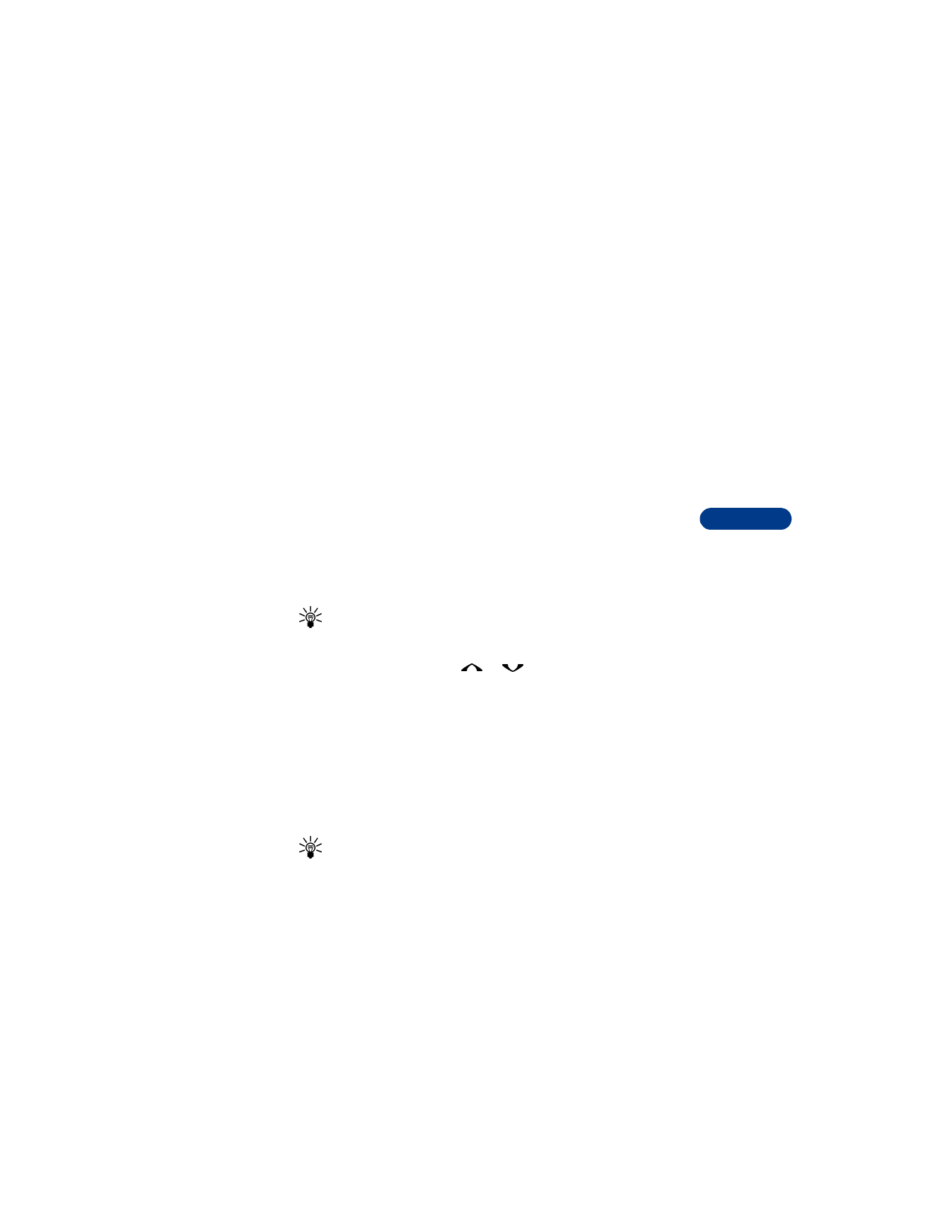
[ 41 ]
Use the phone book
8
Save a number only
1
Enter the phone number.
2
Press and hold Options.
Save a name and number while in a call
1
Press Options.
2
Scroll to Phone book, then press Select.
3
Scroll to Add entry, then press Select.
4
Enter the name, then press OK.
5
Enter the phone number, then press OK.
Save an E-mail address
You can save an e-mail address for a name in your phone book.
Tip: All phone book entries that contain e-mail addresses must be
stored in the phone memory. See “Phone memory and SIM
memory” on page 44.
1
At the Start screen, press
or
to scroll through the list until
you find the name you want.
2
Press Details, then press Options.
3
Scroll to Add detail, then press Select.
If the name has been saved to the SIM card, the phone prompts you
to move it to the phone memory. Press Yes.
4
Scroll to E-mail and press Select.
5
Enter the e-mail address, then press OK.
Tip: To switch between letters and numbers, press and hold the #
key. To enter @ in the e-mail address, press the * key, scroll to @,
then press Insert.
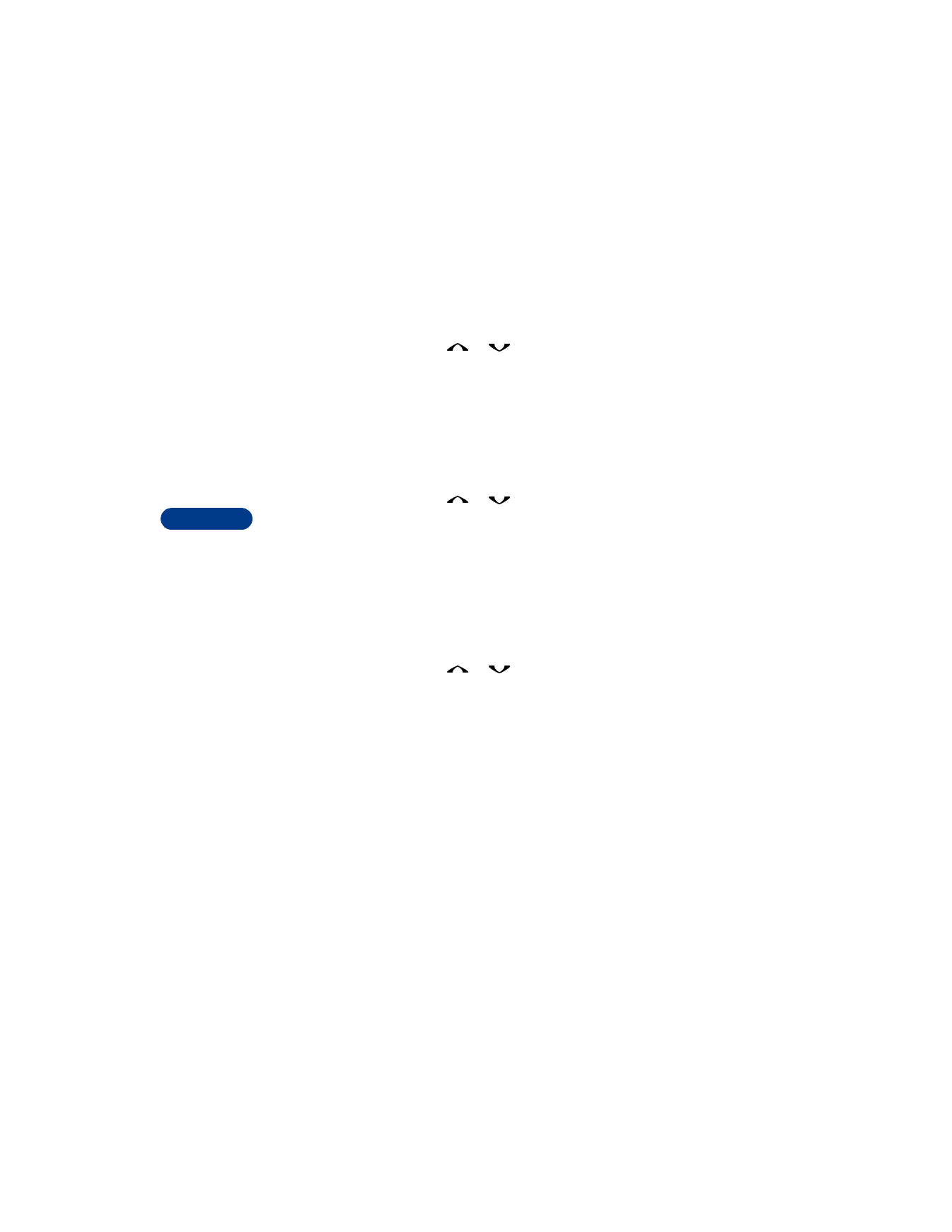
8
[ 42 ]
• EDIT NAMES
1
At the Start screen, press
or
to scroll through the list until
you find the name you want to change.
2
Press Details, then press Options.
3
Scroll to Edit name, then press Select.
4
Edit the name, then press OK.
• EDIT NUMBERS
1
At the Start screen, press
or
to scroll through the list until
you find the entry you want to change.
2
Press Details, then press Options.
3
Scroll to Edit number, then press Select.
4
Edit the number, then press OK.
• ADD TEXT ENTRIES
You can add a Web address, Street address or Note for each name .
1
At the Start screen, press
or
to scroll through the list until