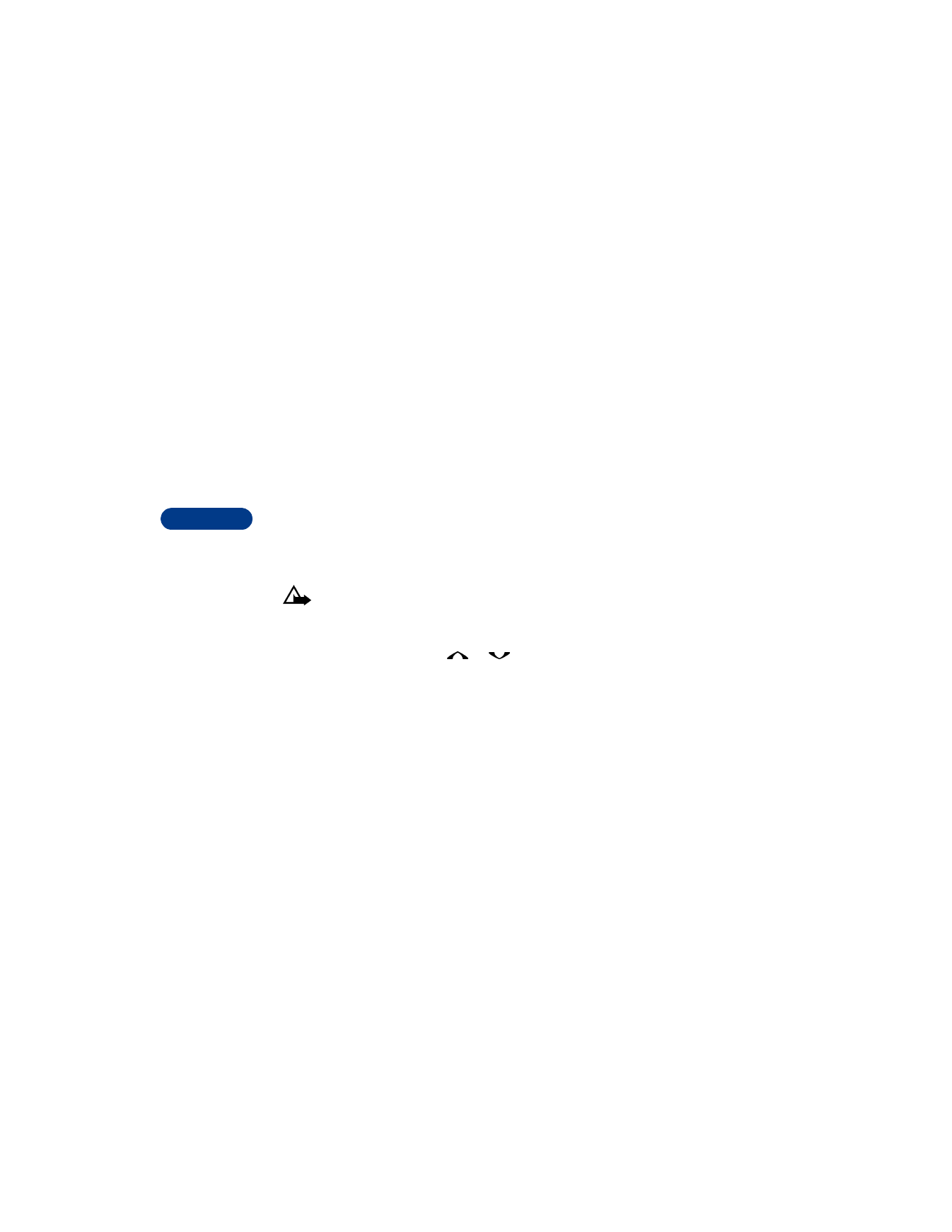
Erase a stored number
1
At the Start screen, press
or
to scroll through the list until
you find the entry you want to delete.
2
Press Details, then Options.
3
Scroll to Erase number, then press Select, then OK.
TO ADD A DIFFERENT PHONE NUMBER TO THE NAME
1
Press Options, then scroll to Add number.
2
Press Select. Choose a number type (if you are saving to the phone
memory), then press Select.
3
Enter the new number, then press OK.
TO ERASE THE NAME
1
Press Options, then scroll to Erase.
2
Press Select. Press OK to confirm.

[ 47 ]
Use the phone book
8
Erase your entire phone book
Caution: This feature erases your entire phone book and cannot
be undone!
1
Press Names.
2
Scroll to Erase and press Select.
3
Scroll to Erase all and press Select.
4
Scroll to the memory (Phone or SIM card) you want to erase, then
press Erase.
5
Press OK to confirm. Enter your security code and press OK. See
“Security code” on page 90 for the default code.

9
[ 48 ]
9