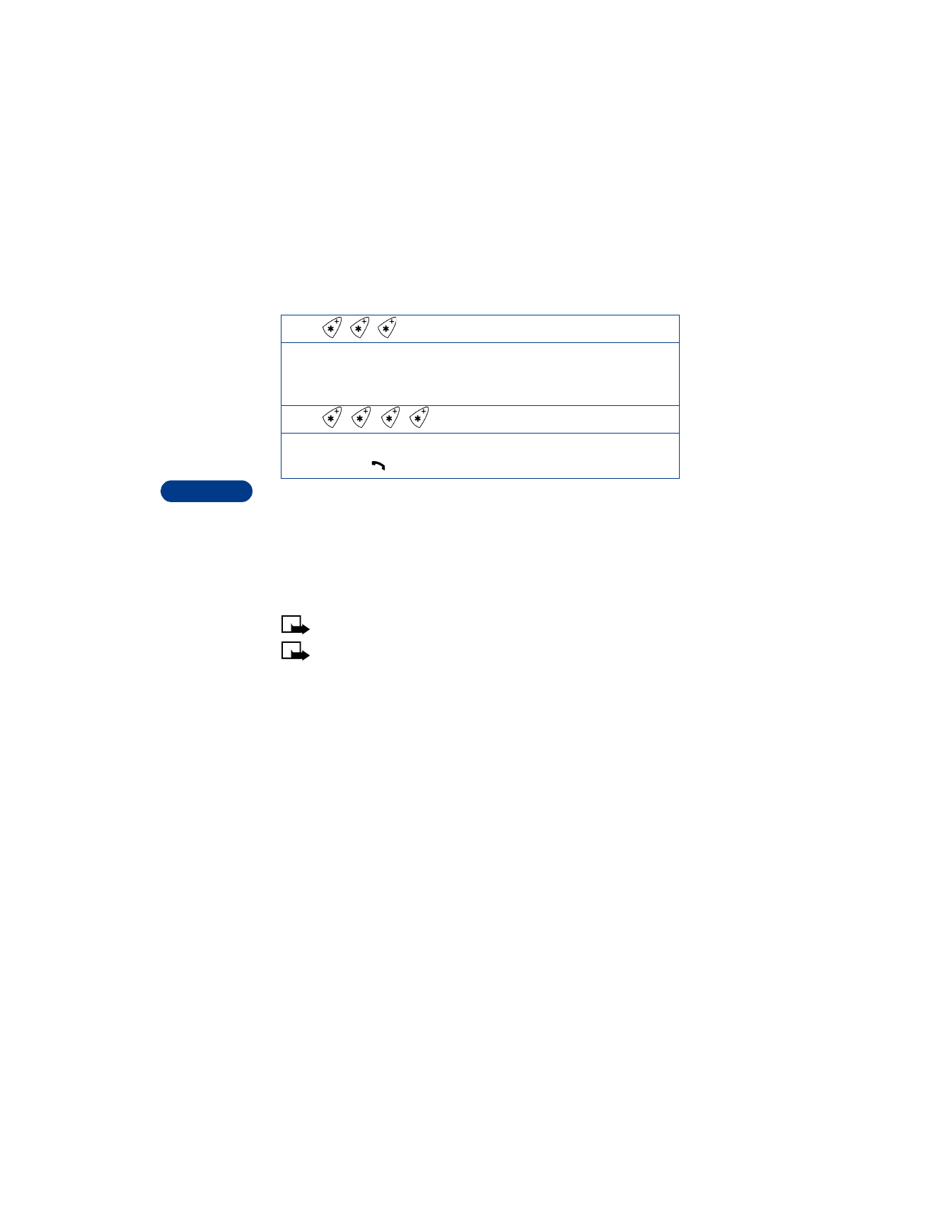
Press Options, scroll to Predictive text, then press Select.
4
Scroll to the language you want, then press Select.
T9 prediction on appears.
Press
to enter p
p Use this character to create a pause that occurs when dialing a number.
Numbers entered to the right of this special character are automatically
sent as touch tones after a 2.5-second pause.
Press
to enter w
w This character creates a wait; digits to the right of the w are not sent
until you press
.
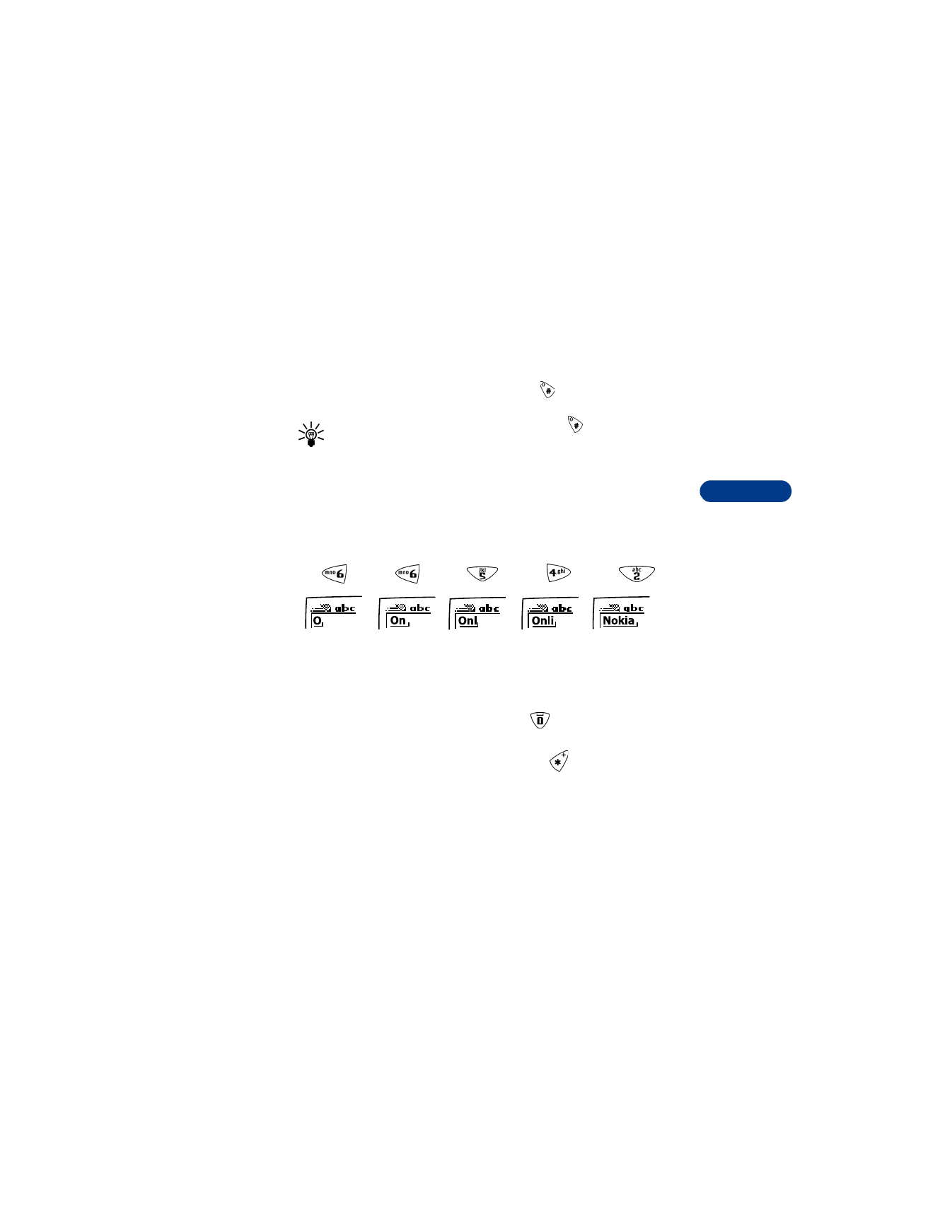
[ 37 ]
Enter letters and numbers
7
Turn off predictive text
•
To switch from predictive text input to ABC mode, repeat steps 1
through 3 above, then select Prediction off. OR
•
While writing the message, quickly press
twice to switch between
predictive text input and ABC mode.
Tip: Your key presses must be quick! Press
two times in about
1.5 seconds.
Write words using predictive text
•
Press the number key that corresponds to the letter you want to enter.
For example, to write “Nokia” with the English dictionary selected,
press the following keys:
(for N)
(for o)
(for k)
(for i)
(for a)
Since the displayed word changes after each key stroke, disregard the
word until you have keyed in all the characters.
•
If the displayed word is correct, press
to accept the word and
add a space.
•
If the displayed word is not correct, press
to see the other
possible matches.
•
If the word you are trying to write is not in the dictionary, a question
mark appears.
•
To check the number of available characters, refer to the counter in
the upper right corner of the screen.
The display shows the above words for each key pressed
.
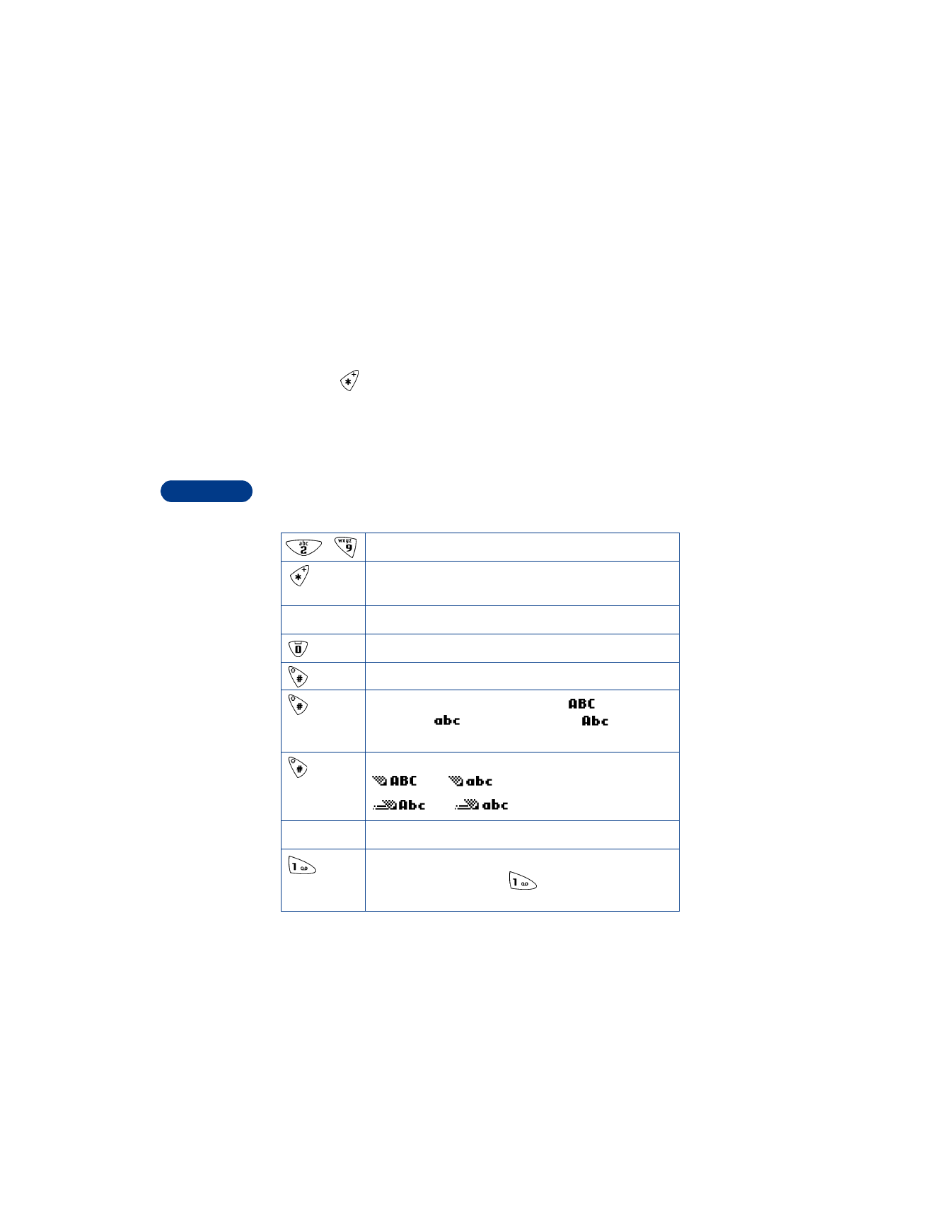
7
[ 38 ]
Add a new word to the dictionary
If the word you are trying to enter does not show up as a possible match,
you can add the word to the dictionary.
1
Press
repeatedly
until
Spell appears in place of Options.
2
Press Spell, then enter the word(s) using ABC mode.
3
Press Save to add the word to the dictionary.
Use predictive text shortcuts
Press Menu 01 1 (Messages > Write message) to write messages using
the following shortcuts.
-
Press each key only once for each letter.
Press to view the next matching word if the underlined
word is not the word you intended.
Spell
Press to add a new word to the dictionary.
Press once to accept a word and add a space.
Press and hold to enter a number.
Press to change the character case.
indicates
uppercase.
indicates
lowercase.
indicates
sentence case.
Press twice to select predictive input or ABC mode.
and
indicate ABC mode.
and
indicate predictive text input.
Clear
Press to delete the character to the left of the cursor.
Press once to add a punctuation mark. To change the
underlined symbol, press
repeatedly until the
desired symbol appears.
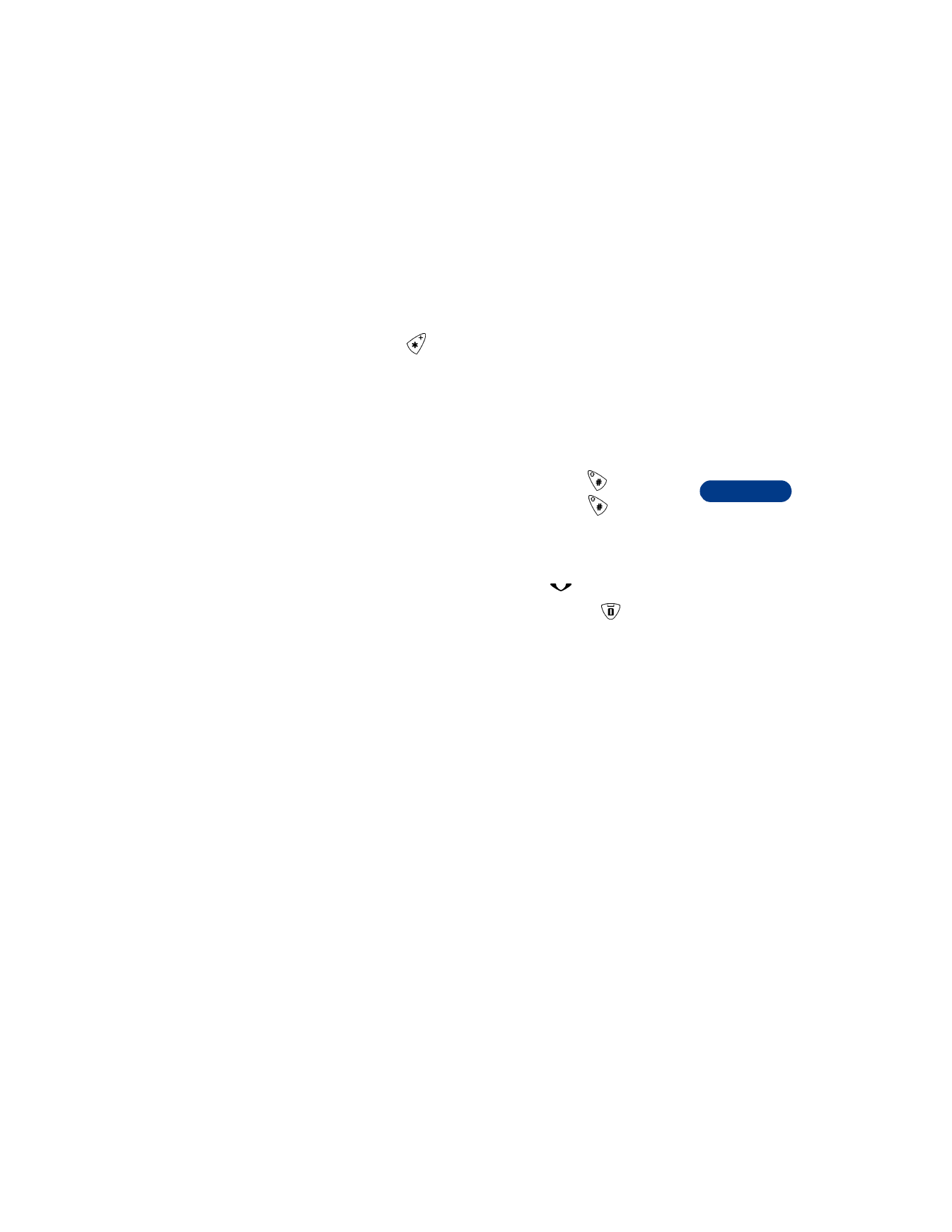
[ 39 ]
Enter letters and numbers
7
Insert symbols
1
Press and hold
until the symbol screen appears.
OR
Press Options, scroll to Insert symbol then press Select.
2
Scroll to the desired symbol and press Insert.
Insert numbers
1
To add a number to the message, press and hold
.
2
Key in the desired numbers, then press and hold
to return to
ABC mode.
Write compound words
1
Write the first part of the word and press
to accept it.
2
Write the last part of the compound word and press
to enter the
word in memory.
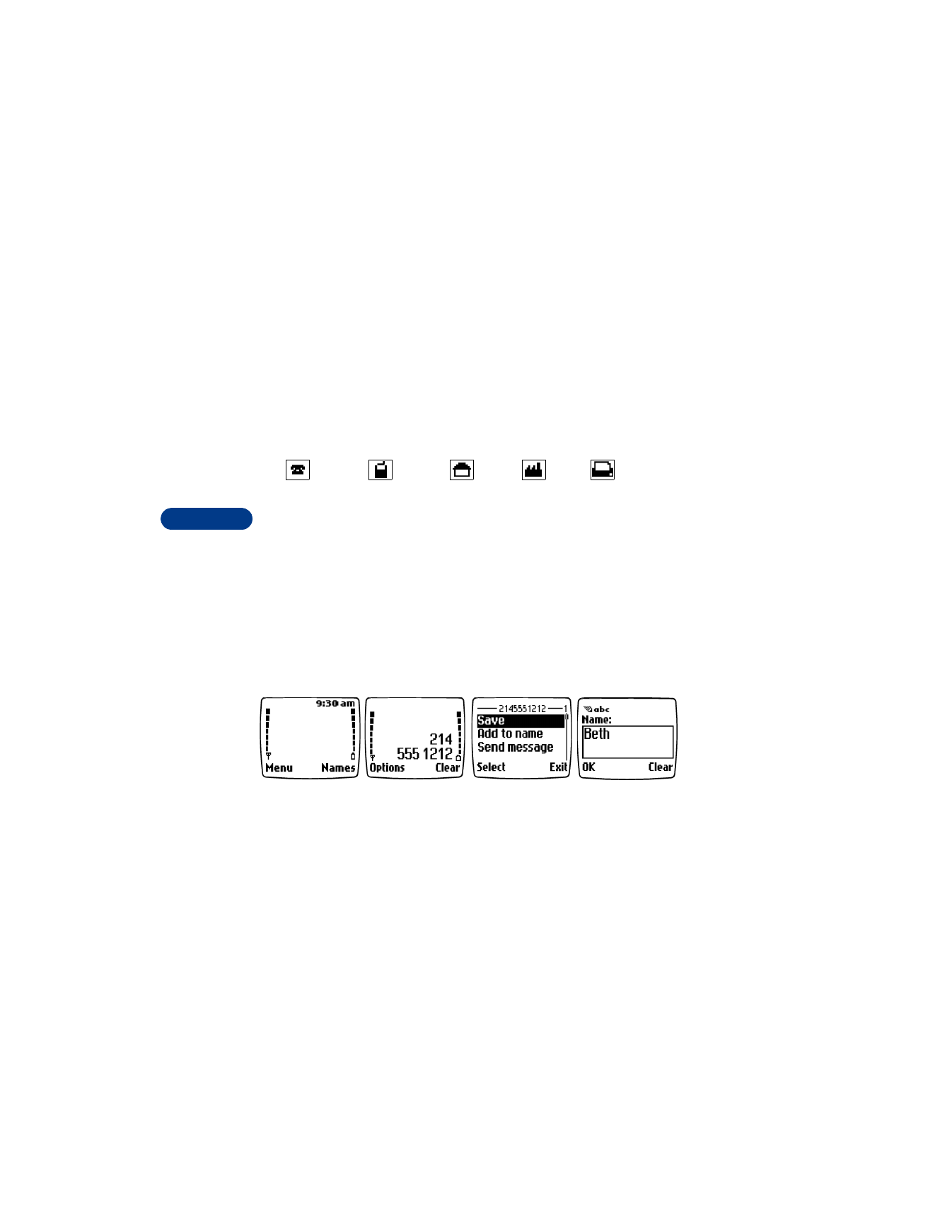
8
[ 40 ]
8