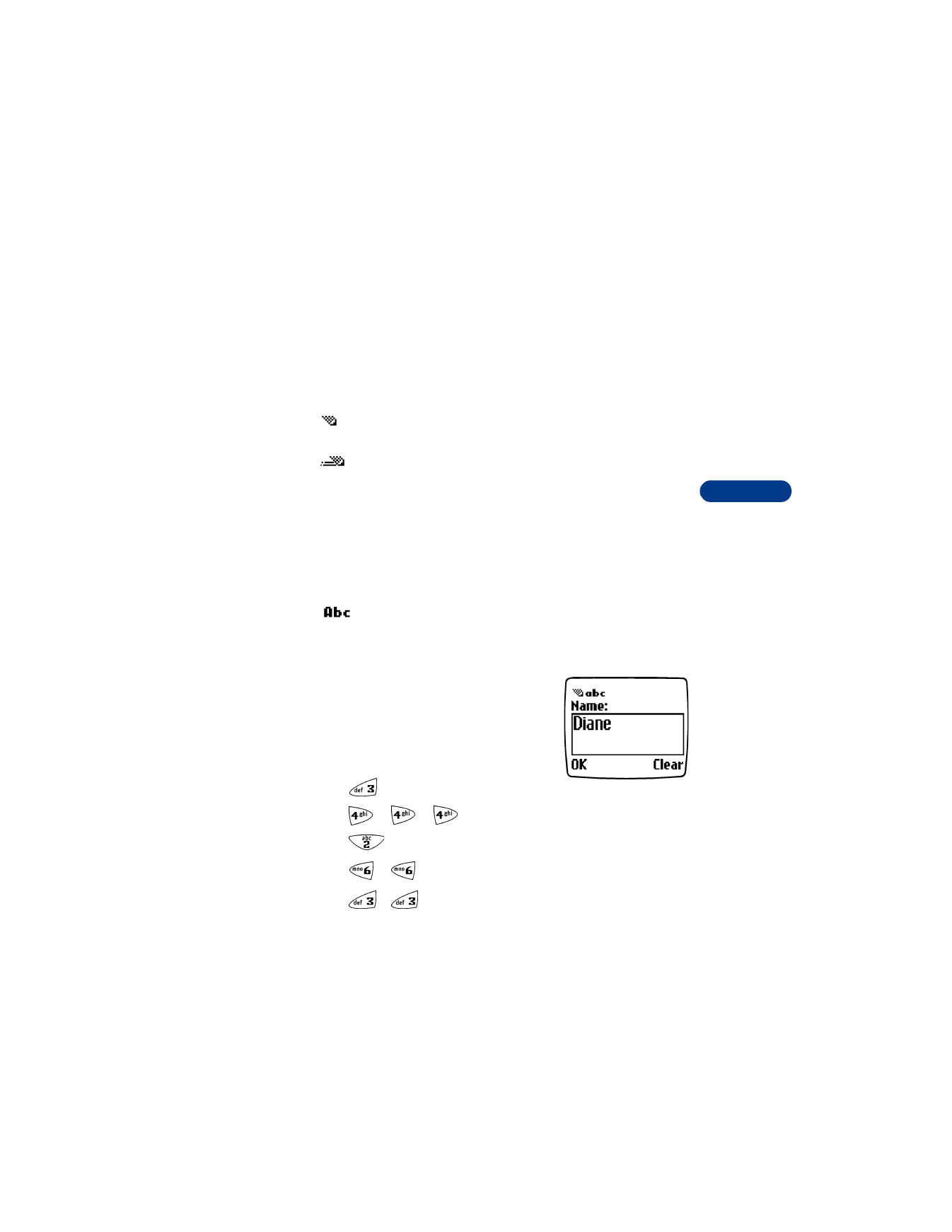
• ABC MODE
You can use the ABC mode to enter information into the phone book.
From the Start screen, press Names, then scroll to Add entry and press
Select.
The
icon appears in the left corner as visual confirmation.
Add letters
1
Find the key that has the letter you want to
enter.
2
Press the key as many times as needed for
the letter to appear on the screen.
For example, to enter the name Diane:
Press
D
Press
I
Press
A
Press
N
Press
E
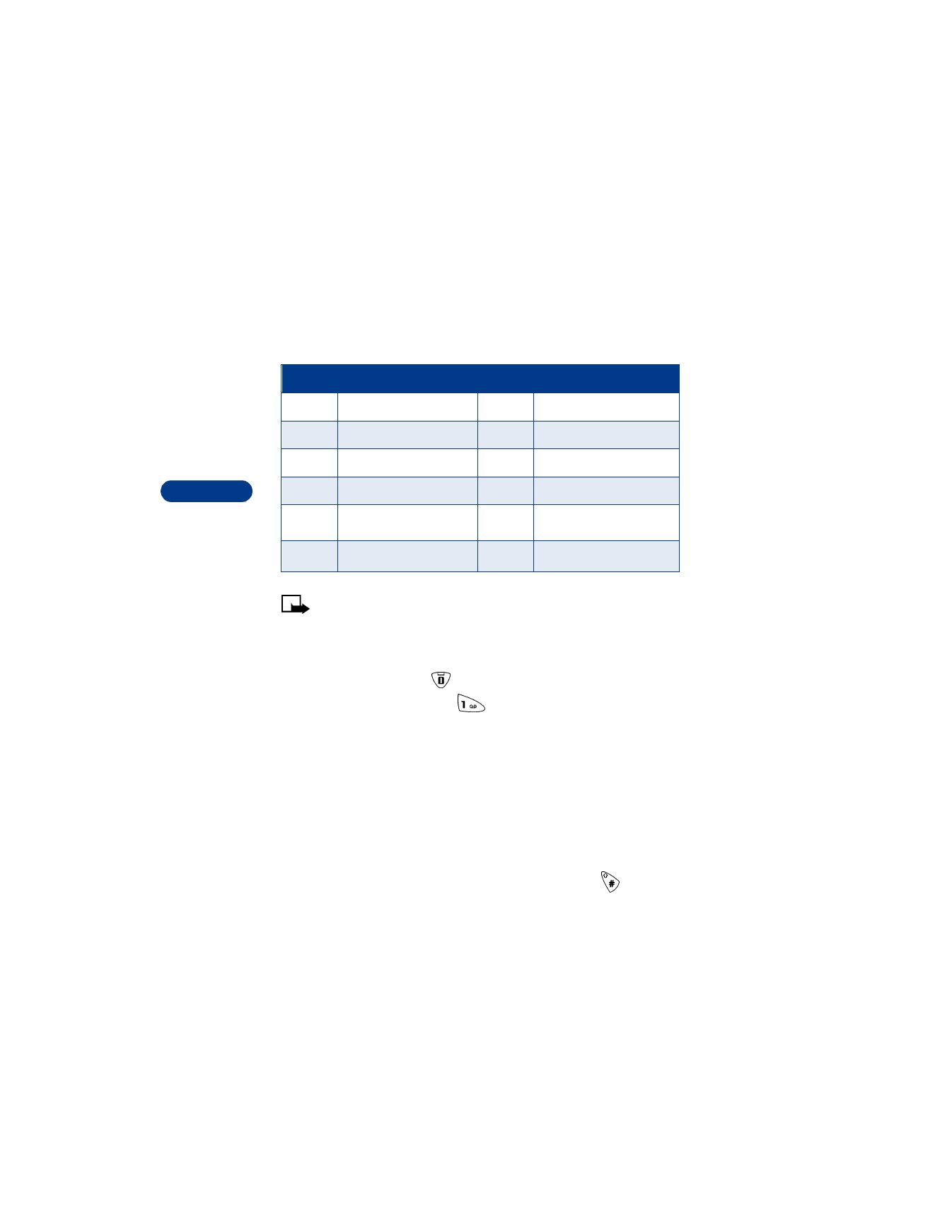
7
[ 34 ]
Depending on the selected display language, the following characters
may be available.
Note: Some networks may not support all language-dependent
characters.
Enter spaces and punctuation
•
To enter a space, press
once.
•
To enter punctuation, press
repeatedly until the character you
want appears.
Erase mistakes
If you make a mistake:
•
Press Clear to erase each character.
•
Press and hold Clear to erase the entire field of characters.
Change letter case
To switch between uppercase and lowercase letters, press
.
The ABC icon switches to abc, showing you are using lowercase letters.
Key
Characters
Key
Characters
1
. ,’ ? ! “ 1 - ( ) @ / : _
7
PQRS7
2
ABC2
8
TUV8
3
DEF3
9
WXYZ9
4
GHI4
0
space, 0
5
JKL5
*
(See page 35 for details.)
6
MNO6
#
Changes letter case
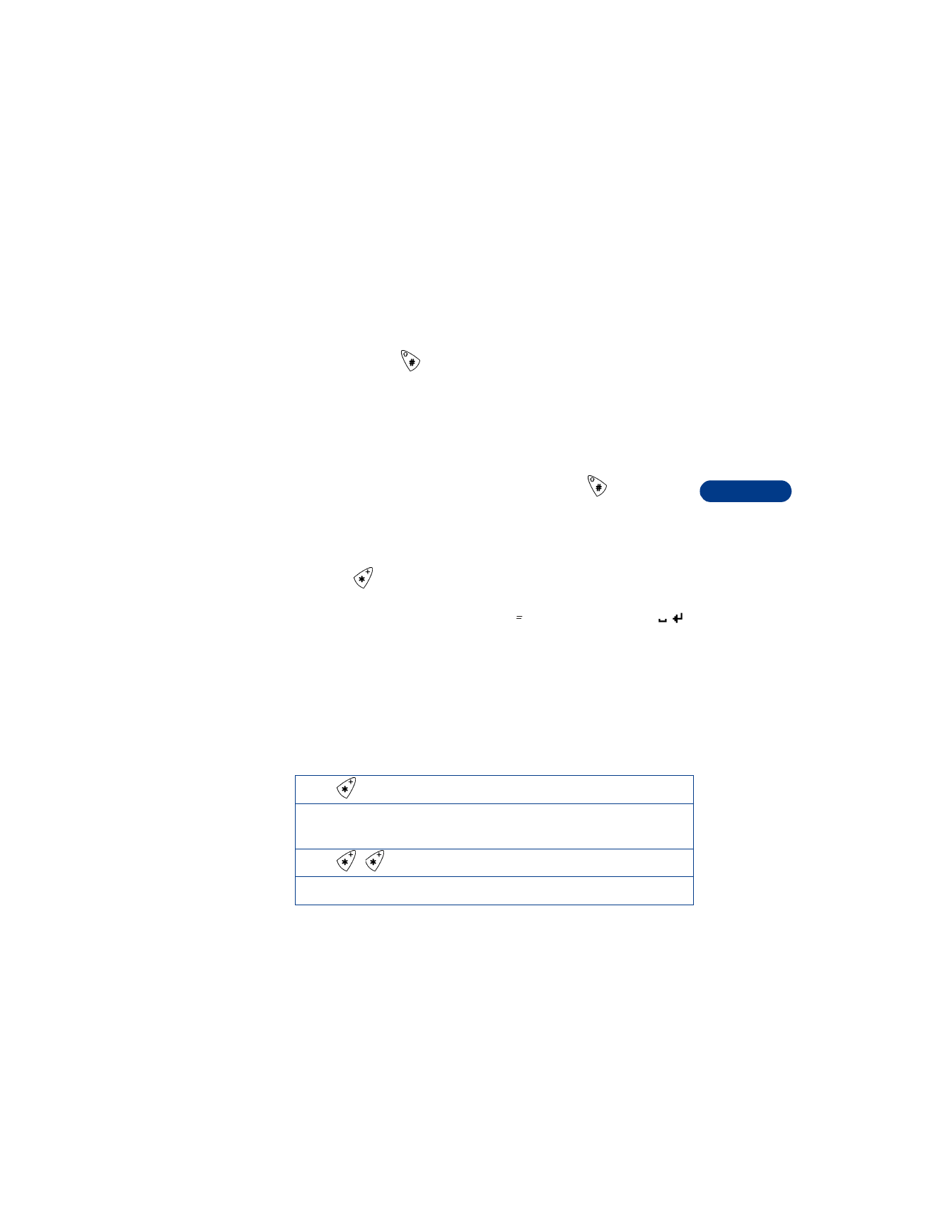
[ 35 ]
Enter letters and numbers
7
Enter numbers
To enter numbers, you can:
•
Press and hold
to switch to 123 mode. Press the appropriate
number key to enter a number. OR
•
While in ABC mode, press and hold the corresponding number key
until the number appears.
If you make a mistake:
•
Press Clear to erase the number.
•
To switch back to the ABC mode, press and hold
again.
Use special characters
IN ABC MODE
1
Press
. A screen appears with the following special characters
available:
. , ‘ ? ! “ - ( ) @ / : _ ; + & %
*
= < > £ $ ¥ ¤ [ ] { } \ ~ ˆ ¡ ¿ § # |
2
Use scroll keys to select the character you want, then press Insert.
IN 123 MODE
You can access the following special characters only in 123 mode. There
are two places you can use these characters:
•
At the Start screen, when you dial a phone number
•
At the number prompt, when you add a new entry to the phone book
Press
to enter
*
*
Use this character to send command strings to the network. Contact
your service provider for details.
Press
to enter +
+ Use this character as a prefix for dialing international numbers.
C
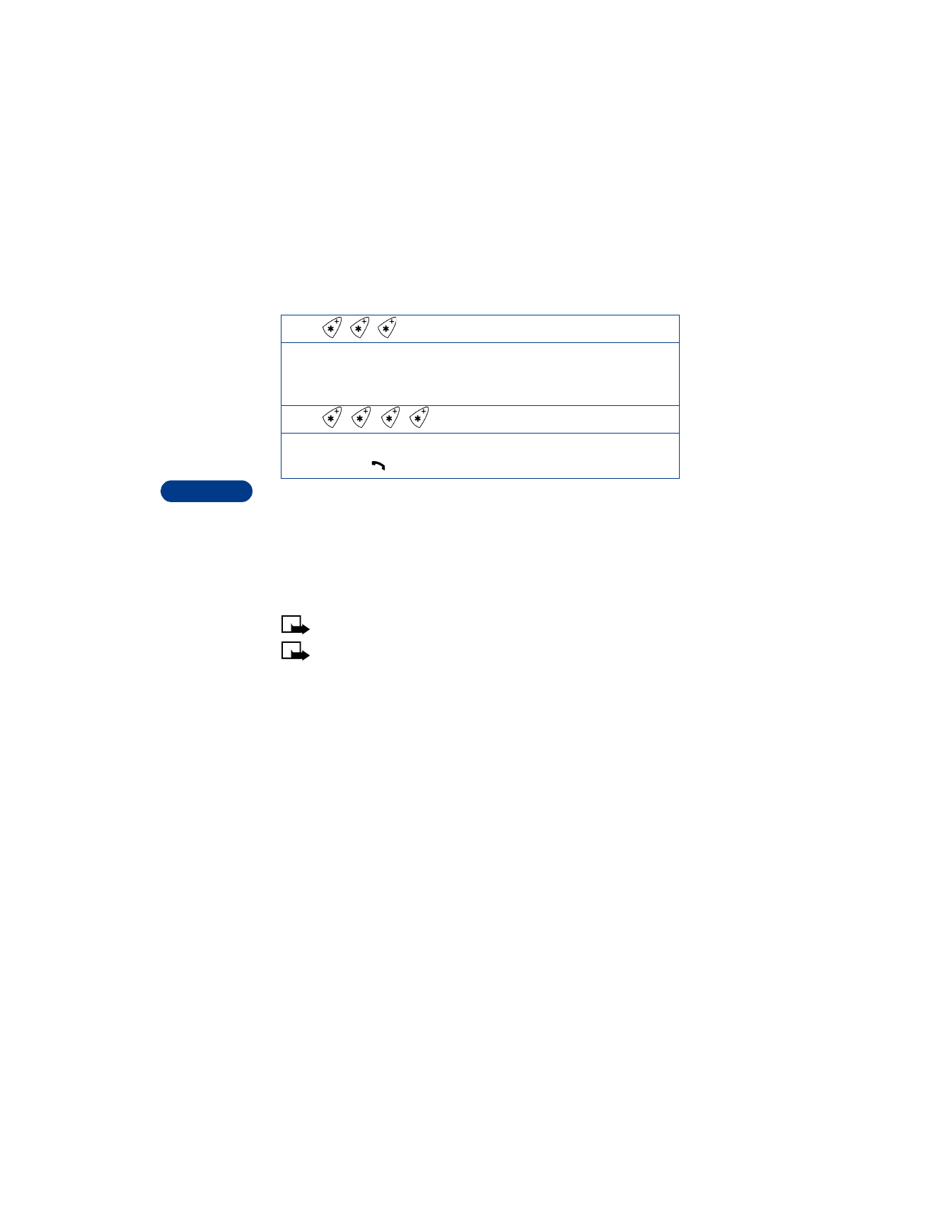
7
[ 36 ]
• PREDICTIVE TEXT INPUT
Predictive text input allows you to write messages much faster than the
ABC mode. With predictive text input, you only need to press each number
key once for each letter. Your phone uses a built-in dictionary to predict
or guess what you are writing. You can also add new words to the
dictionary.
Note: Predictive text input may not be available for all languages.
Note: Predictive text input is not available for adding names to the
phone book.
Select a language and turn on predictive text
1
Press Menu, then press Select.
2
With Write message highlighted, press Select.
3