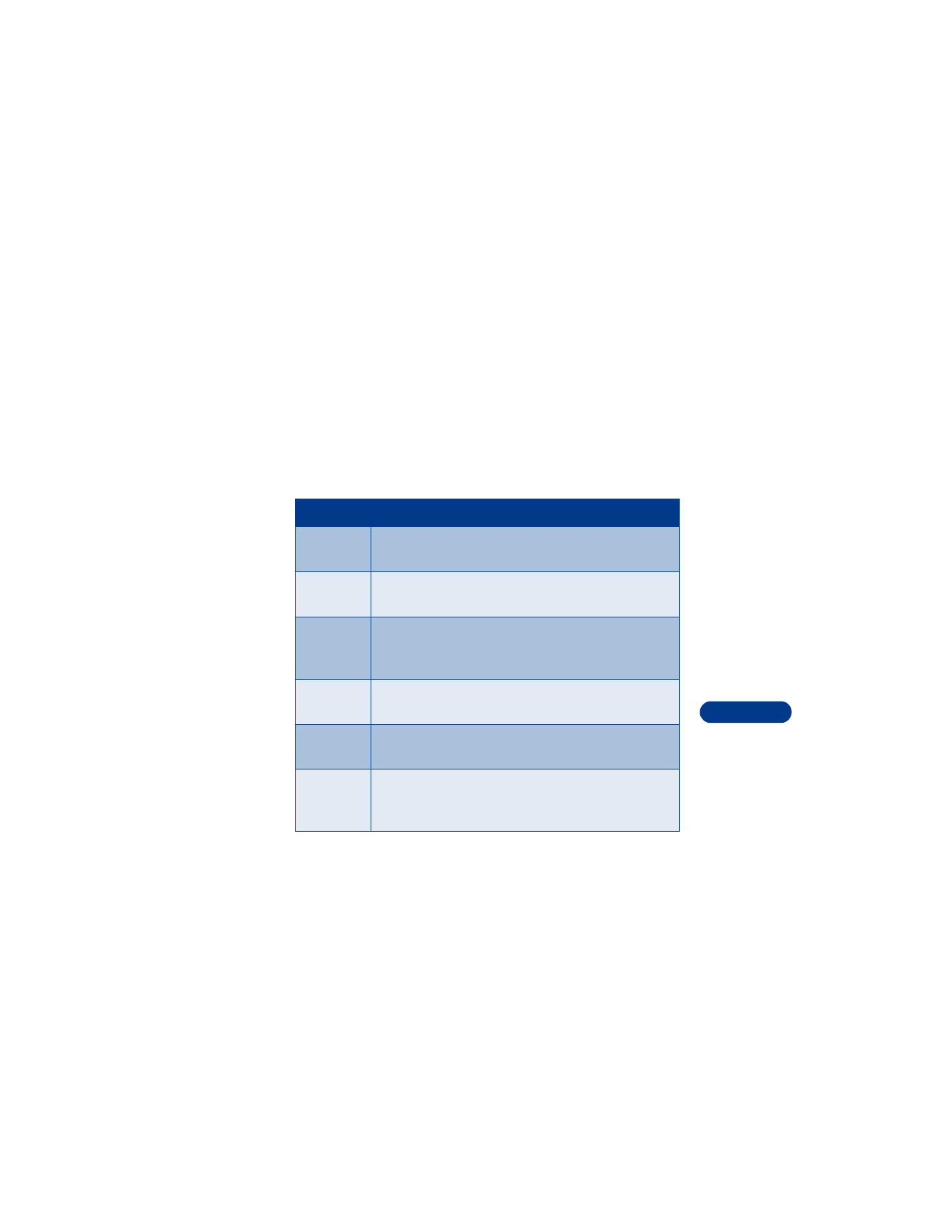
Your WAP browser
15
If you see an error message, the phone may not be set up for browsing.
Contact your service provider to make sure that your phone is configured
properly.
• USE BROWSER OPTIONS
The Services menu gives you the options shown in the following list.
Some service providers may have customized the options on the Services
menu. Contact your service provider for more information if any of the
options shown here are not available.
Choice
What it does
Home
Starts the browser and takes you to your service
provider’s home page.
Bookmarks
Shows a list of all saved bookmarks. Bookmarks help
you find a WAP site quickly.
Service
inbox
Allows you to receive notifications from your service
provider. Notifications may be about new e-mail
messages, changes in stock prices or news headlines.
Settings
Provides options for changing connection settings,
appearance settings, and authority certificate.
Go to
address
Accepts an address you enter.
Clear the
cache
Empties the browser’s temporary memory and frees up
space. It’s advisable to empty your cache at the end of
each session.
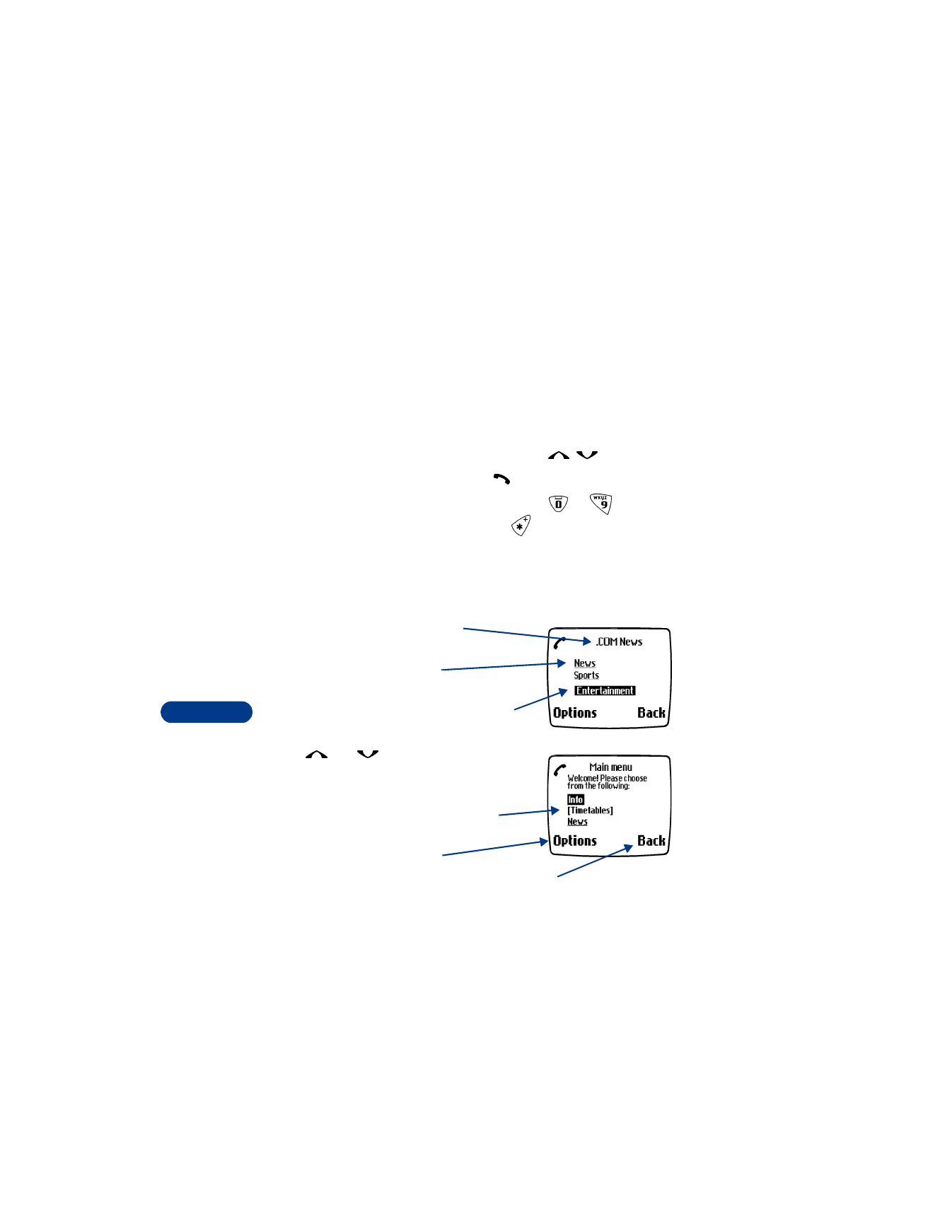
15
[ 120 ]
• NAVIGATE THE MOBILE INTERNET
Since your phone’s screen is much smaller than a computer screen, Internet
content is displayed in a different format than you may be used to seeing.
This section shows simple guidelines for using the phone’s keys to navigate
a WAP site. Examples of how to read a WAP site follow the guidelines.
General guidelines for using the phone keys
•
Use the scroll keys to browse the WAP site.
•
To select a highlighted item, press
.
•
To enter letters and numbers, press the keys
to
.
•
To enter special characters, press the
key.