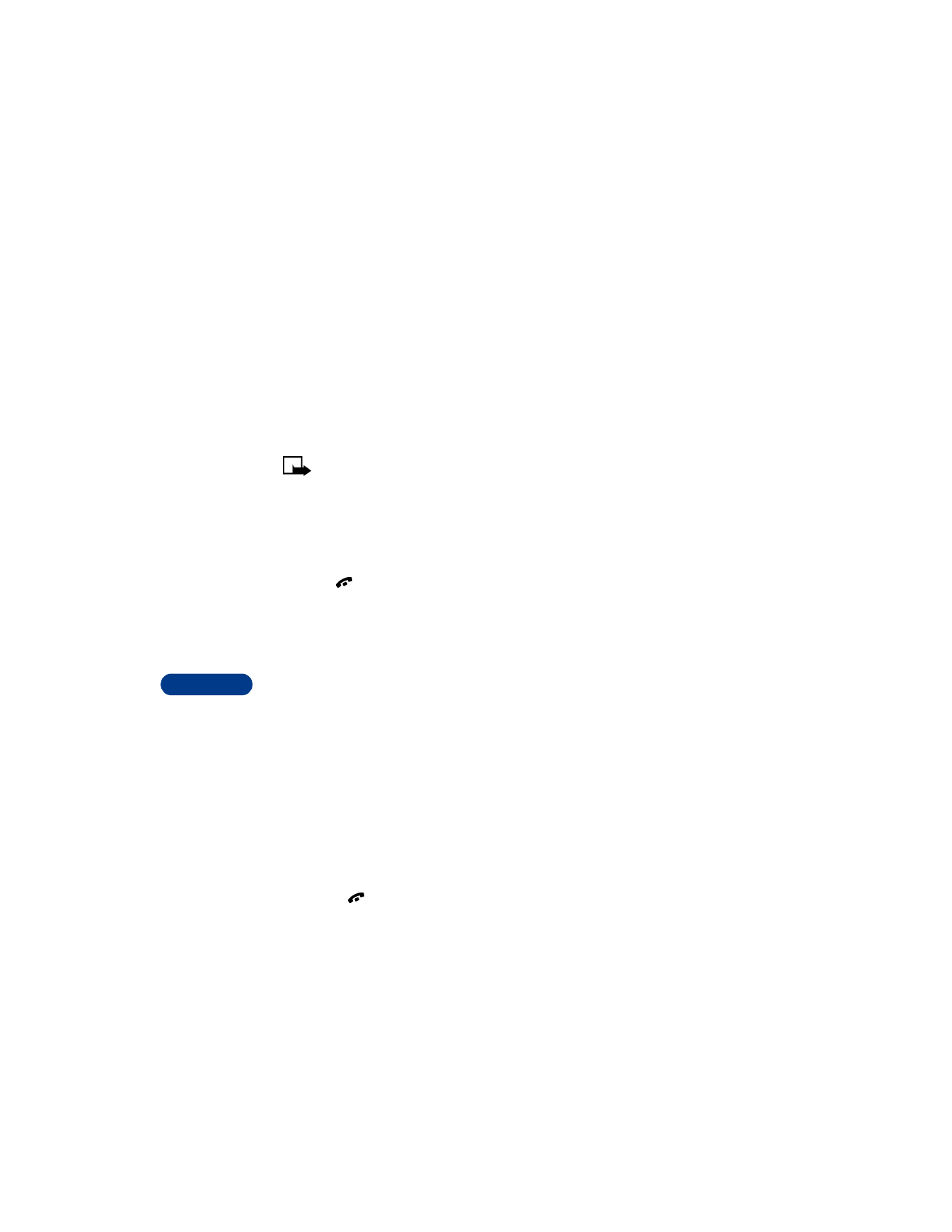
• STORE MESSAGES
Save a message to a folder
You can save a message to an existing folder or a folder you’ve created.
1
Press Menu 01 1 (Messages > Write message).
After a brief pause, the message entry screen appears in the display.
2
Write your message and press Options.
3
Scroll to Save message and press Select.
4
Scroll to the folder where you’d like to save the message and press
OK. The message is saved.
Inbox folder
Messages are automatically stored in the inbox after they’ve been read or
if you press
when Message received appears on the Start screen.
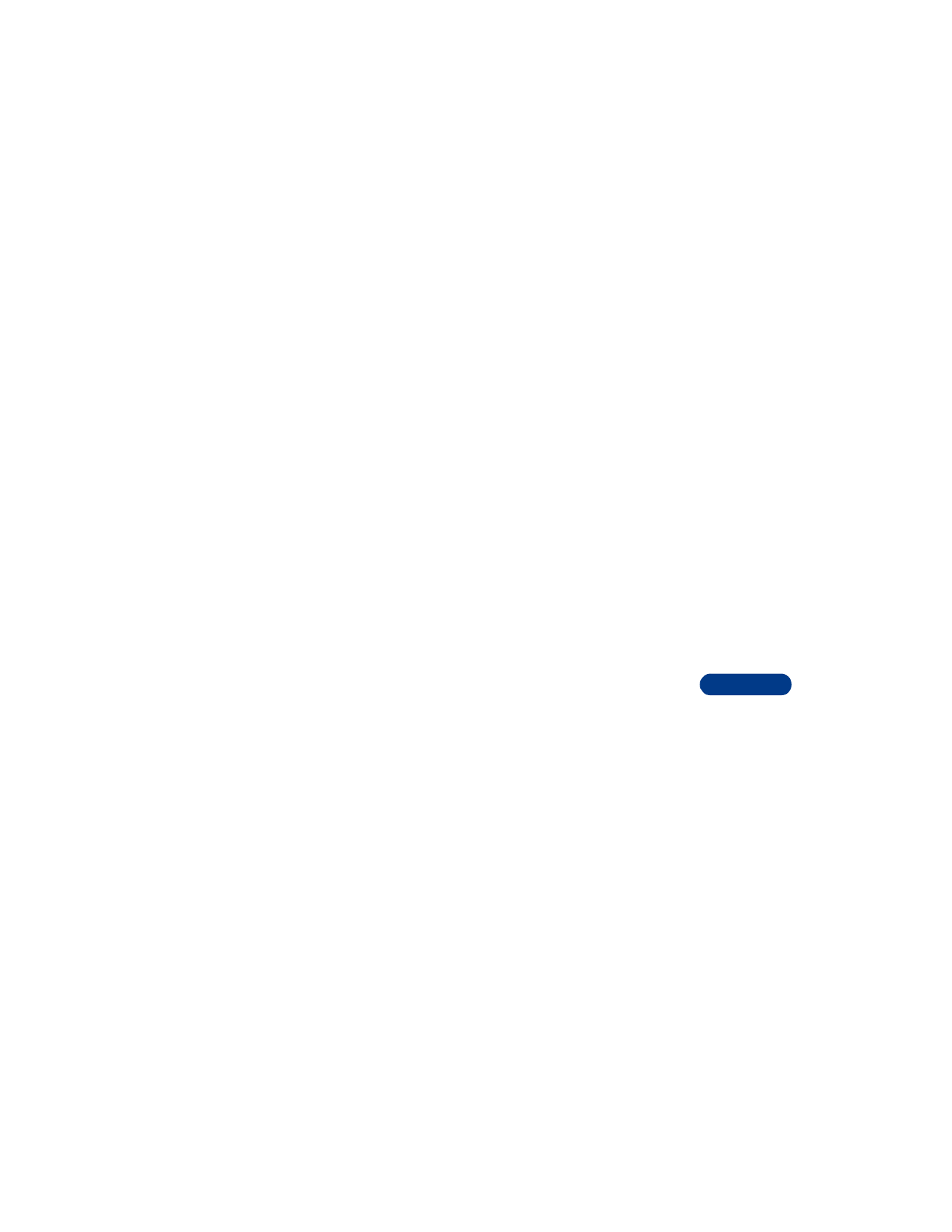
[ 107 ]
Communicate with mobile messages
14
Outbox folder
You can use the Outbox to store saved messages.
Archive folder
To make sure that certain messages won’t be overwritten when memory
becomes full, move some of your messages to the Archive folder.
Templates folder
Pictures and prewritten templates are stored in the Templates folder.
My folders
Keep your messages organized by creating custom folders and saving your
messages there.
ADD A FOLDER OF YOUR OWN
1
At the Start screen, press Menu, then press Select.
2
Scroll to My folders, then press Select.
3
Press Options. Add folder is highlighted. Press OK.
4
Enter a name for the new folder and press OK. The folder is added.
REMOVE A FOLDER
Only folders created in My folders can be deleted. The Inbox, Outbox,
Archive, and Template folders are protected. When you delete a folder,
all messages in the folder are deleted as well.
1
At the Start screen, press Menu, then press Select.
2
Scroll to My folders, then press Select. Any folders that you’ve
created appear in the display.
3
Scroll to the folder you wish to remove and press Options.
4
Scroll to Delete folder and press OK.
5
Press OK if you wish to delete and Back if you wish to exit.
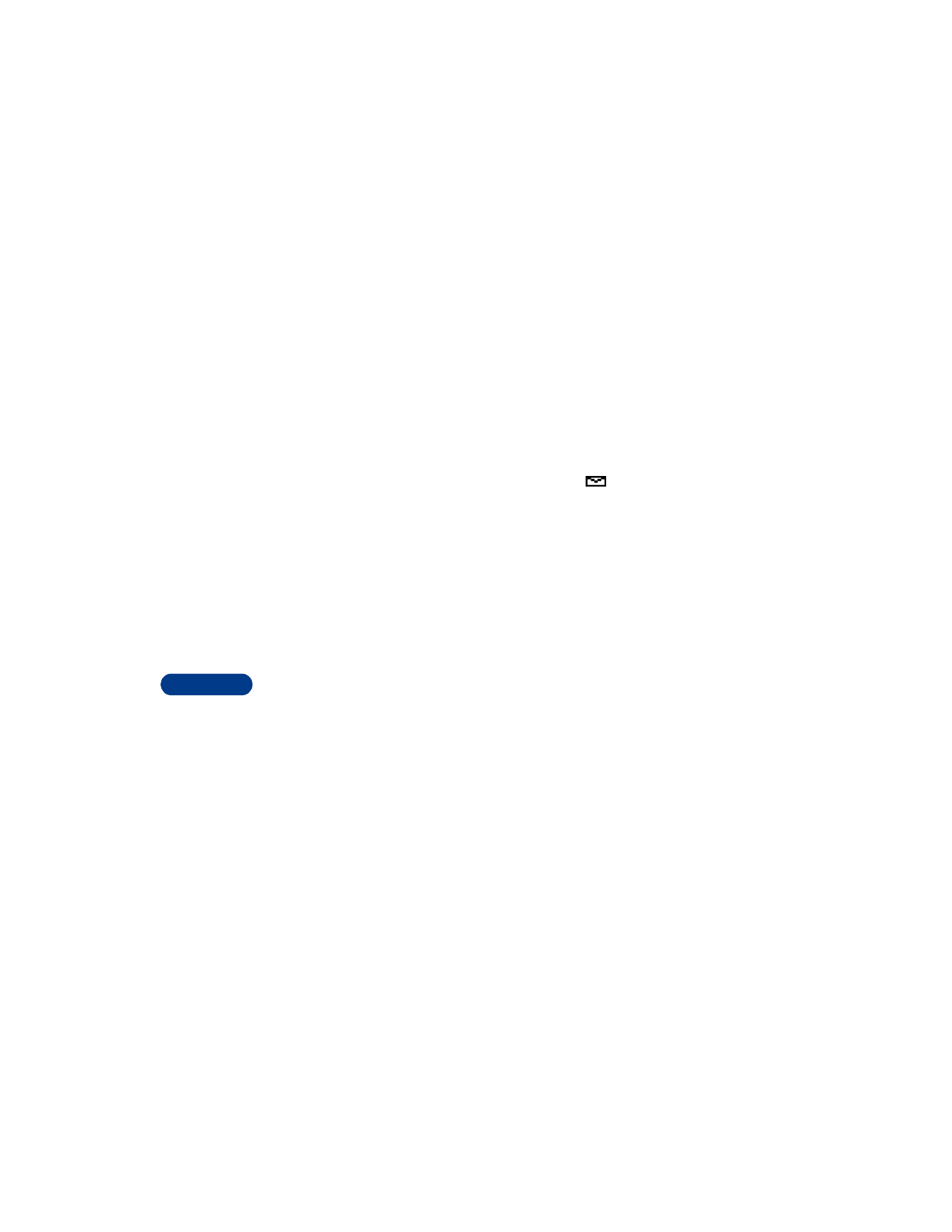
14
[ 108 ]
Move a message to a folder
1
While viewing the message, press Options.
2
Scroll to Move and press Select.
3
Scroll to the destination folder and press Select. The message is
moved.
• ERASE MESSAGES
If your message memory becomes full, the message icon
blinks in the
display. You can do the following to create more space:
•
Read some of the unread messages and then erase them.
•
Erase some of these messages from your folders.
Erase a single message
To erase a single message, you need to open it first.
1
Press Menu 01 (Messages).