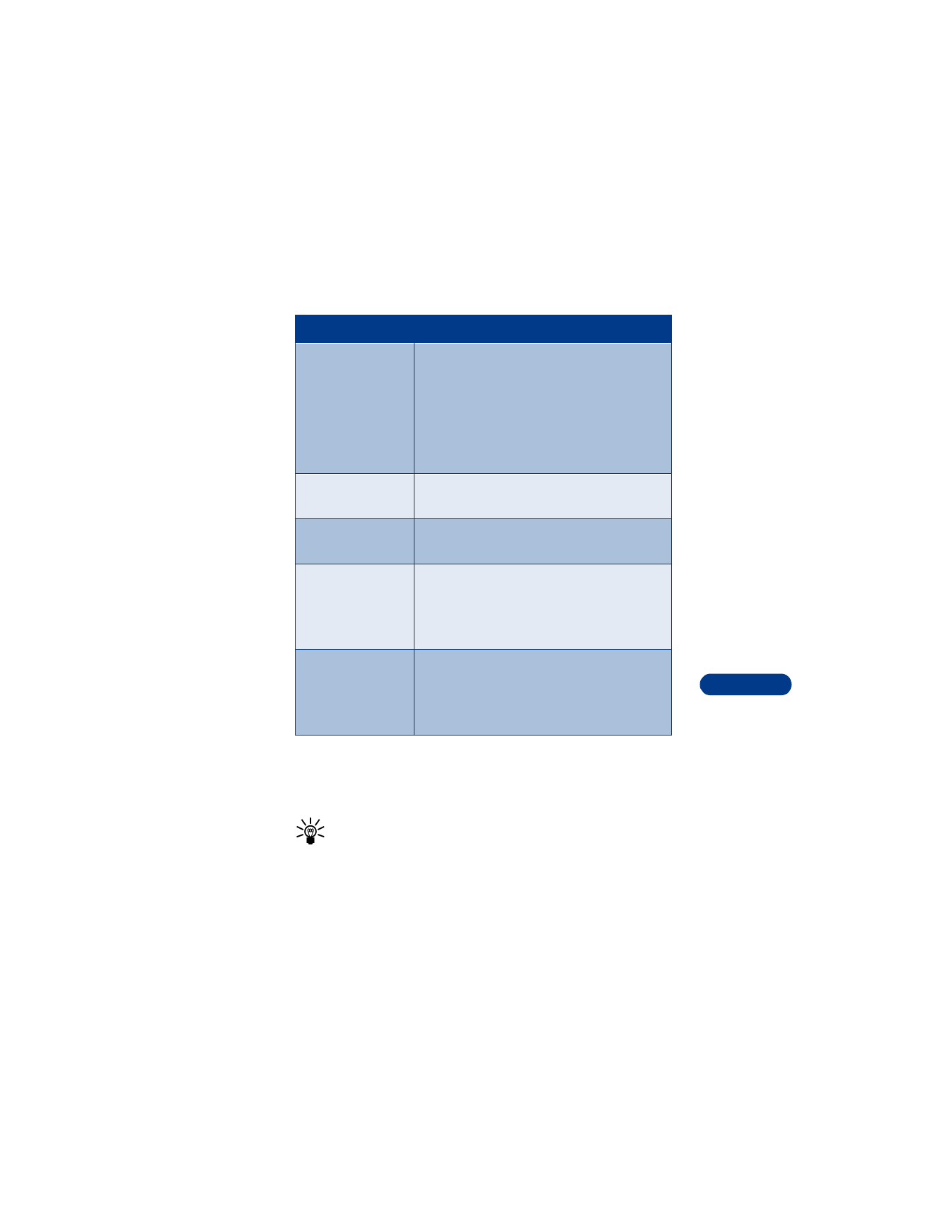
Communicate with mobile messages
14
• SEND AND RECEIVE TEXT MESSAGES
You can use the text message feature to compose and send a short text
message to another phone.
Tip: Review ABC mode and predictive text input from “Enter letters
and numbers” on page 33 before reading this section.
E-mail server
Allows you to store e-mail server information
in your phone so that you do not have to enter
the number each time you compose a new
e-mail message. This option only shows up if
you have set the message mode to E-mail.
Contact your service provider for the server
number.
Delivery reports
Allows you to ask the network for a report
about message delivery.
Use GPRS
Allows you to send your messages via the
General Packet Radio System (GPRS).
Reply via same
center
Choose this when you want your recipient to
reply through the same message center.
Note: Do not choose Yes unless you know the
recipient has the same service provider.
Rename sending
profile
Allows you to name the profile. This option
depends on SIM card.
Note: This option is not available for the
default profile.
Choice
What it does
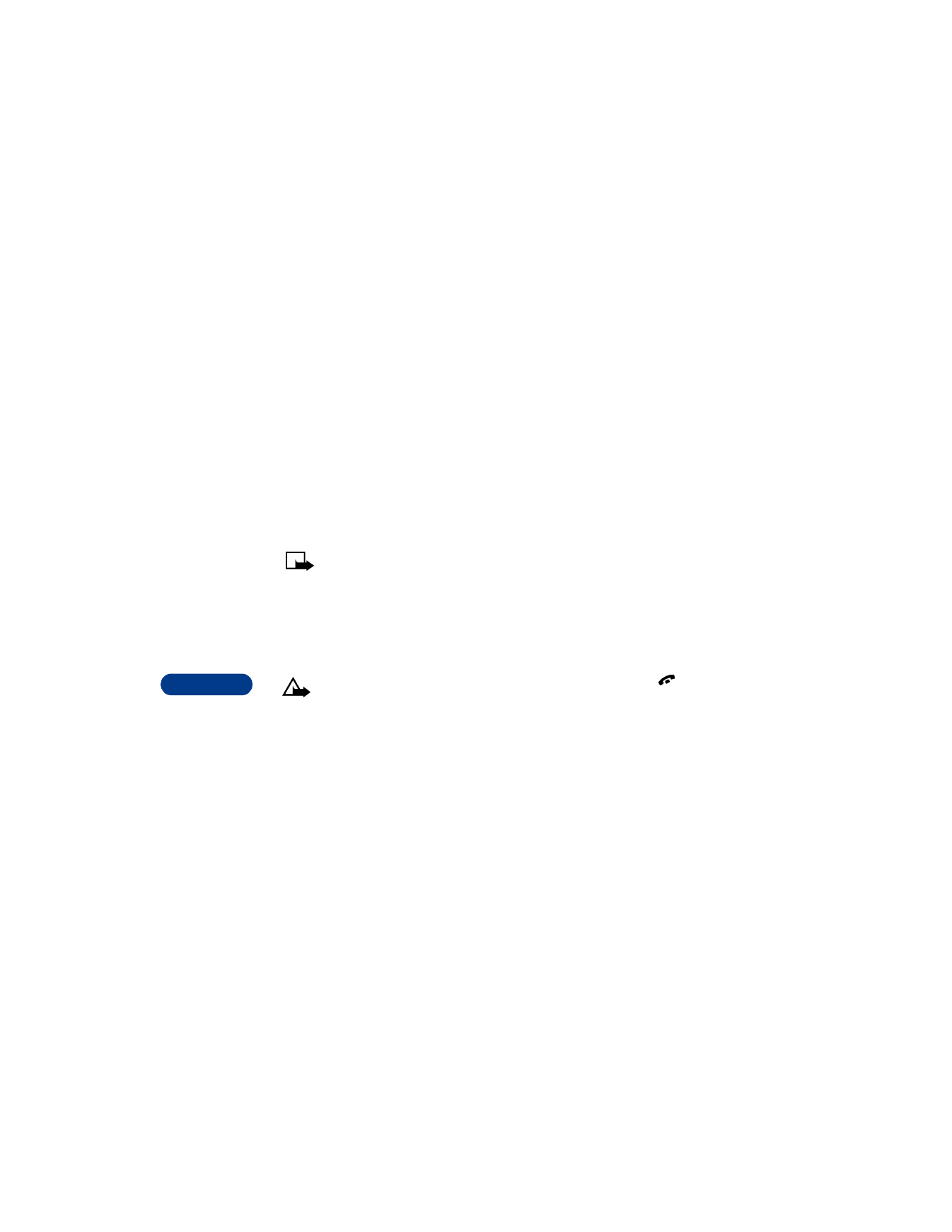
14
[ 98 ]
Send text messages
1
Press Menu 01 1 (Messages > Write message).
2
Enter a message.
You can compose one long message made up of several linked parts.
Each part can be up to 160 characters. The counter in the upper right
corner shows the number of available characters. For example, 160/2
refers to 160 characters available in the second part of the message.
Contact your service provider for information on pricing.
3
Once you have finished writing, press Options, scroll to Send, then
press Select.
4
Enter or recall the recipient’s phone number, then press OK.
Note: When sending messages via the SMS network service, your
phone may display the words Message Sent. This is an indication
that the message has been sent by your phone to the message
center number programmed into your phone. This is not an
indication that the message has been received at the intended
destination. For more details about SMS services, check with your
service provider.
Caution: If you need to exit while writing the message, press
anytime. Later, press Menu 01 1 to return and finish writing the
message. If you turn off the phone without saving the message,
the message will be lost.
Save messages in the outbox
When you write a text message, it’s a good idea to save it in the outbox.
Then if there is a message delivery problem, you can easily resend the
message.
1
While writing the message, press Options.
2
Scroll to Save message, then press Select.
3
Scroll to Outbox, then press OK.
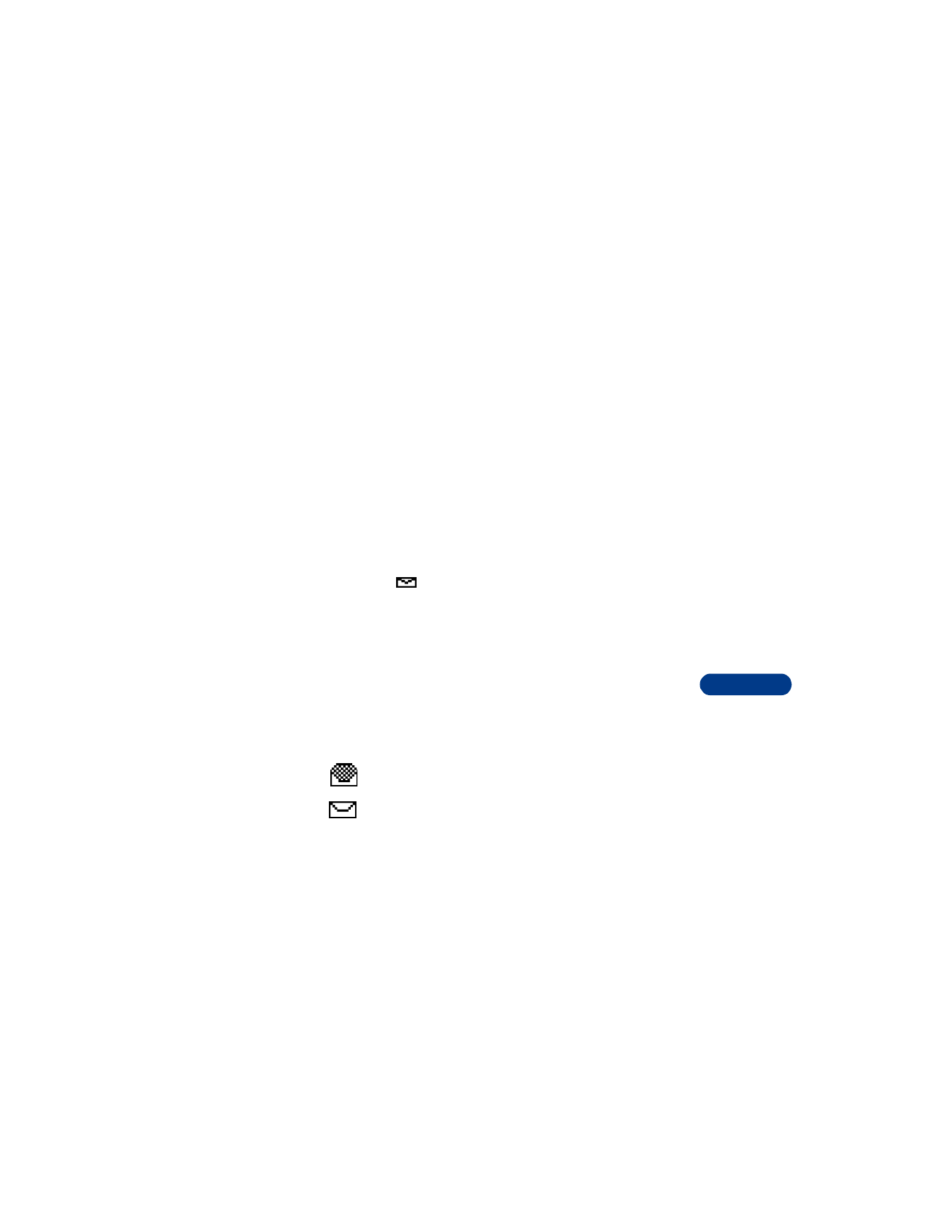
[ 99 ]
Communicate with mobile messages
14
Resend a message from the outbox
1
Press Menu, then press Select.
2
Scroll to Outbox, then press Select.
3
Scroll to the message you want to resend, then press Select.
The message appears on the screen.
4
Press Options and scroll to Send, then press Select.
5
Scroll to Text or E-mail, then press Select.
6
Enter the number or e-mail address and press OK to send the
message.
Read a new text message
When you receive a text message, the phone beeps and displays Message
received and the
indicator in the upper left corner of the screen.
To read the message now, press Show.
Read a new text message later
1
When you receive a text message, press Exit.
2
Later when you want to read the message, press Menu, then press Select.
3
Scroll to Inbox, then press Open.
A list of message headers is displayed.
4
Scroll to the message you want, then press Select.
5
If the message is long, use the scroll keys to scroll through the message.
Indicates that a text message has been read.
Indicates that a text message has not been read.
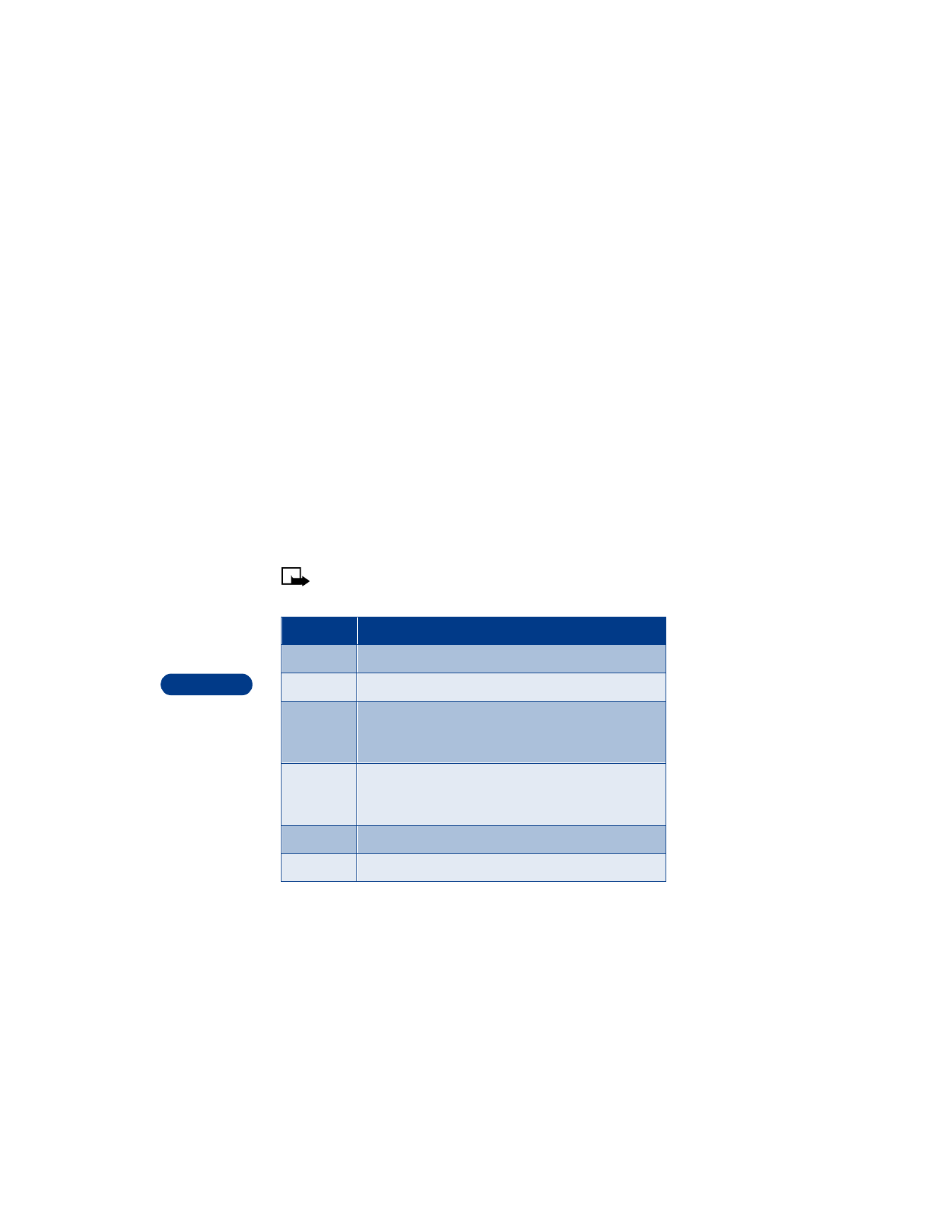
14
[ 100 ]
Read linked messages
Your phone can receive one long message (up to 459 characters) in
sequences. You can start reading the first part before the phone has
received the entire message.
While viewing the message, you may see *some text missing* on the
display. This is normal, and the message content will be updated as soon
as the missing sequence arrives.
If the memory is full, you may have to delete a message from your inbox
or outbox before your phone can update the missing text.
Choose text message options
While reading or viewing a message, you can choose one of the following
options listed in the table below.
Note: The following list is dynamic. The order and number of
options may vary.
Choice
What it does
Erase
Allows you to delete the message.
Send
Allows you to send the message.
Reply
Allows you to start your reply with an empty screen, a
template or with standard replies “Yes,” “No,” “Thank
you,” “I love you too”.
Use
number
Allows you to extract numbers from the current message.
The phone goes through and gathers all phone numbers
in the message, including the originating address.
Forward
Allows you to send the message to another recipient.
Edit
Allows you to modify the message.
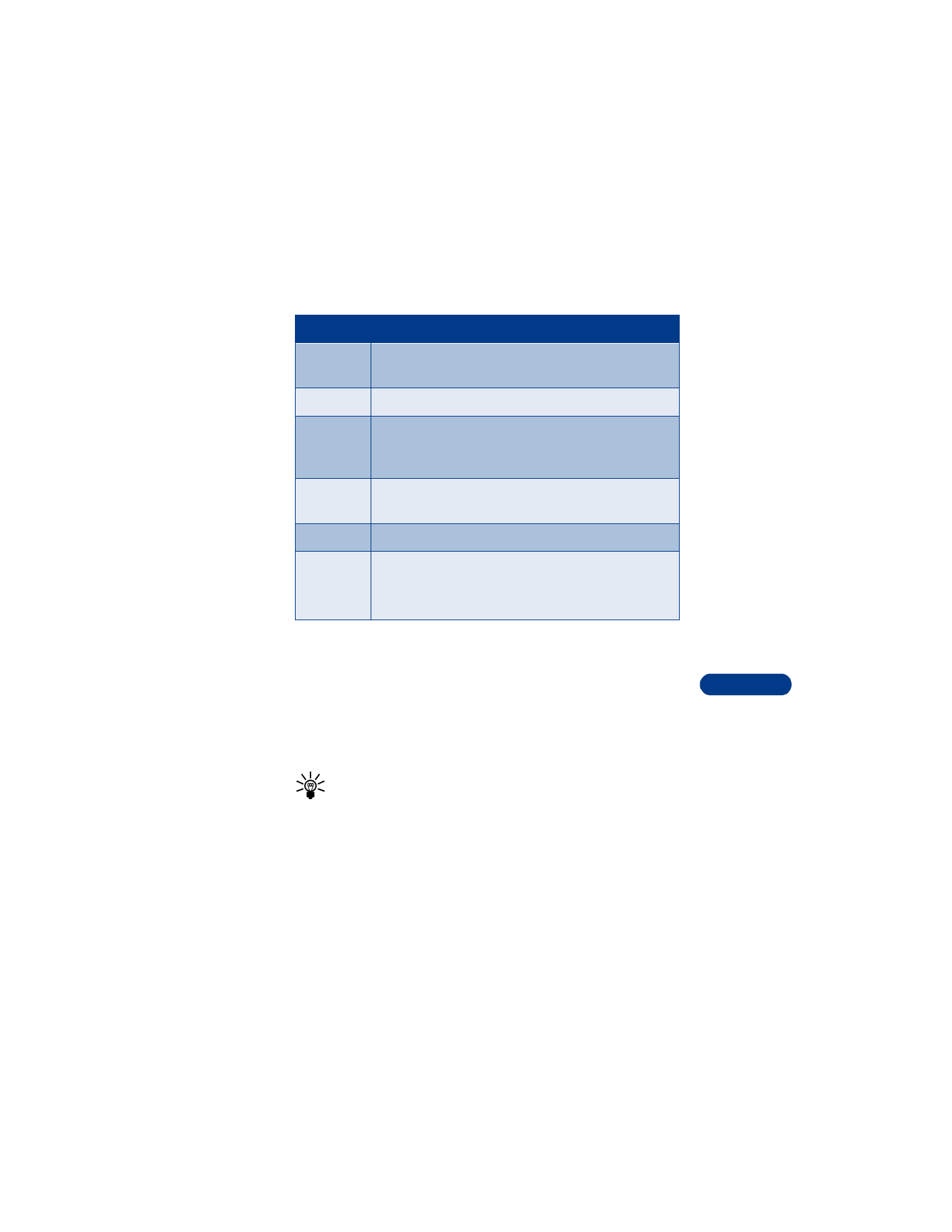
[ 101 ]