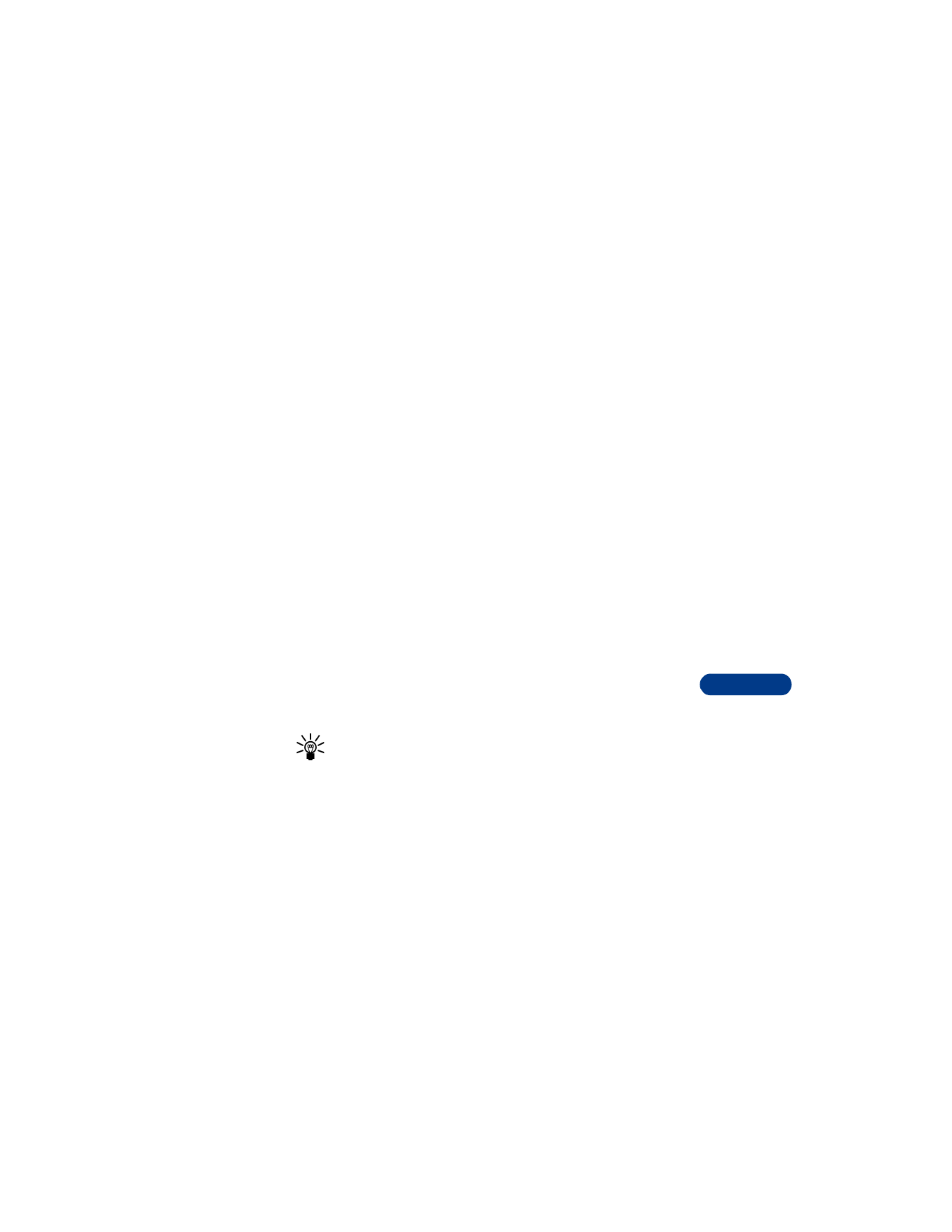
Notes about picture messages
•
This function can be used only if it is supported by your network
operator or service provider. Only phones that offer picture message
features can receive and display a picture message.
•
Each picture message is made up of several text messages. Therefore,
sending one picture message may cost more than sending one text
message. Contact your service provider for pricing information.
•
Since pictures are saved in the phone’s memory, you cannot view
them if you use your SIM card with another phone.
Tip: Before sending a picture message, be sure to set the message
mode to Text. See “Set the message mode” on page 95 for
instructions.
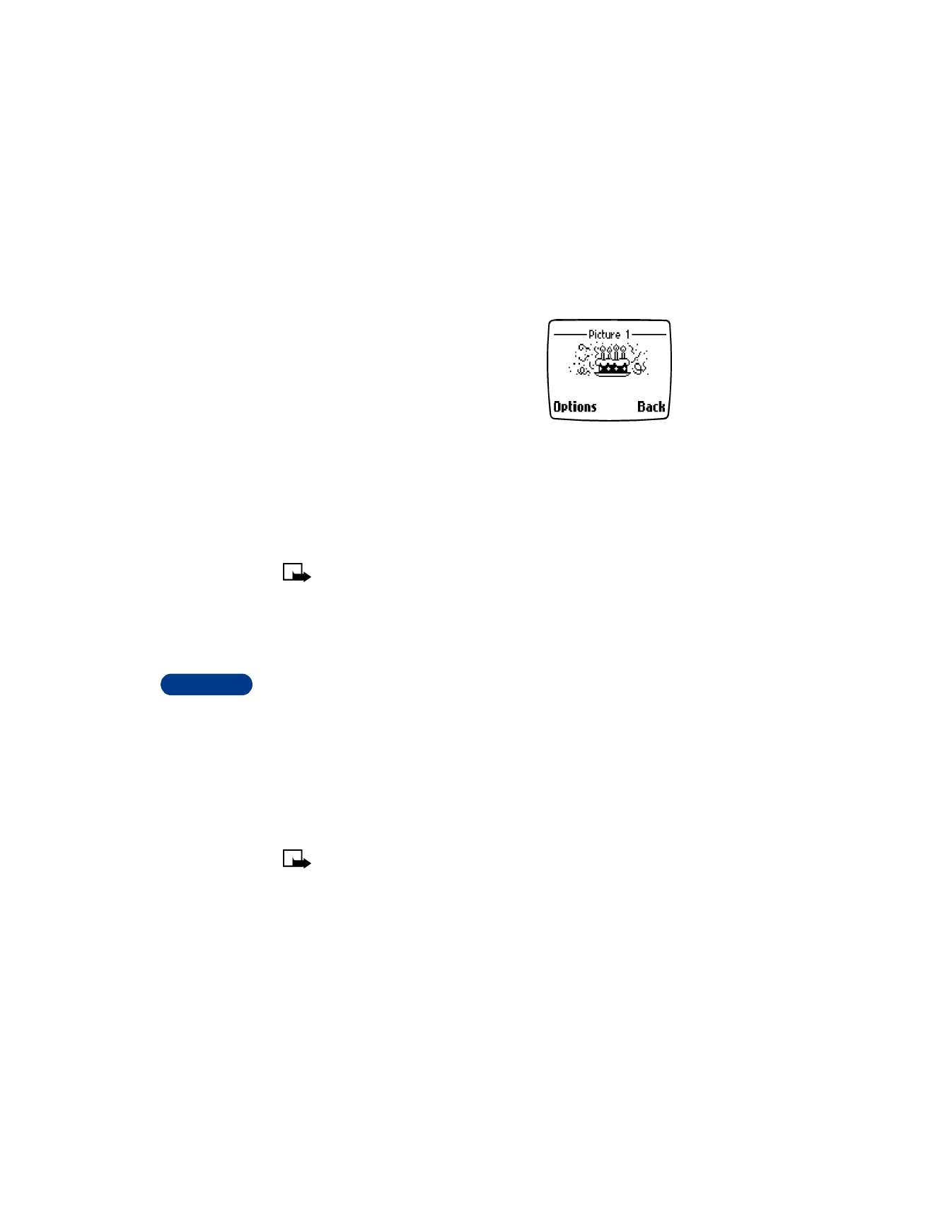
14
[ 110 ]
Send picture messages
1
Press Menu, then Select.
2
Scroll to Templates, then press Select.
3
Scroll up to the picture you want to send,
and press Select.
The picture appears. To choose a different
picture, press Back, scroll to another picture, then press Select.
4
Press Options, scroll to Send, then press Select.
5
Scroll to As text msg., then press Select.
6
Press Options. Scroll to Send, then press Select.
7
Recall or enter the phone number.
Note: The phone number you choose must be able to receive
picture messages.
8
Press OK.
Attach a picture to a text message
1
Press Menu 01 1 (Messages > Write message).
2
Enter your message, then press Options.
3
Scroll to Attach picture, then press Select.
4
Scroll to the picture you want to send, then press View.
5
After viewing the picture, select Attach.
6
Select Options, scroll to Send, then press Select.
7
Enter the phone number or recall a number from your phone book,
then press OK.
Note: The phone number you choose must be able to receive
picture messages.
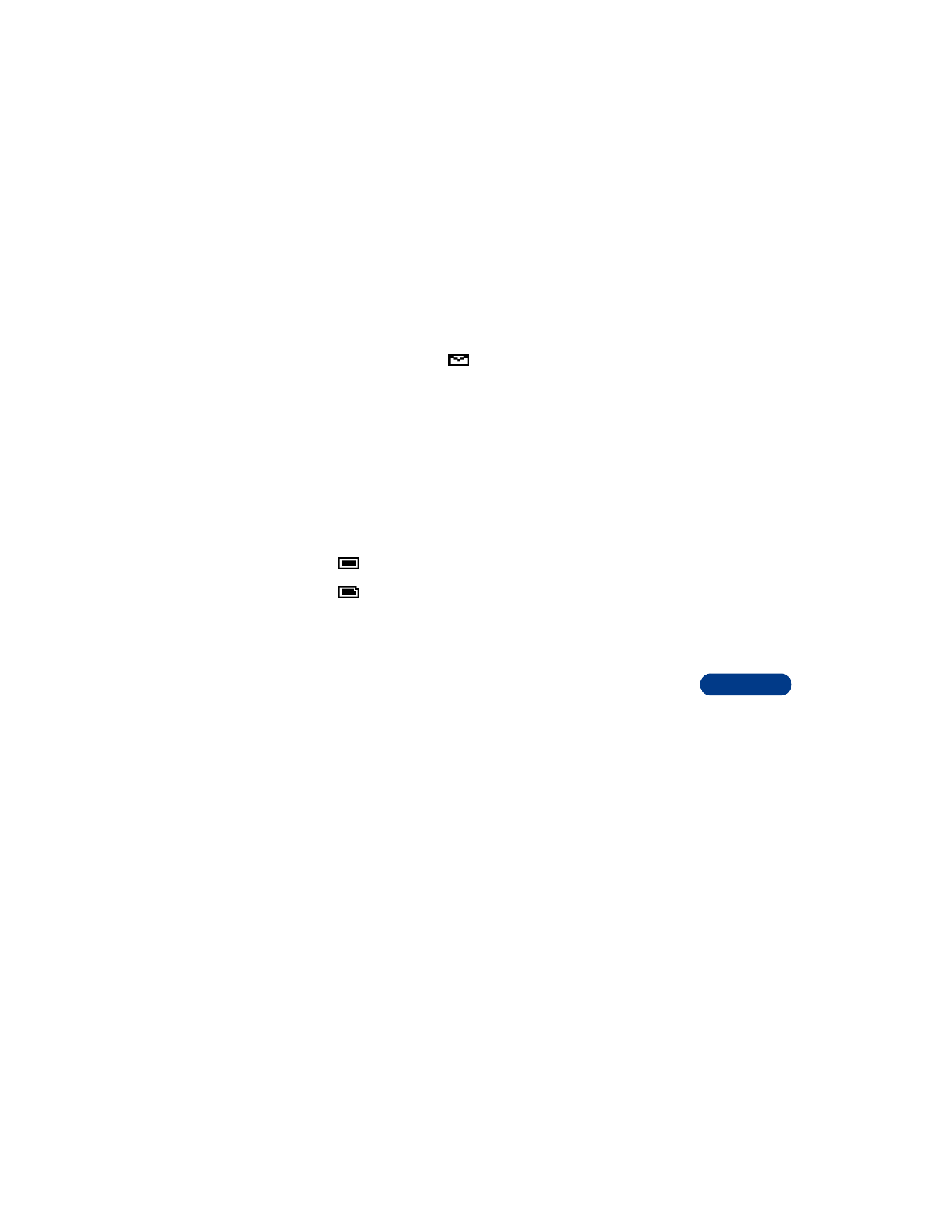
[ 111 ]
Communicate with mobile messages
14
Receive picture messages
When you receive a picture message, the phone beeps and displays
Message received and the
indicator in the upper left corner of the
screen.
To read the message now, press Show.
To read the message later, press Exit.
Read a new picture message later
1
When you want to read the message, press Menu, then press Select
2
Scroll to Inbox, then press Select.
A list of message headers is displayed.
3
Scroll to the message you want, then press Select.
4
If the message is long, use the scroll keys to view the message.
Save picture messages
1
While viewing the message, press Options.
2
Scroll to Save picture, then press Select.
3
Enter a title for the picture, then press OK.
A confirmation note appears. The picture is saved to the Templates
folder.
Save picture messages with edited text
1
While viewing the message, press Options.
2
Scroll to Edit text, then press Select.
Indicates that a picture message has not been read.
Indicates that a picture message has been read.
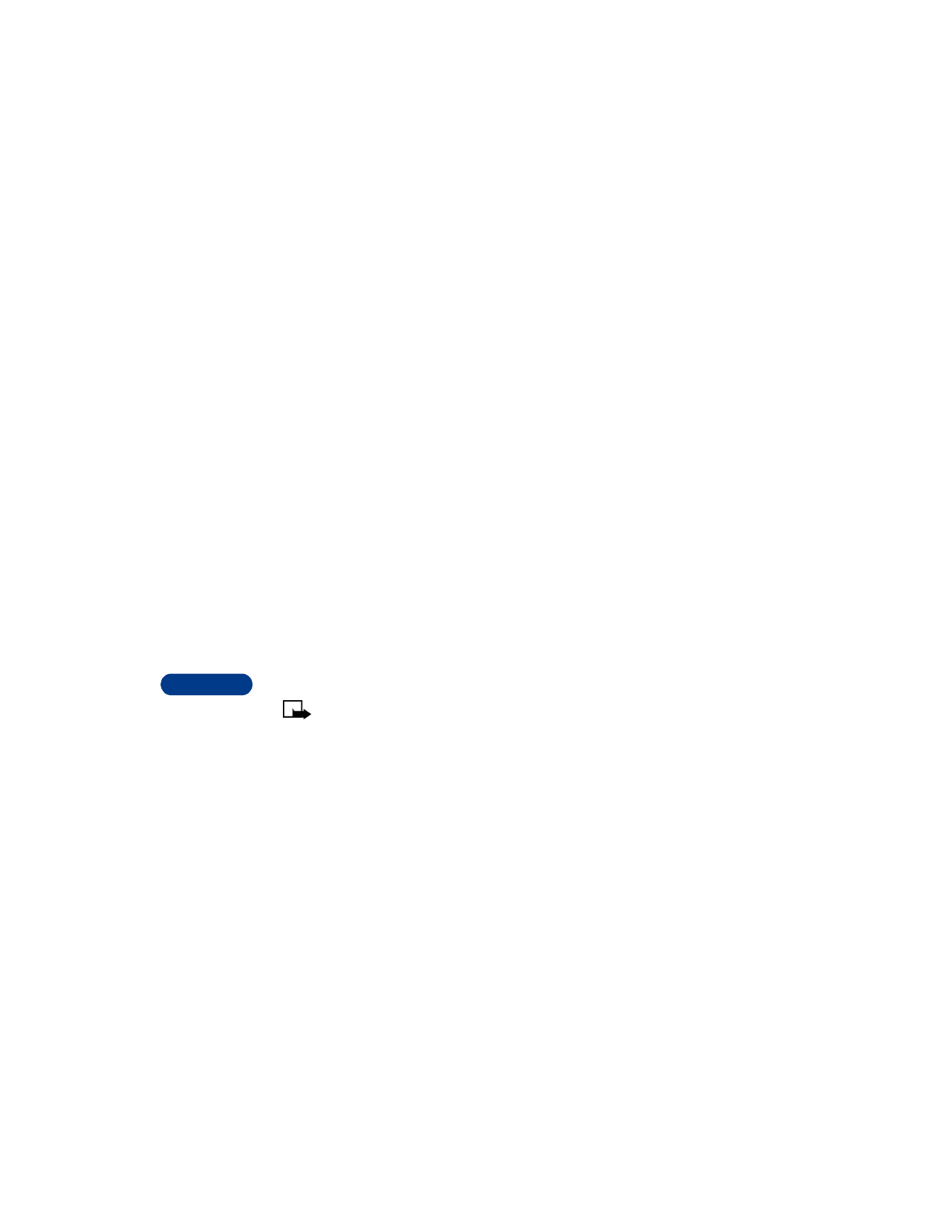
14
[ 112 ]
3
Scroll to As text msg., then press Select.
4
Make changes to the text, then press Options.
5
Scroll to Save message, then press Select.
6
Choose Outbox, Archive, or Templates, then press Select. If the
phone prompts you to replace the original, press OK.
Choose a picture for a screen saver
1
Press Menu, then press Select.
2
Scroll to Pictures, then press Select.
3
Scroll to the image you want, then press Options.
4
Scroll to Use as s. saver, then press Select.
• RECEIVE MULTIMEDIA MESSAGES (MMS)
A multimedia message (MMS) can contain text, images, and sounds.
Your phone has a multimedia message viewer for playing messages and a
multimedia inbox for storing saved messages.
Once you save the multimedia message, you can use the image as a screen
saver or the sound as a ringing tone.
Note: MMS is a network service. Contact your service provider for
availability and subscription information.
Message receiving limitations