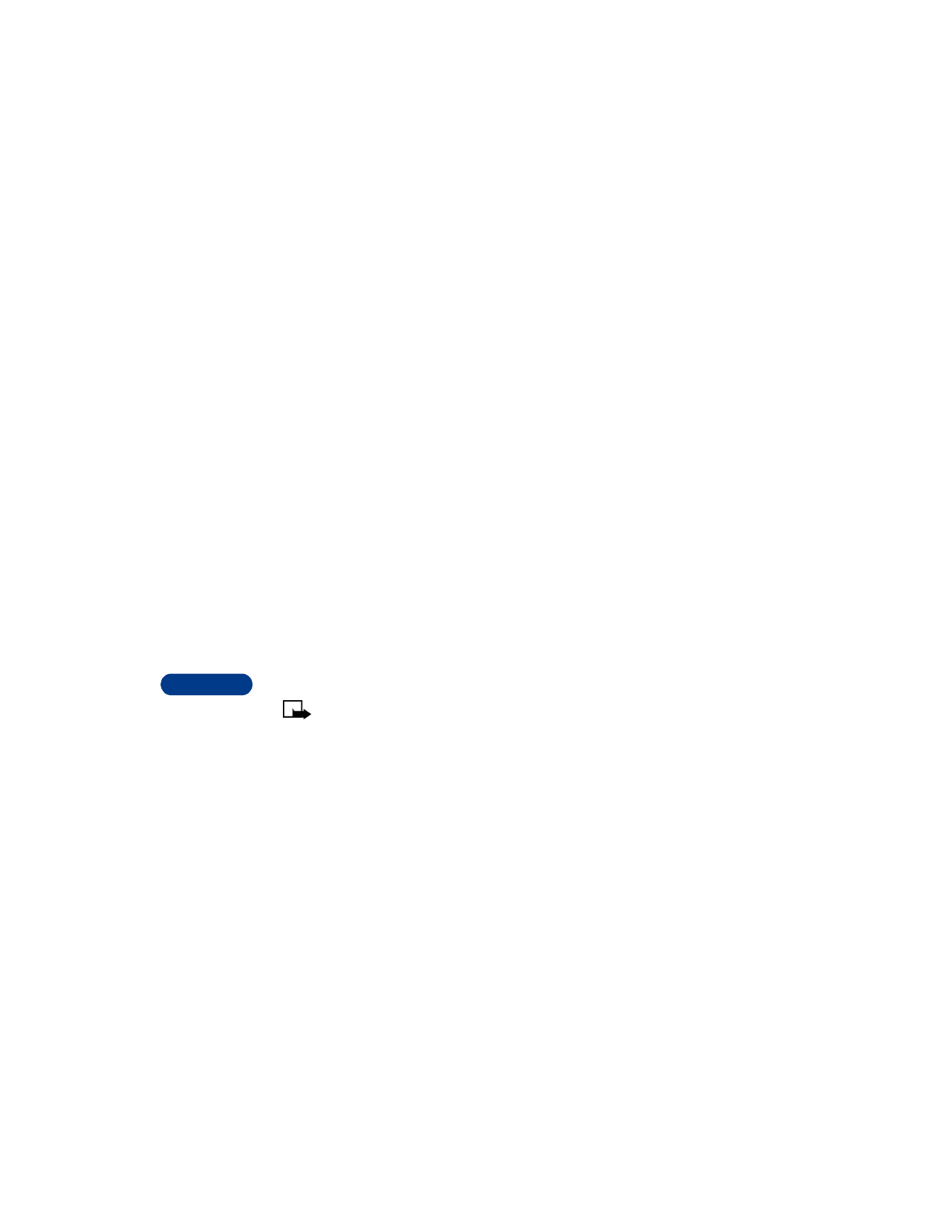
Your phone can receive a multimedia message if
•
the message size is under 30 KB, and
•
the message type and settings allow reception.
Define MMS settings
Before you can use the multimedia message feature, you need to first
define the way you want to receive the messages.
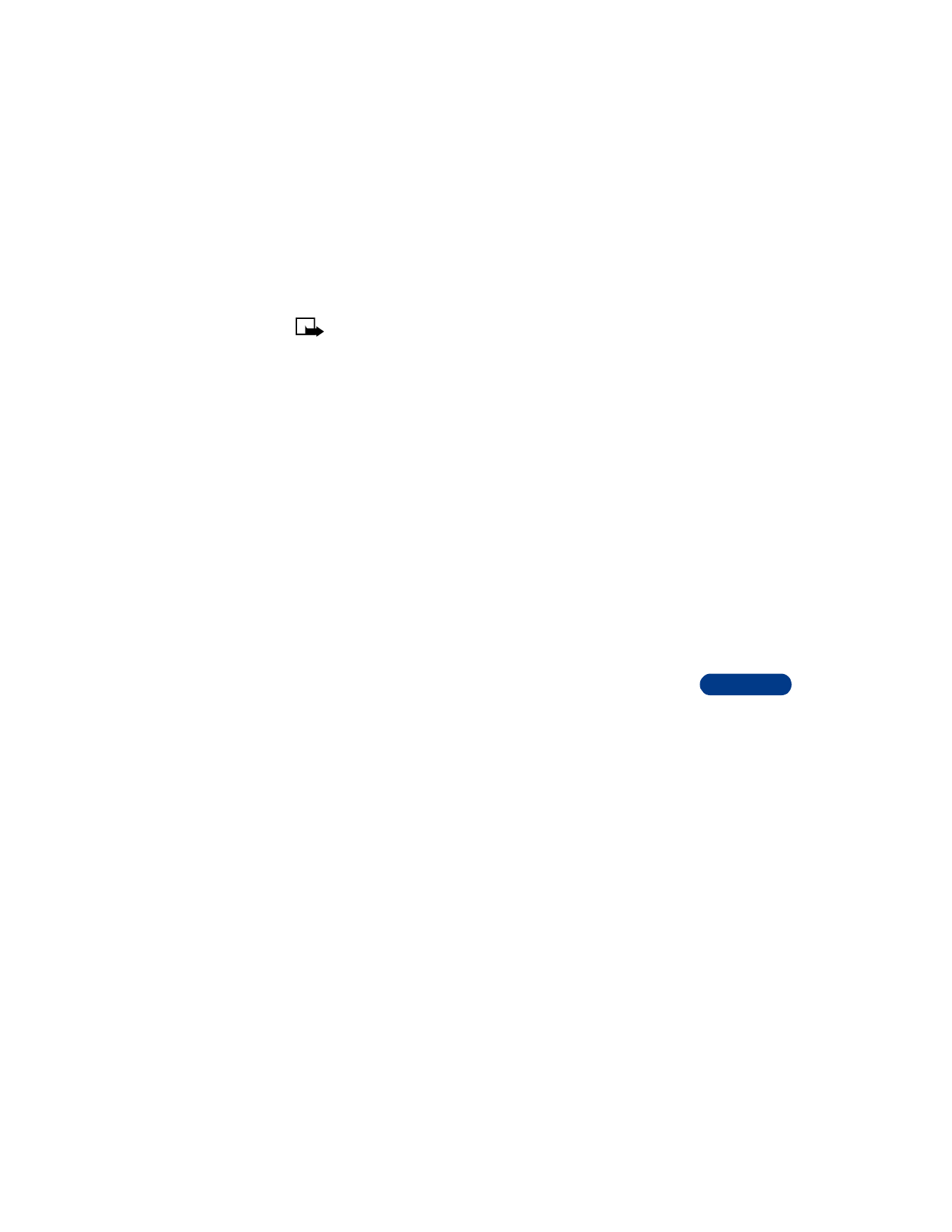
[ 113 ]
Communicate with mobile messages
14
Note: The default setting of the multimedia message service is on,
and your operator or service provider may charge you for every
message you receive.
ALLOW MULTIMEDIA RECEPTION
You can choose to receive all messages or to receive messages only when
you are in the service provider’s home network.
1
Press Menu, then press Select.
2
Scroll up to Message settings, then press Select.
3
Scroll to Multimedia msg., then press Select.
4
Scroll to Allow multimedia reception, then press Select.
5
Scroll to one of the following, then press Select:
•
Yes to allow all incoming messages
•
In home system to allow incoming messages only if you are in the
service provider’s home system.
6
Scroll to Incoming multimedia messages, then press Select.
7
Scroll to Retrieve, then press Select.
BLOCK ALL MESSAGES
If you do not want to receive any multimedia messages, follow these
instructions.
1
Press Menu, then press Select.
2
Scroll up to Message settings, then press Select.
3
Scroll to Multimedia msg., then press Select.
4
Scroll to Allow multimedia reception, then press Select.
5
Scroll to No, then press Select.
ALLOW ADVERTISEMENTS
1
Press Menu, then press Select.
2
Scroll up to Message settings, then press Select.
3
Scroll to Multimedia msg., then press Select.
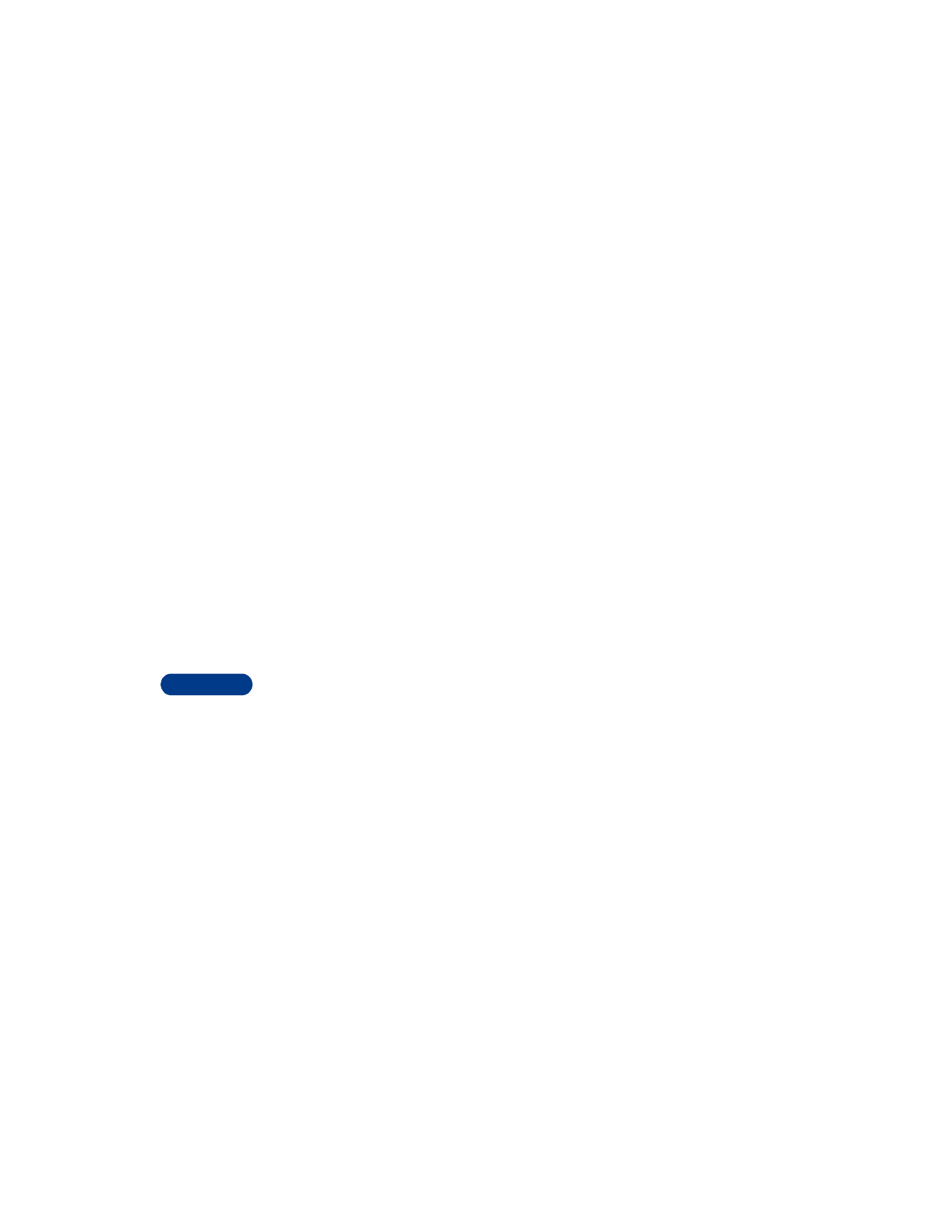
14
[ 114 ]
4
Scroll to Allow advertisements, then press Select.
5
Scroll to Yes, then press Select.
BLOCK ADVERTISEMENTS
1
Press Menu, then press Select.
2
Scroll up to Message settings, then press Select.
3
Scroll to Multimedia msg., then press Select.
4
Scroll to Allow advertisements, then press Select.
5
Scroll to No, then press Select.
ABOUT CONNECTION SETTINGS
Contact your service provider for information about downloading
appropriate connection sets for the multimedia message service.
View a multimedia message
When you receive a multimedia message, the phone beeps and displays
Multimedia message received.
To view the message now, press Show. You can use the scroll keys to view
the different elements of the message, for example, text, images or MIDI
tones.
Discard a multimedia message
To discard the message, press Exit, then press OK to confirm.
Choose multimedia message options
1
While viewing a message, press Options.
2
Scroll to one of these choices listed in the table, then press Select.
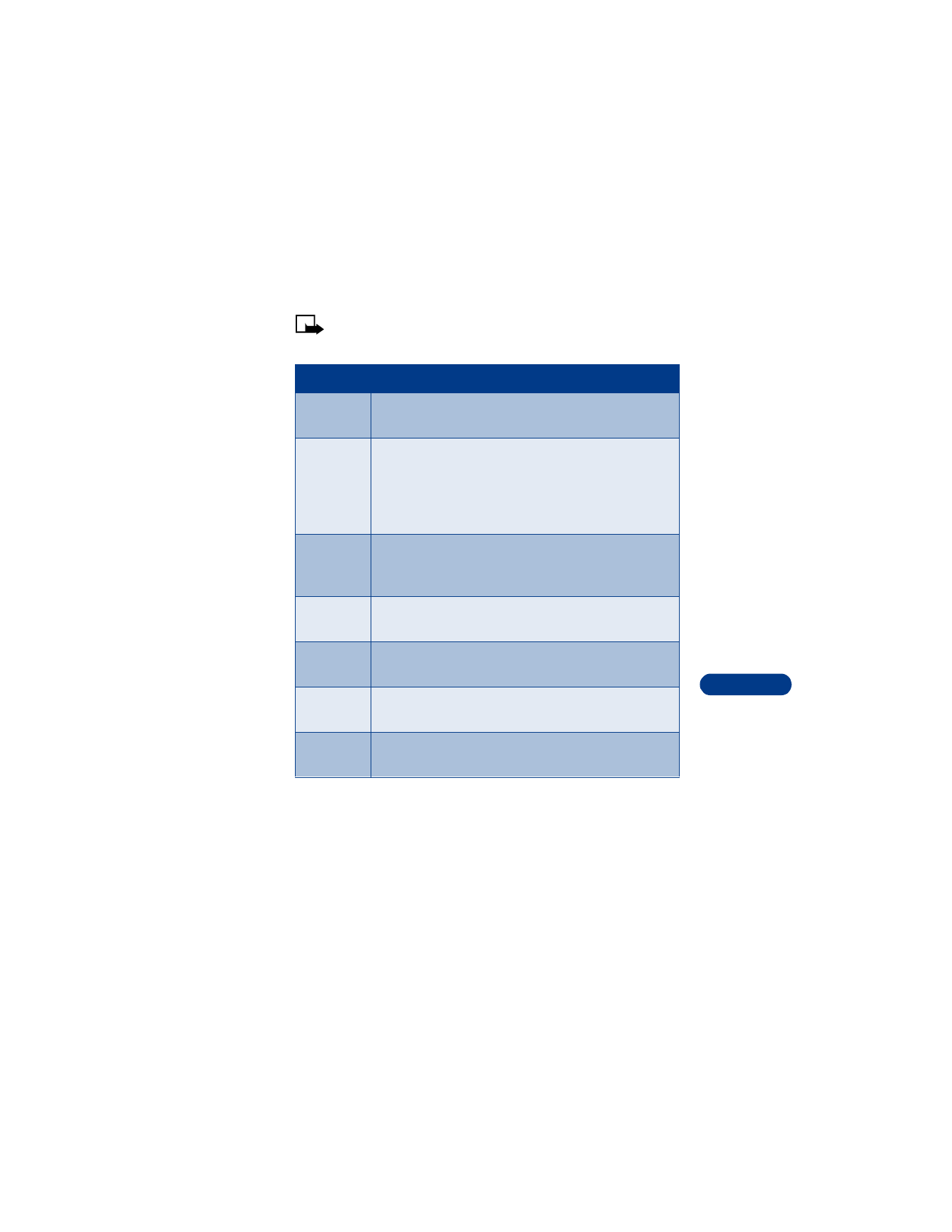
[ 115 ]
Communicate with mobile messages
14
Note: The following list is dynamic. The order and number of
options may vary.
Choice
What it does
Play
Allows you to play the ringing tone when the sound clip
part of the multimedia message is active
Save tone
Allows you to save the ringing tone when the sound clip
part of the multimedia message is active. The tone is
saved under the ringing tone list. See “Customize a
profile” on page 69 for information about choosing a
ringing tone.
Save image
Allows you to save the image when the graphic part of
the multimedia message is active. The image is saved
under Messages > Pictures.
Save
message
Allows you to save the multimedia message in the
Multimedia inbox
Erase
message
Allows you to delete a saved multimedia message
Discard
Allows you to delete a newly received multimedia
message
Details
Shows information such as the sender’s name, subject,
type of file, file size, time and date
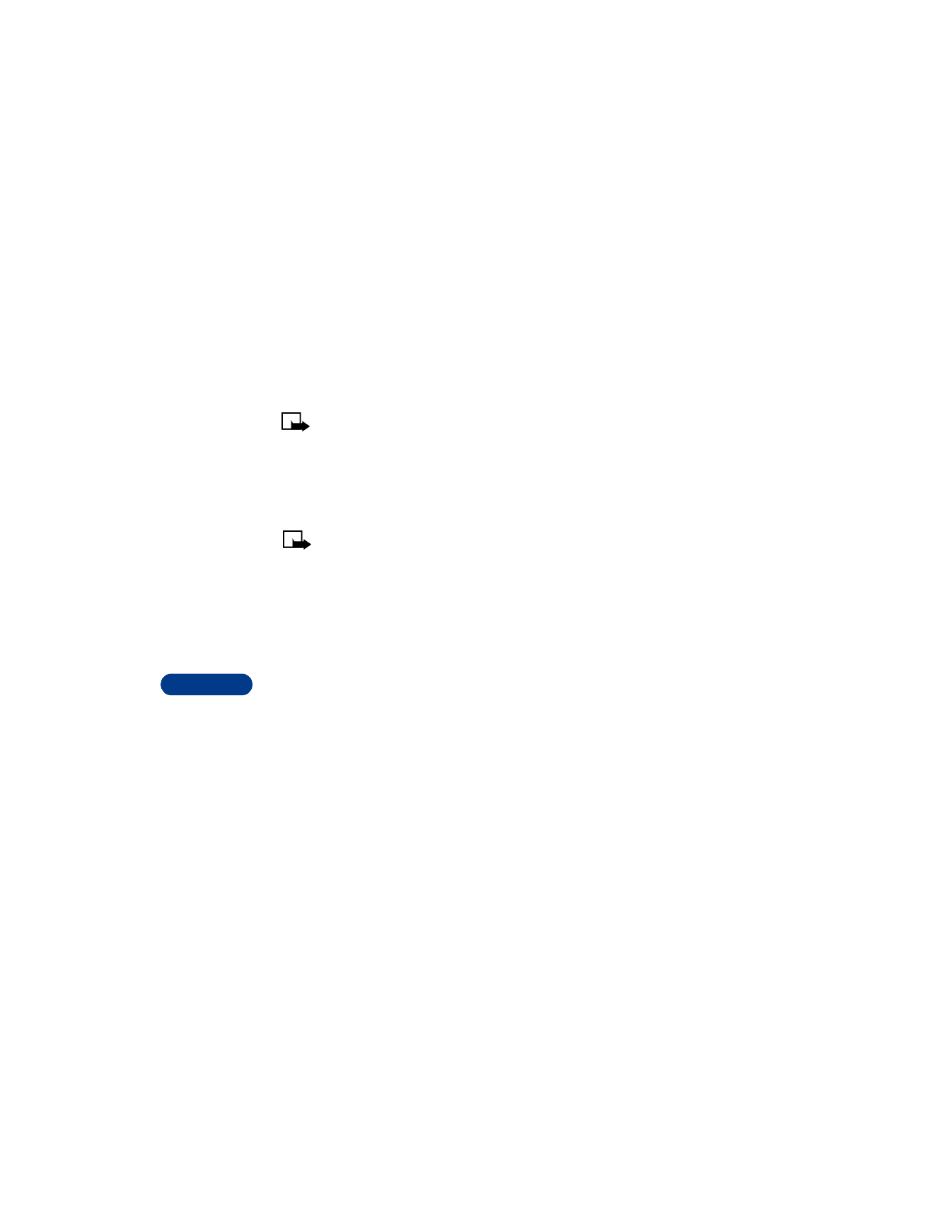
14
[ 116 ]
• USE THE INFO MESSAGE SERVICE