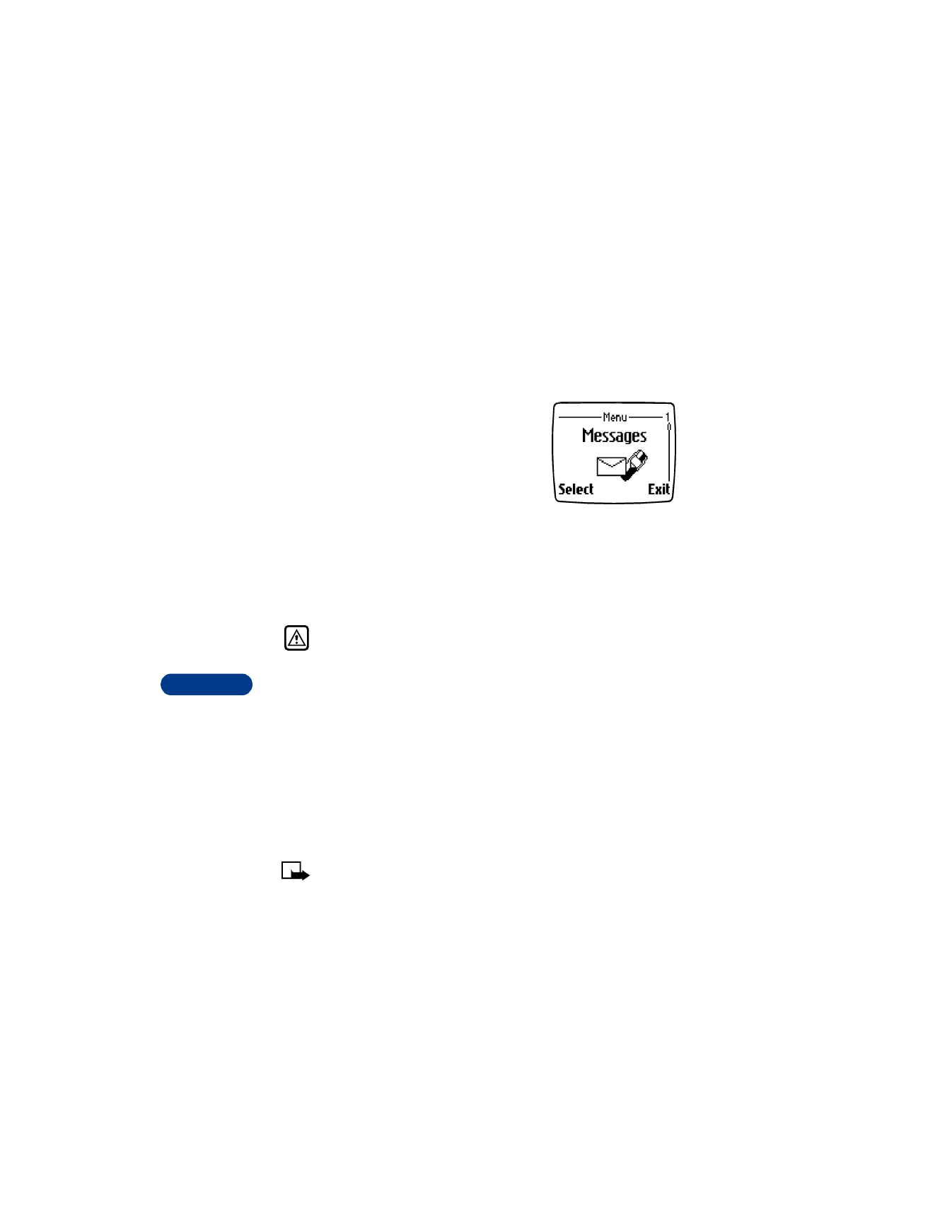
messages
You can use mobile messages to keep in touch
with friends, family and business associates.
Your Nokia 3590 phone allows you to do the
following:
•
Send and receive text messages
•
Communicate with e-mail
•
Chat online with other phone users
•
Receive and view multimedia messages (MMS)
•
Send and receive picture messages
Not all messaging features are available in all wireless networks. Contact
your service provider for availability and subscription information.
Warning: Do not switch on the phone when wireless phone use is
prohibited or when it may cause interference or danger.
• MESSAGE SETTINGS
Before you can send and receive messages you must:
•
Have a text messaging subscription through your service provider.
•
Contact your service provider for the message center number.
•
Save your message center number in your phone.
•
Set up other message settings, such as GPRS.
Save your message center number
Note: Your service provider supplies the message center number.
1
Press Menu, then press Select.
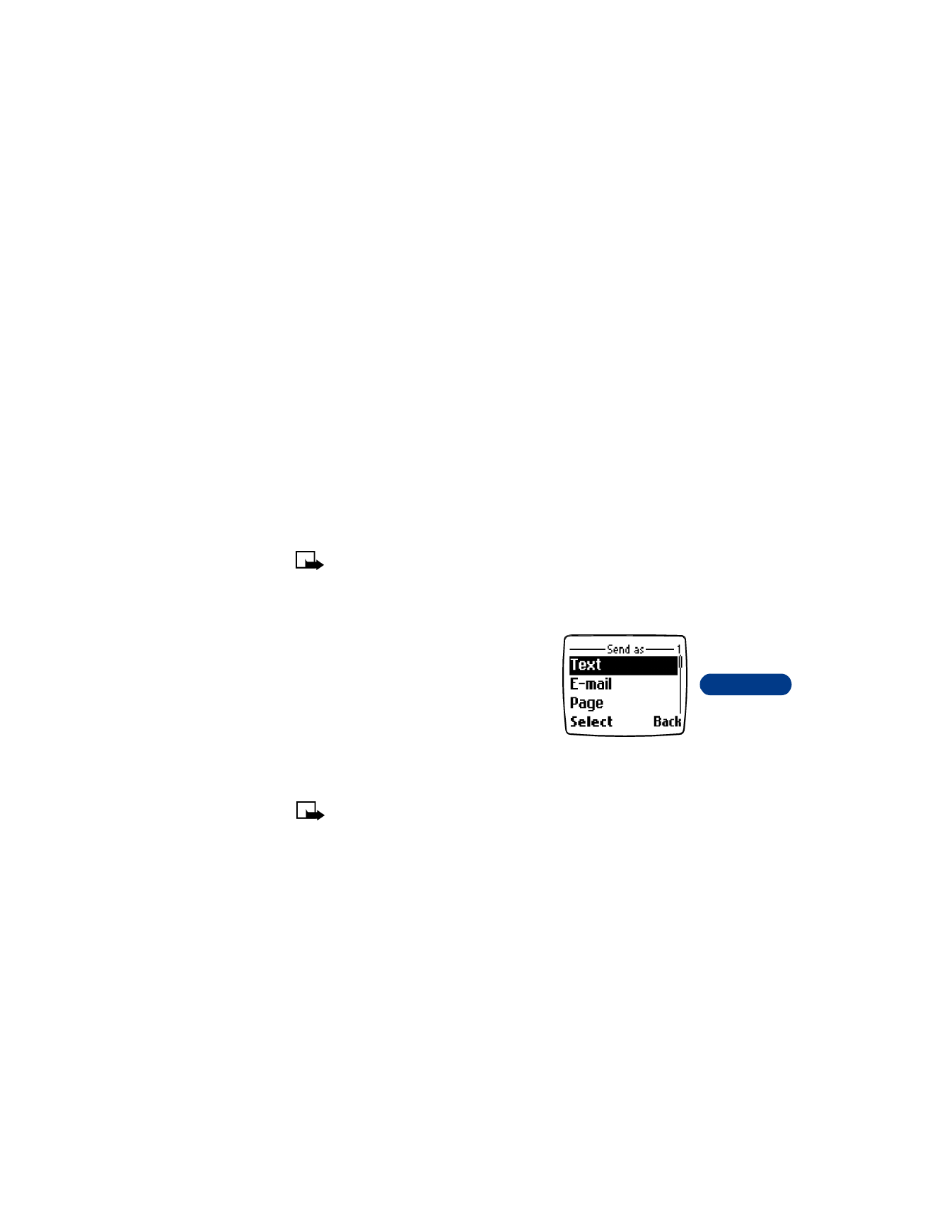
[ 95 ]
Communicate with mobile messages
14
2
Scroll up to Message settings, then press Select.
3
Scroll to Text messages, then press Select.
4
Scroll to Sending profile, then press Select.
If your SIM supports more than one message profile, choose a profile,
then press Select.
5
Scroll to Message center number, then press Select.
6
Enter your message center number, then press OK.
Set the message mode
You can choose the type of message sent by your phone. The message
modes include Text, E-mail, Fax and Page.
Note: The default message type is text.
1
Press Menu, then press Select.
2
Scroll up to Message settings, then press Select.
3
Scroll to Text messages, then press Select.
4
Scroll to Sending profile, then press
Select.
If your SIM supports more than one
message profile, choose a profile, then
press Select.
5
Scroll to Messages sent as, then press Select.
6
Scroll to Text, E-mail, Page, or Fax, then press Select.
Note: In order to receive a converted message, the recipient needs
to have the appropriate terminal device, such as a pager or fax
machine. E-mail messages can be sent to a mobile phone or
personal computer.
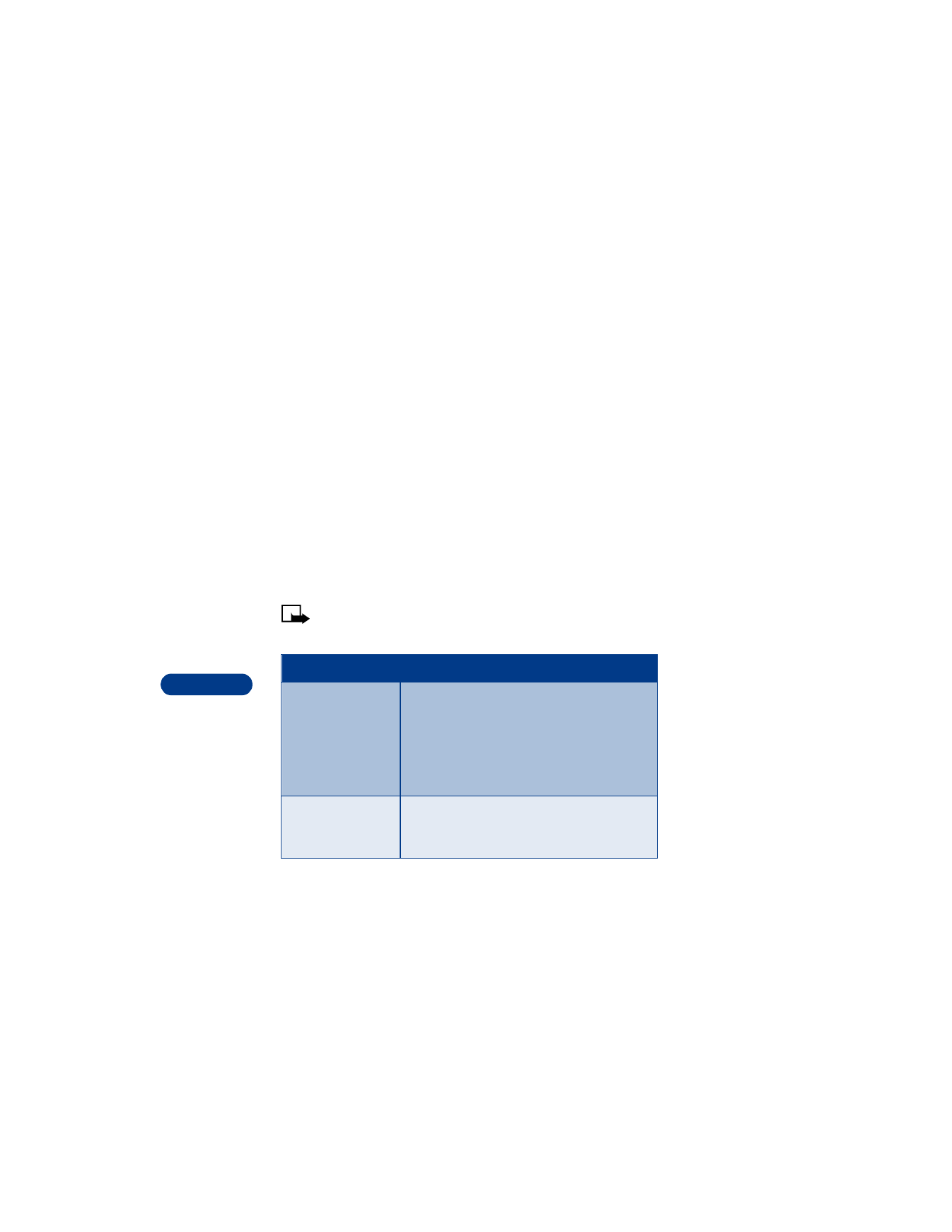
14
[ 96 ]
Adjust font size
You can modify the font size for message displays. The font size you
choose appears in messages when you are reading or editing, and in
message lists.
1
Press Menu, then press Select.
2
Scroll up to Message settings, then press Select.
3
Scroll to Text messages, then press Select.
4
Scroll to Font size, then press Select.
5
Scroll to Small font or Large font, then press Select.
Choose other message settings
You can modify the following message settings, under Messages >
Message settings > Text messages > Sending profile. For menu
locations, see “List of menu shortcuts” on page 26
Note: The following list is dynamic. The order and number of items
may vary.
Choice
What it does
Message validity
Allows you to select the length of time that
the message center will try to deliver a
message. You can choose a time from one
hour to one week. If the message center
cannot deliver the message within this time,
the message is deleted.
Default recipient
number
Allows you to specify a single recipient for all
your messages. This option is not available
when you choose “Messages sent as e-mail.”
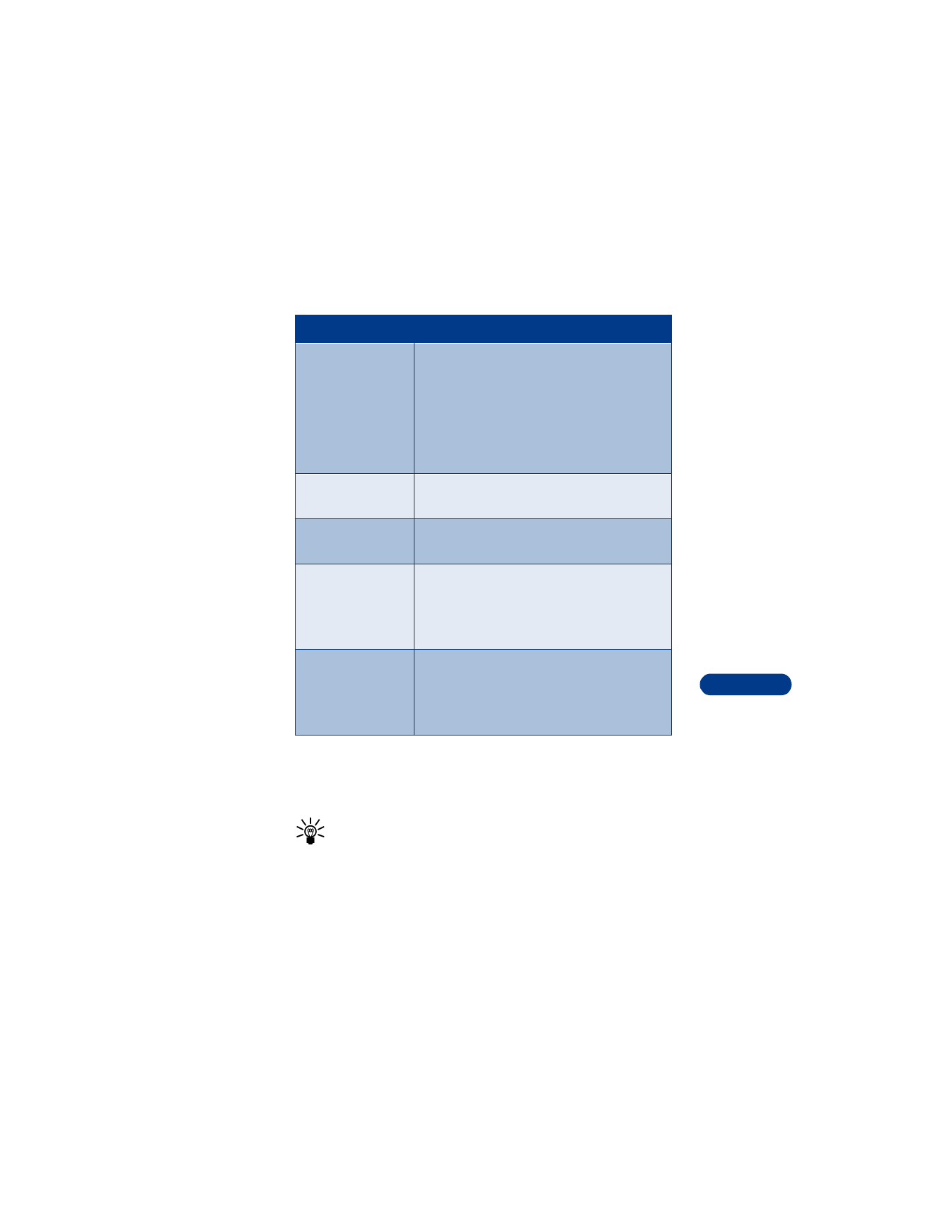
[ 97 ]