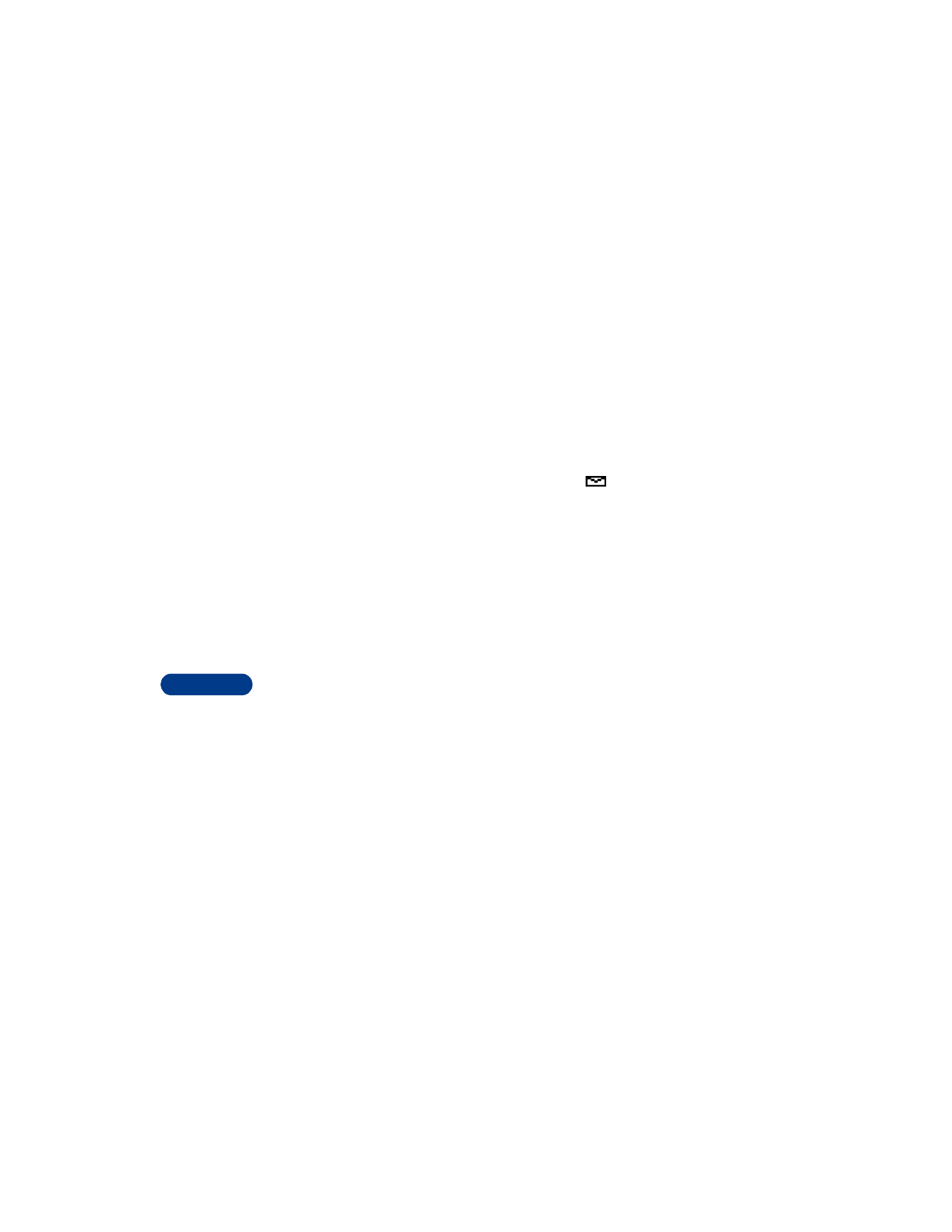
After a brief pause, Write message appears in the display.
2
Scroll to the folder containing the message you wish to erase and
press Select.
A list of messages appears in the display.
3
Scroll to the message you wish to erase and press Select. The
message opens.
4
Press Options, scroll to Erase, and press Select.
5
You’re asked to confirm the erasure. Press OK to erase the message.
Erase all messages in a folder
1
At the Start screen, press Menu, then press Select.
2
Scroll to Erase messages, then press Select.
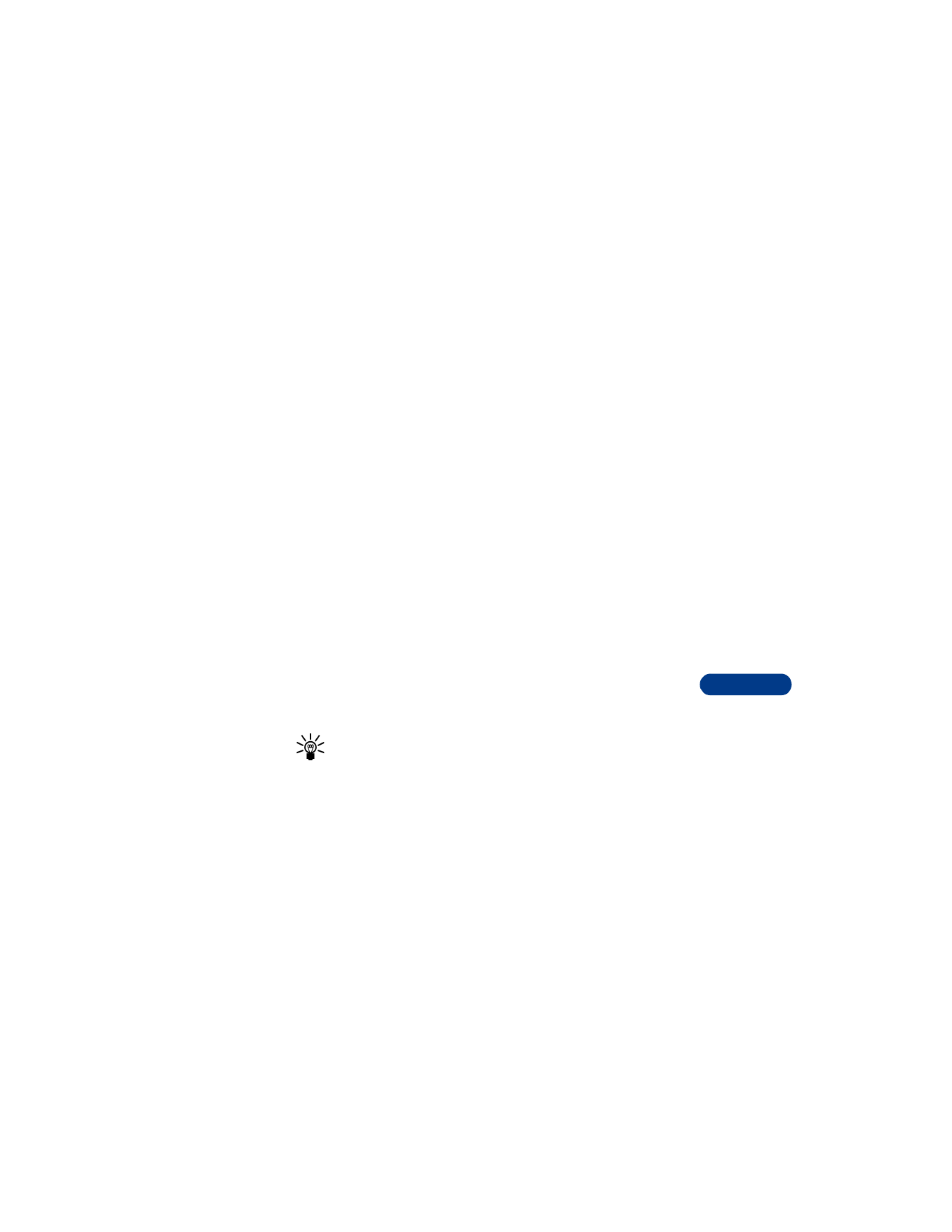
[ 109 ]
Communicate with mobile messages
14
3
Scroll to the desired folder or message type that you wish to erase and
press Select. You’re asked to confirm your erasure.
4
Press OK to empty the folder.
• SEND AND RECEIVE PICTURE MESSAGES
Picture messages are like picture postcards. You can add text to the
postcard before sending the message to a friend.
There are two places you can find pictures:
•
Under Messages > Templates
•
Under Messages > Pictures
You can also save new pictures in the Templates folder.