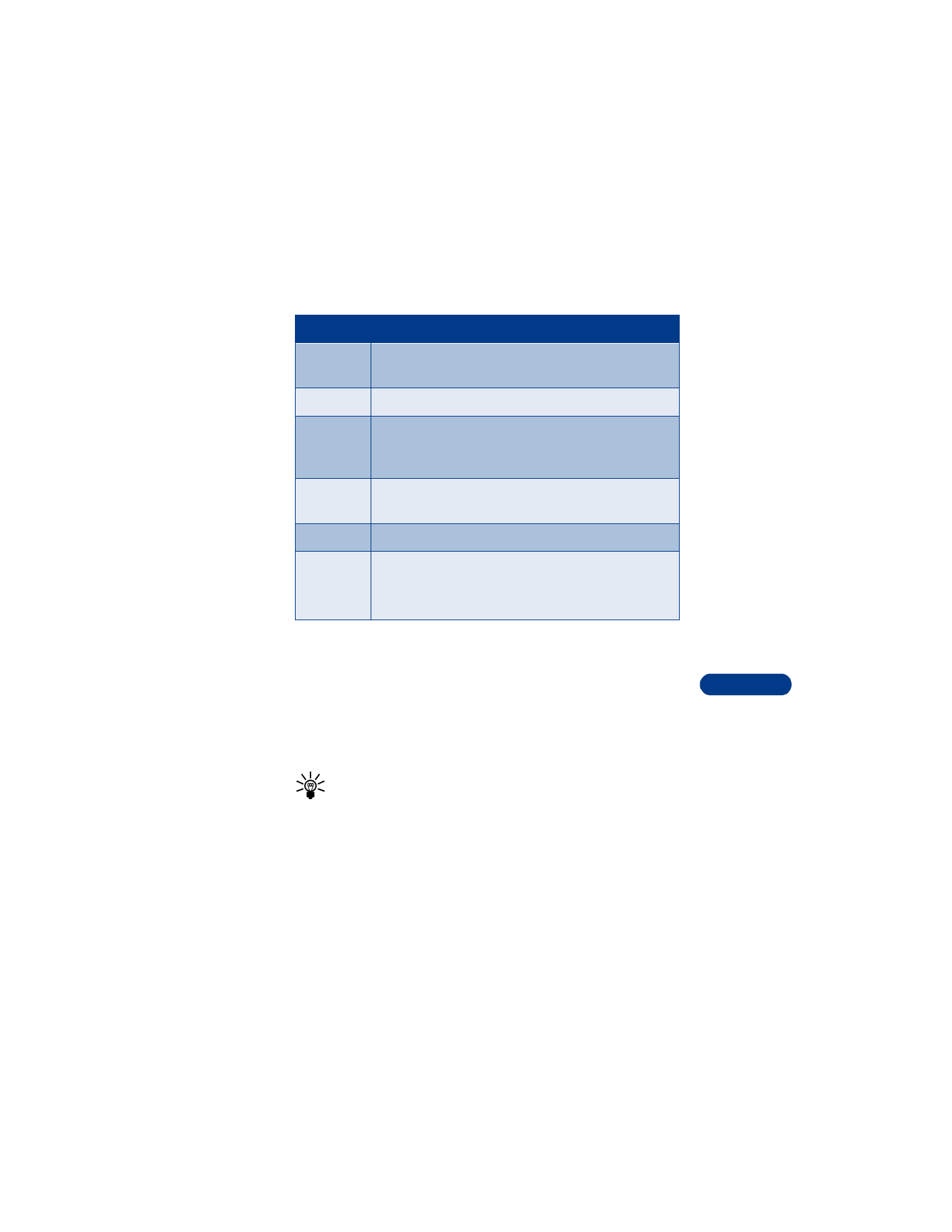
Communicate with mobile messages
14
• COMMUNICATE WITH E-MAIL
You can send e-mail messages to friends and family directly from your
phone if you sign up for this service with your service provider.
There are two ways of sending an e-mail message.
•
You can send an e-mail message from the Messages menu.
•
You can send an e-mail message from the phone book.
Tip: Before you send e-mail messages, you need to set up a profile
to define the e-mail server. Contact your service provider for the
e-mail server number.
Move
Allows you to move the message to the Outbox or Archive,
for example.
Rename
Allows you to enter a new title for the message.
Copy to
calend.
Copies the message to your phone’s calendar as a
reminder note. This option is not available for picture
messages.
Details
Shows, for example, the sender’s name and phone number,
message center used, reception date and time.
Chat
Allows you to start an online conversation.
Save
picture
Allows you to save a picture to the template folder.
This option only appears in the list if you receive a
picture message.
Choice
What it does
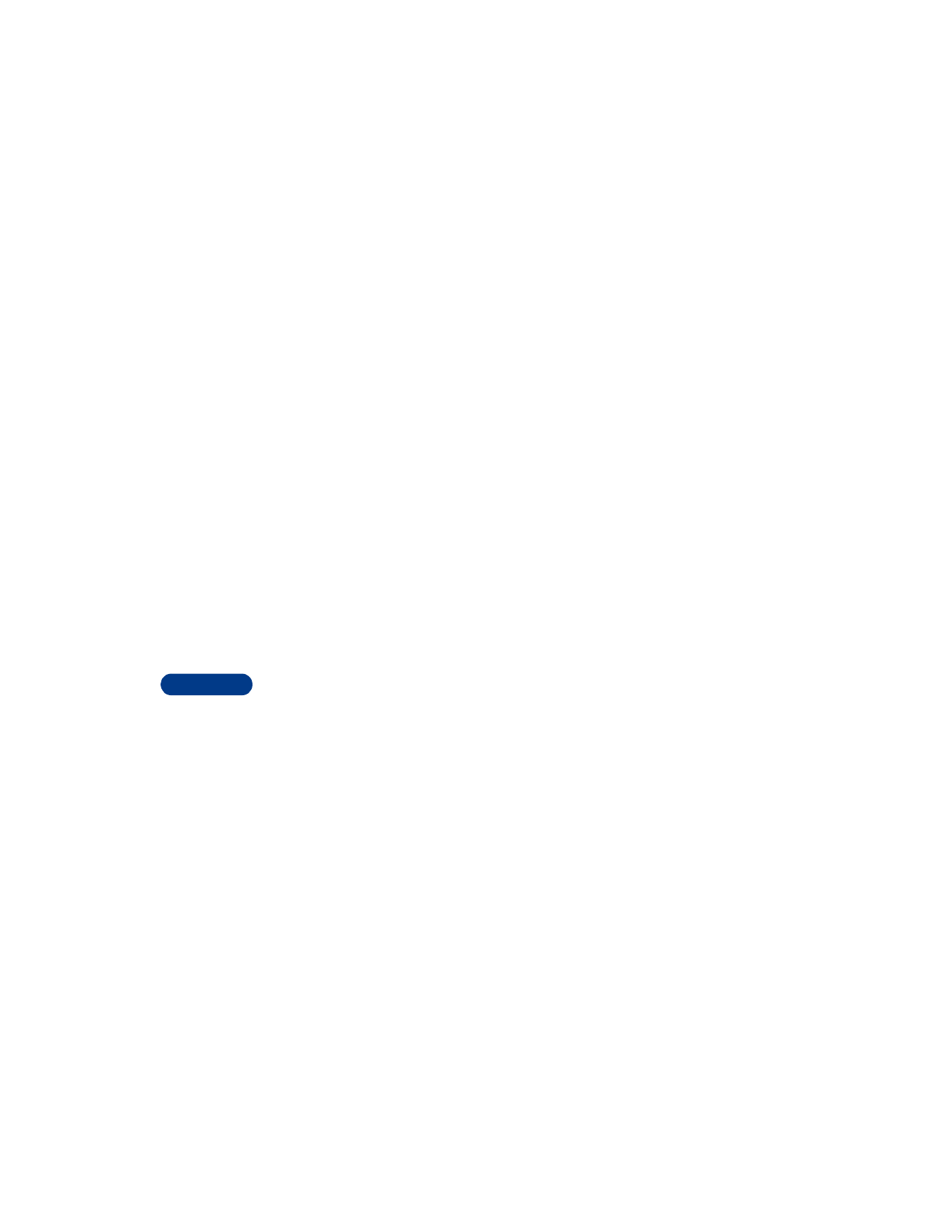
14
[ 102 ]
Define an e-mail sending profile
1
Press Menu, then press Select.
2
Scroll up to Message settings, then press Select.
3
Scroll to Text messages, then press Select.
4
Scroll to Sending profile, then press Select.
If your SIM supports more than one message profile, choose a profile,
then press Select.
5
Scroll to Messages sent as, then press Select.
6
Scroll to E-mail, then press Select.
7
Scroll to E-mail server, then press Select.
8
Enter the e-mail server number, then press Options. Scroll to Accept,
then press Select.
Send an e-mail message
FROM THE MESSAGES MENU
1
Press Menu 01 2 (Messages > Write e-mail).
2
Enter the e-mail address, then press OK.
OR
If you have already saved an e-mail address in the phone book, press
Find, scroll to the person’s name, then press OK.
3
Enter a subject, then press OK. Press OK to confirm.
4
Enter a message.
The number of available characters appears in the upper right corner
of the screen.
5
Once you have finished writing, press Options, scroll to Send e-mail,
then press Select.
A confirmation note appears.
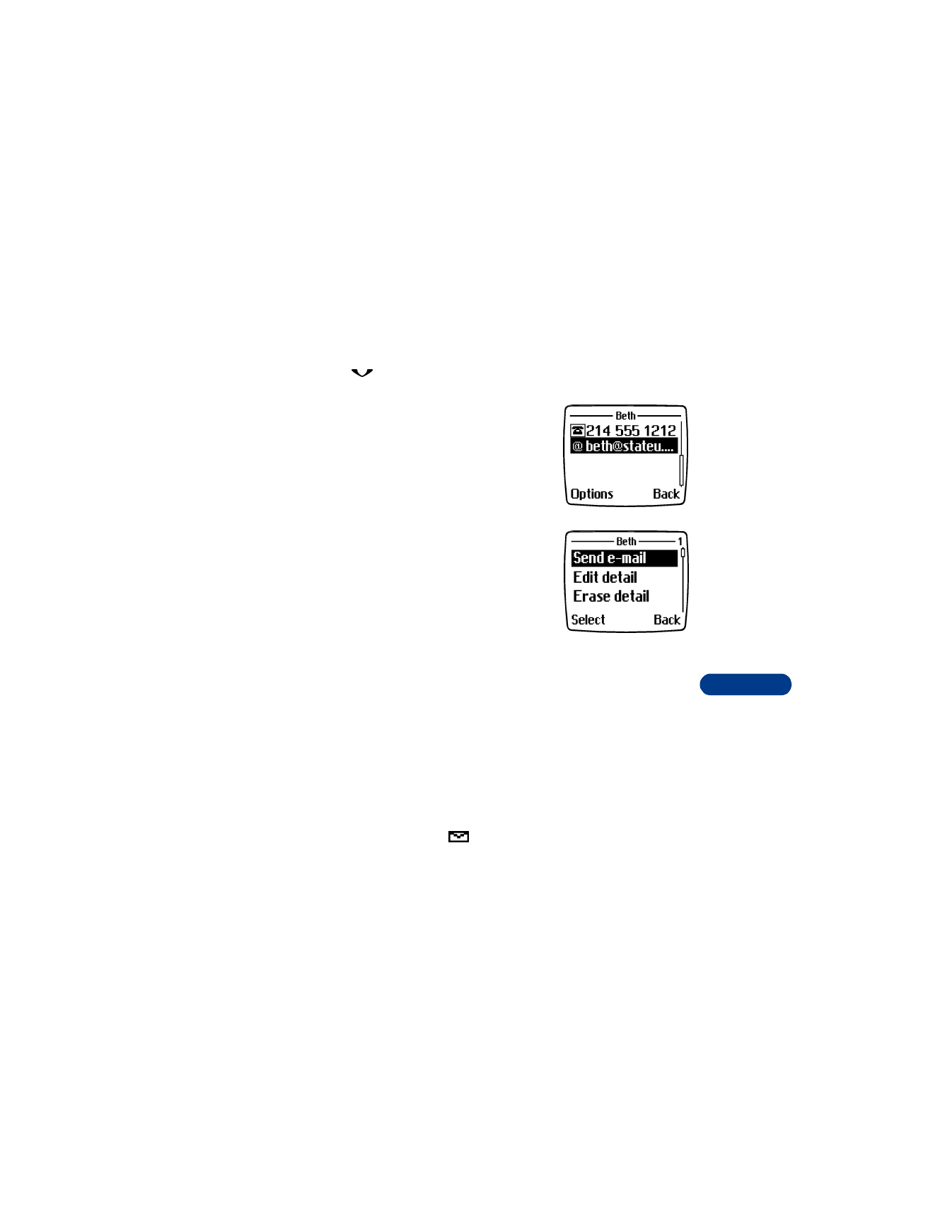
[ 103 ]
Communicate with mobile messages
14
FROM THE PHONE BOOK
First you must have an e-mail address entered into the phone book. See
“Save names, numbers and e-mail addresses” on page 40 for instructions.
1
Press
, then scroll to the person to whom you want to send an e-
mail message,
4
Enter a subject, then press OK.
5
Enter a message.
The number of available characters appears in the upper right corner
of the screen.
6
Once you have finished writing, press Options. With Send e-mail
highlighted, press Select.
Receive an e-mail message
When you receive an e-mail message, the phone beeps and displays
Message received and the
indicator in the upper left corner of the
screen.
To read the message now, press Show.
2
Press Details, scroll through the list until
the e-mail address is highlighted, then
press Options.
3
With Send e-mail highlighted, press Select.
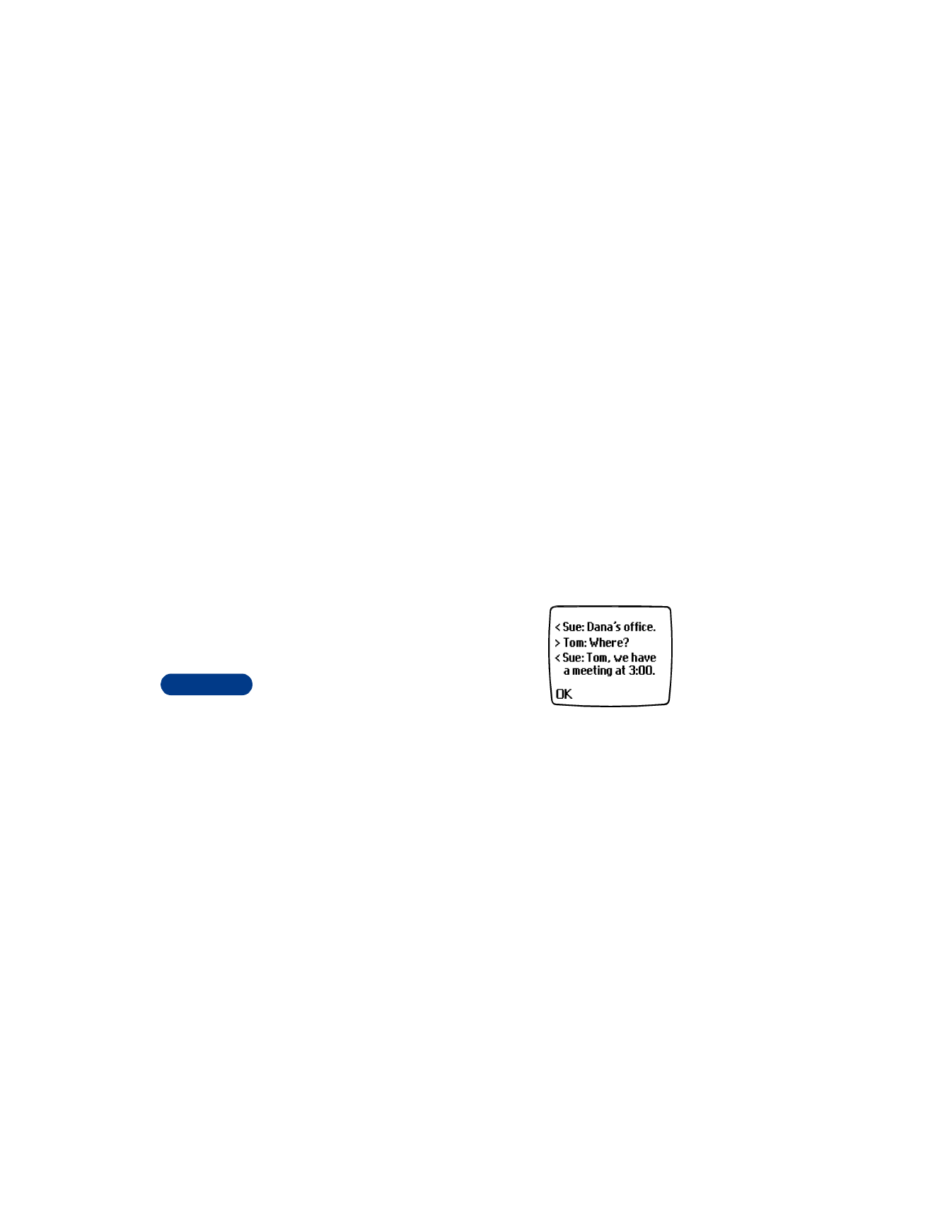
14
[ 104 ]
When reading a received e-mail message, you can choose other options,
such as Reply, Forward or Chat. See “Choose text message options” on
page 100 for a list of options.
• CHAT WITH OTHER PHONE USERS
You can have a conversation with another person using text messages, if
you have signed up for this network service from your service provider.
Chat is designed for fast message sending through a connection between
the sender and receiver. Both sending and receiving parties must have a
phone with the chat feature. If the receiving phone does not support chat,
the messages are displayed as short text messages.
You can start by using the chat menu or by selecting the chat option while
you’re reading a received message.