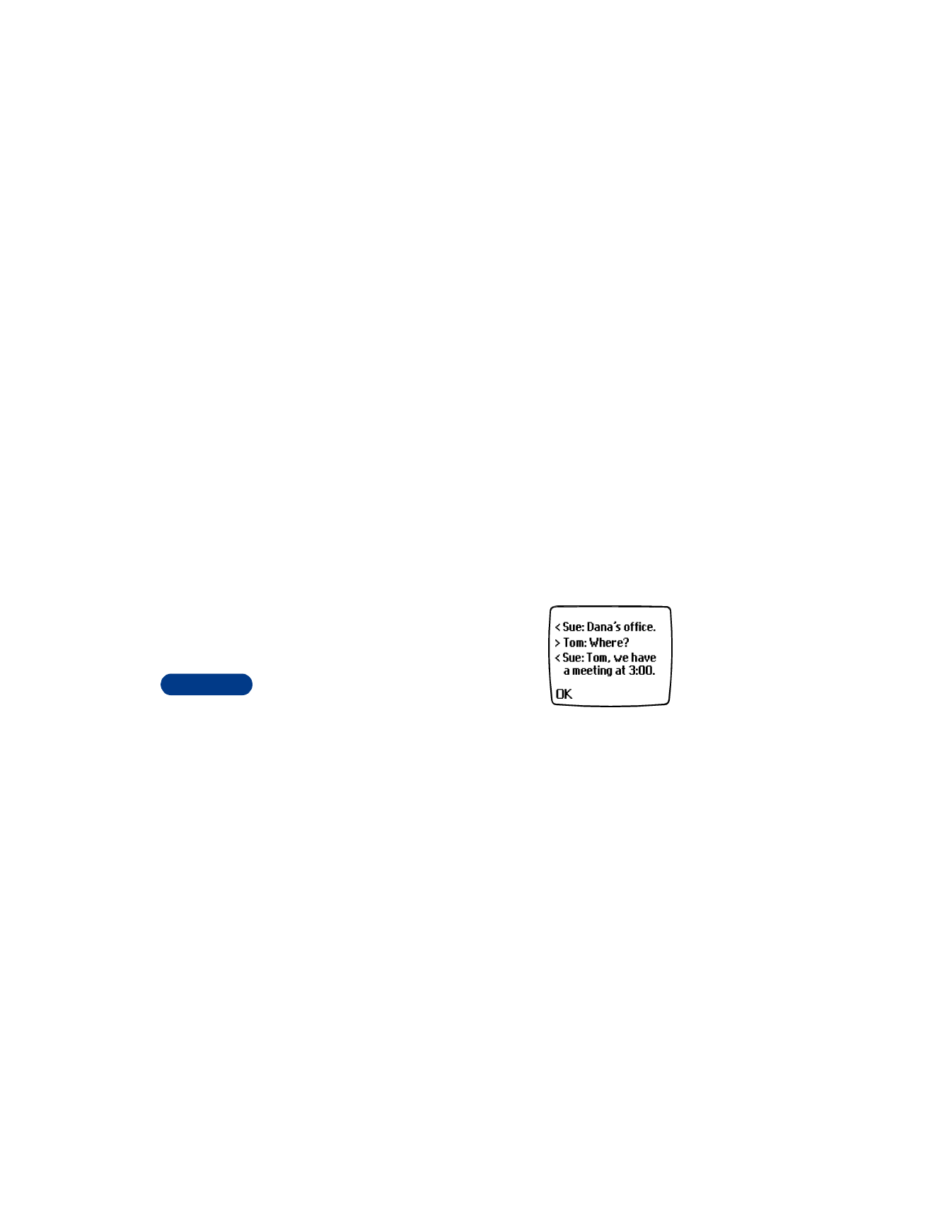
About the chat screen
On the chat screen, you’ll see:
•
your chat name, followed by a message
•
your initial message appear at the bottom
of the screen
•
each reply appear above the last message
Start a chat session
1
Press Menu, then press Select. Scroll to Chat, then press Select.
2
Enter the other party’s phone number or recall it from the phone book
and press OK.
3
Enter your chat name and press OK.
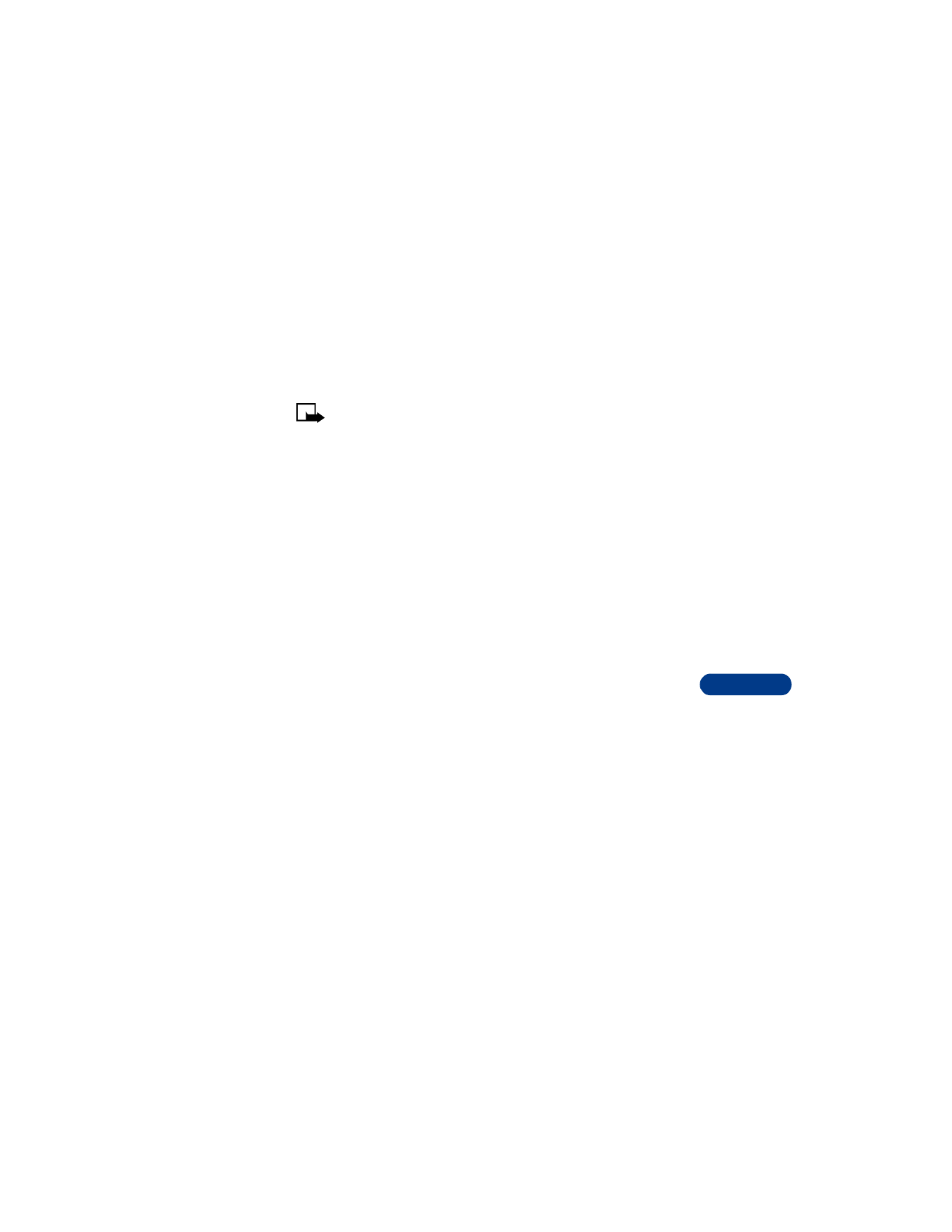
[ 105 ]
Communicate with mobile messages
14
4
Write your chat message, then press Options. With Send highlighted,
press Select.
The reply from the other party is shown above your original message.
5
Press OK to clear the screen and reply to the message.
Note: You can start a chat session when replying to a regular text
message as well. When reading the message, select Options, then
select Chat.
Use a template
Your phone comes with ten message templates that can be used to speed
up your chat session. For example, you can use a template to say that you
are running late.
1
From the message screen press Options.
2
Scroll to Use template, then press Select.
Use predictive text for quick replies
When you are in a chat session, you can use the phone’s dictionary to help
speed up text entry. For more information see “Predictive text input” on
page 36.
1
From the message screen press Options.
2
Scroll to Predictive text, then press Select.
3
Scroll to the language you want, then press Select.
View chat history
You can view messages sent and received during the active chat session.
1
From the message screen press Options.
2
Scroll to Chat history and press Select.
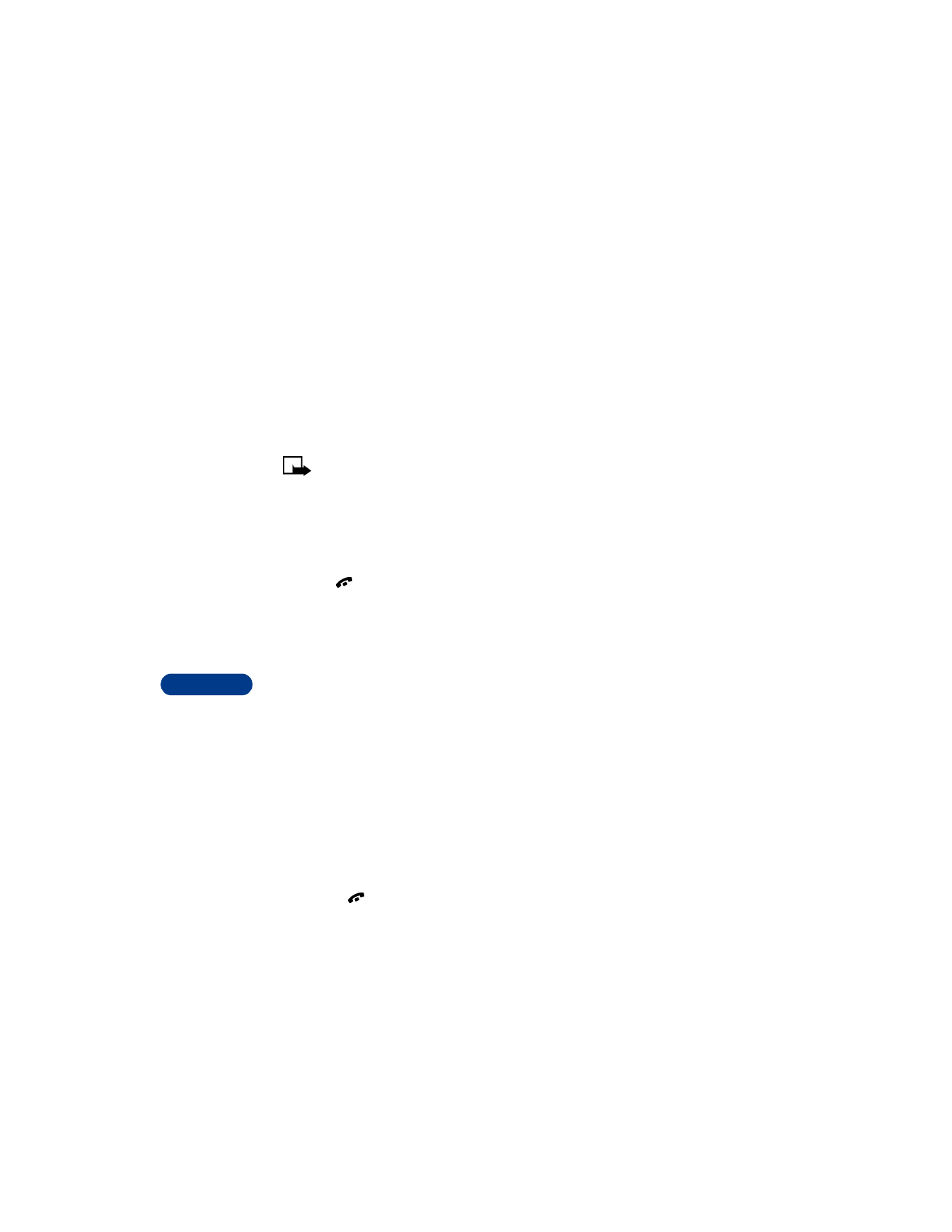
14
[ 106 ]
Change your nickname
1
From the message screen press Options.
2
Scroll to Chat name, then press Select.
3
Enter your new nickname, then press OK.
End your chat session
Note: Once you exit your chat session, the messages are deleted
automatically. There is no way to save the chat history.
1
From the message screen press Options.
2
Scroll to Quit and press Select.
OR
Press .