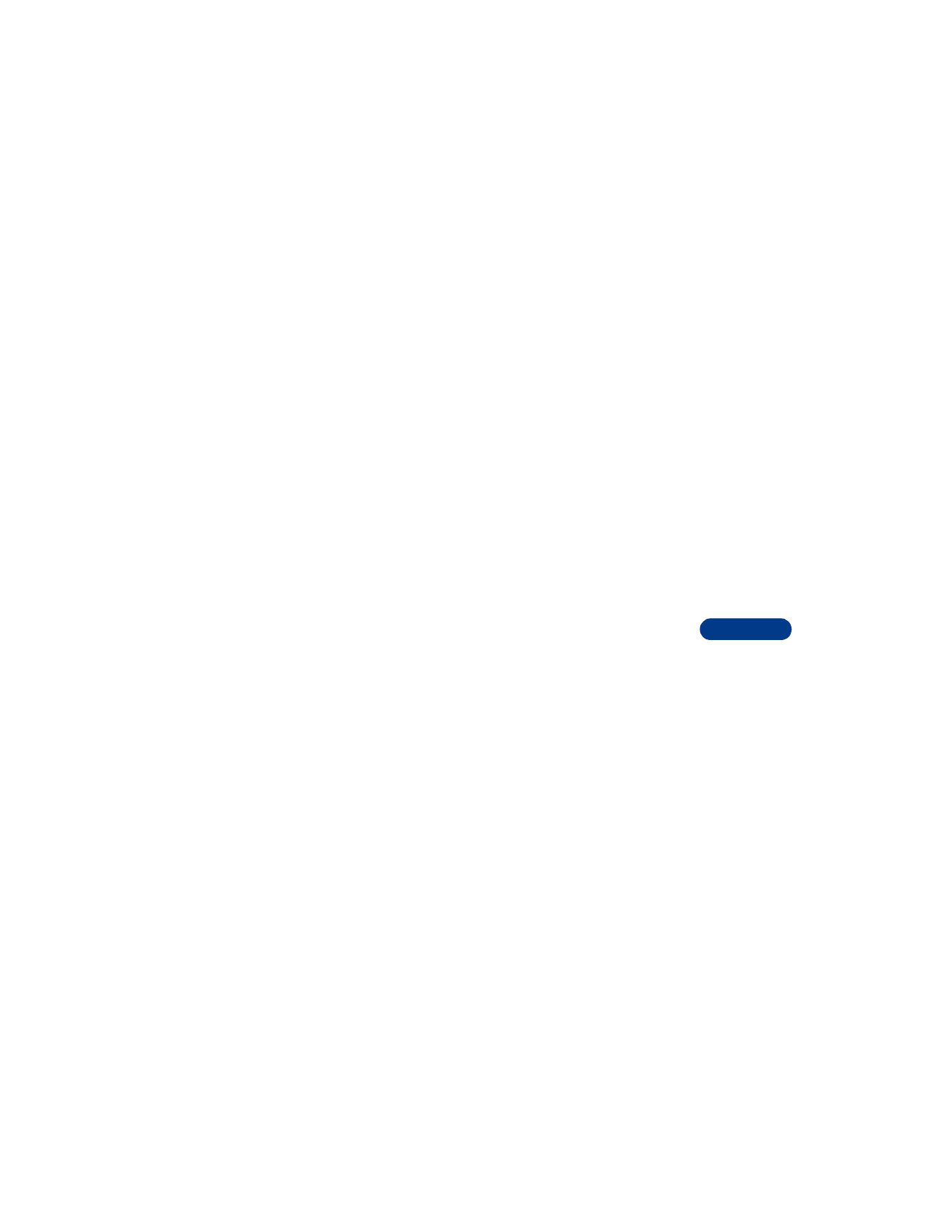
Add names to a caller group
The name you add to a caller group must first be stored in the phone book.
1
From the Start screen, scroll to the name or number you want.
2
Press Details, then press Options.
3
Scroll to Caller groups and press Select.
4
Choose Family, VIP, Friends, Business or Other, then press Select.
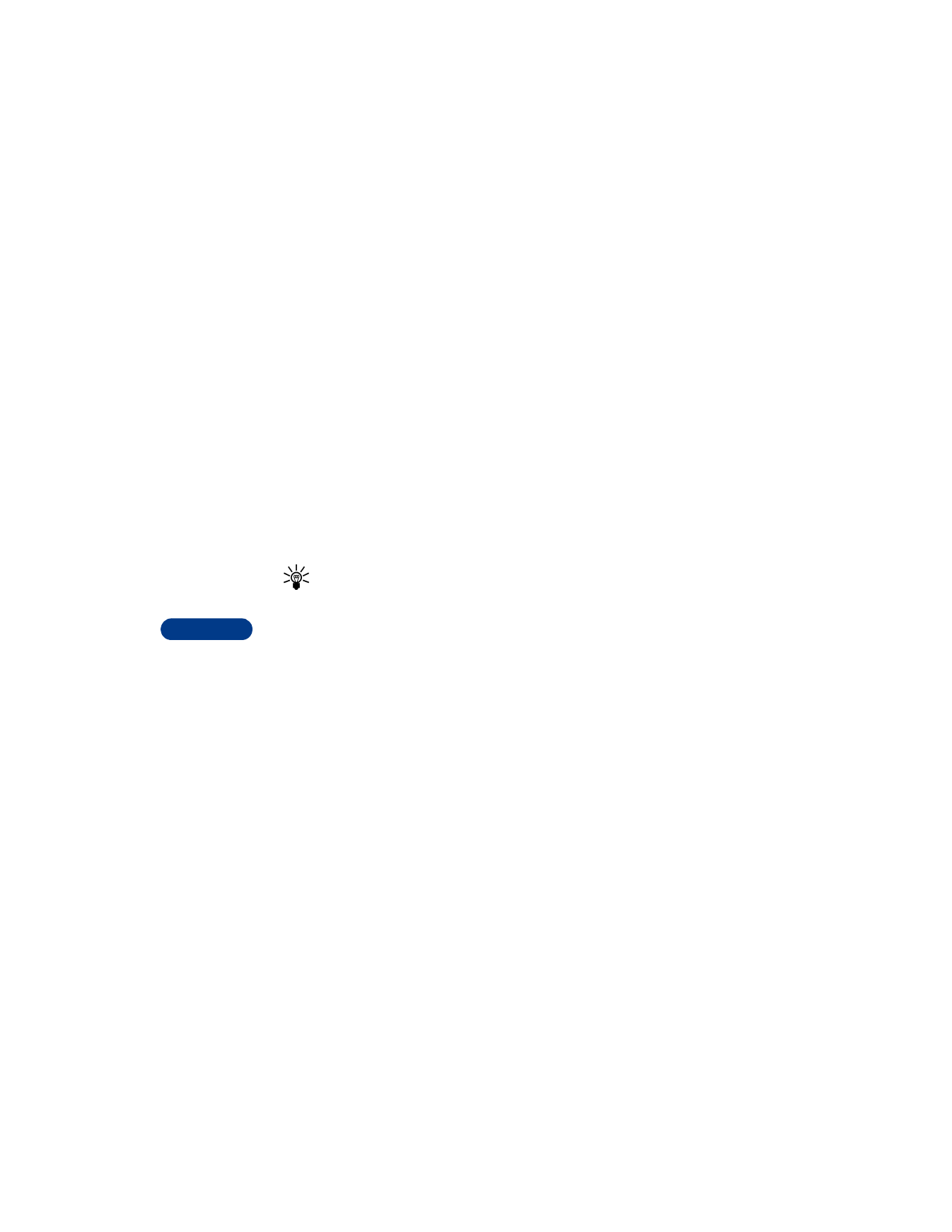
12
[ 82 ]
Remove names from a caller group
1
Follow steps 1 through 3 above.
2
Scroll to No group and press Select.
Assign a ringing tone to a caller group
1
From the Start screen, press Names.
2
Scroll to Caller groups and press Select.
3
Scroll to the group you want and press Select.
4
Scroll to Group ringing tone and press Select.
5
Scroll to the tone you want to hear for this caller group and press
Select.
Tip: You can set your phone to ring only when people from certain
caller groups call you, and to be silent for all other call groups.
Rename a caller group
You can rename any call group with a name of your own.
1
Follow steps 1 through 3 above.
2
Scroll to Rename group and press Select.
3
Enter the group name, then press OK.
Assign group graphic
Each caller group has a picture associated with it. When you get a call
from someone in a caller group, the graphic flashes on the screen.
To turn the graphic on for a caller group:
1
Press Names, scroll to Caller groups, and press Select.
2
Scroll to the name of the group and press Select.
3
Scroll to Group logo and press Select.
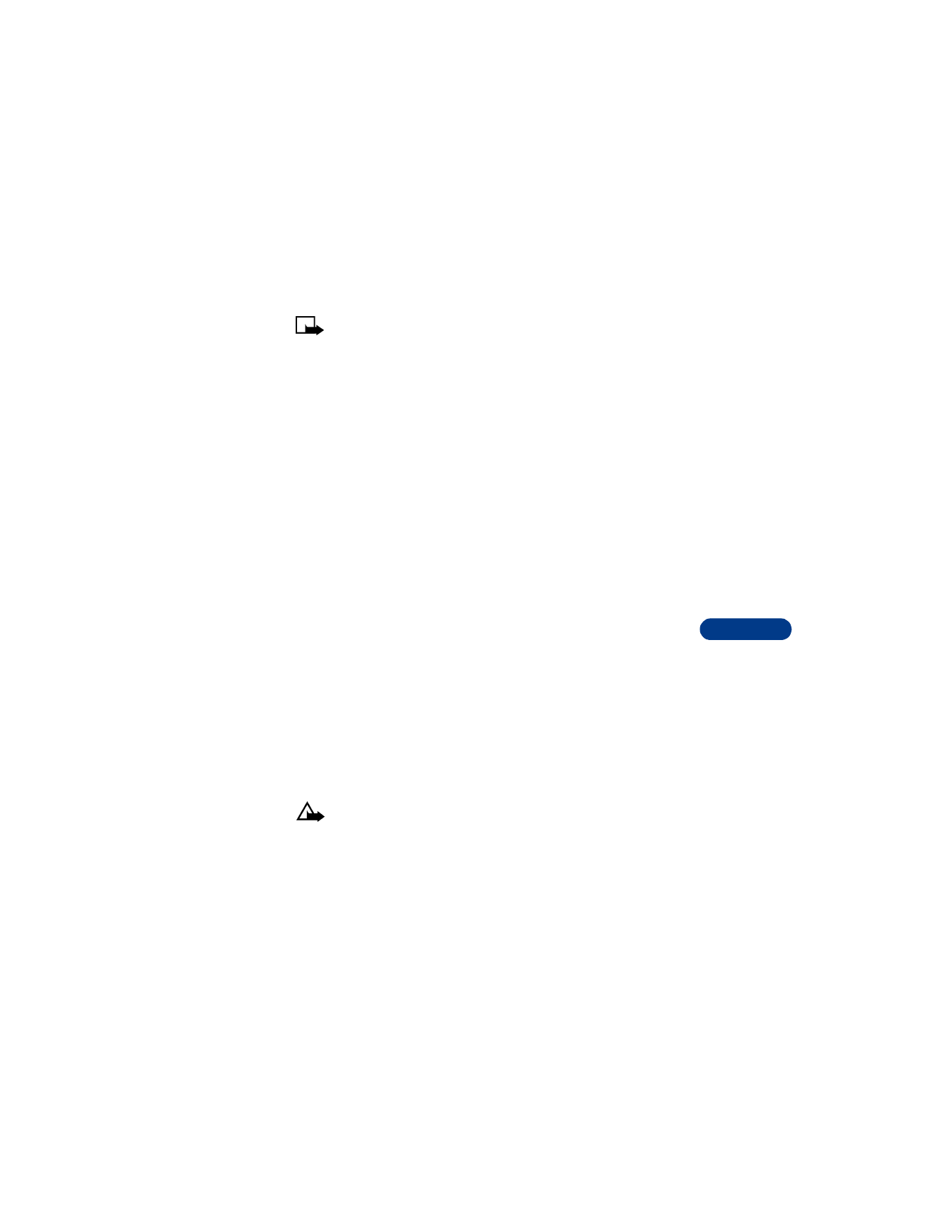
[ 83 ]
Personalize your phone
12
Note: To see the group graphic before you select it, scroll to View
graphic and press Select. Press Back to return to the menu.
4
Scroll to On and press Select.
To turn the graphic off, follow the steps above, but scroll to Off in the last
step.
SEND A GRAPHIC TO SOMEONE ELSE
1
Follow steps 1 through 3 above.
2
Scroll to Send logo, then press Select.
3
Enter the phone number or scroll to find it in your phone book, then
press OK.
VIEW A RECEIVED GRAPHIC
1
When you receive a graphic from someone else, Group logo received
appears.
2
To view the graphic, press Show.
3
After viewing the graphic, press Options and then choose:
•
Save to save it (you must choose which caller group gets the new
graphic)
•
Discard to delete it
4
Press Select.
• RESTORE FACTORY SETTINGS