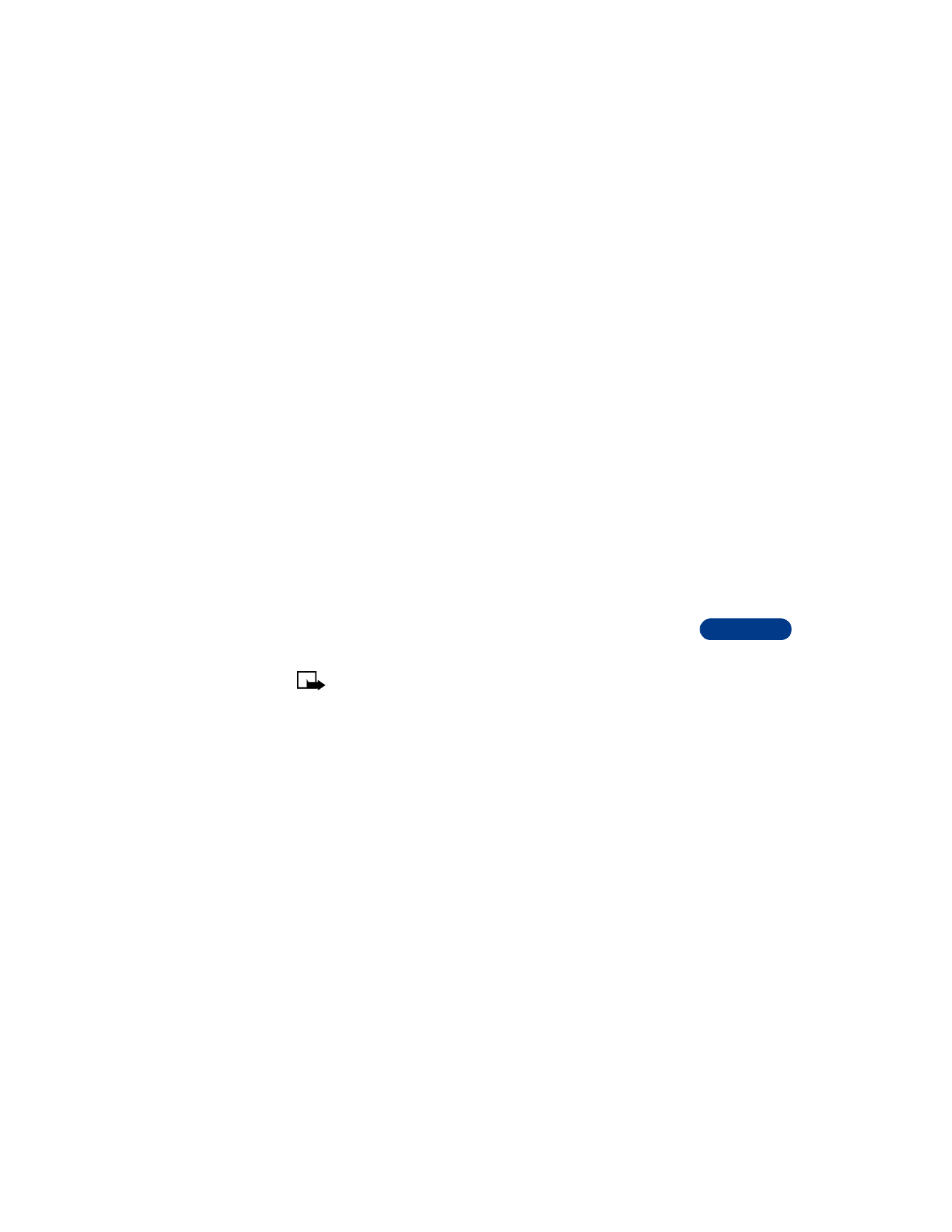
Select the time format
1
Press Menu 4 2 2 3 (Settings > Time settings > Clock settings > Time
format).
2
Scroll to 24-hour or am/pm.
3
Press Select.
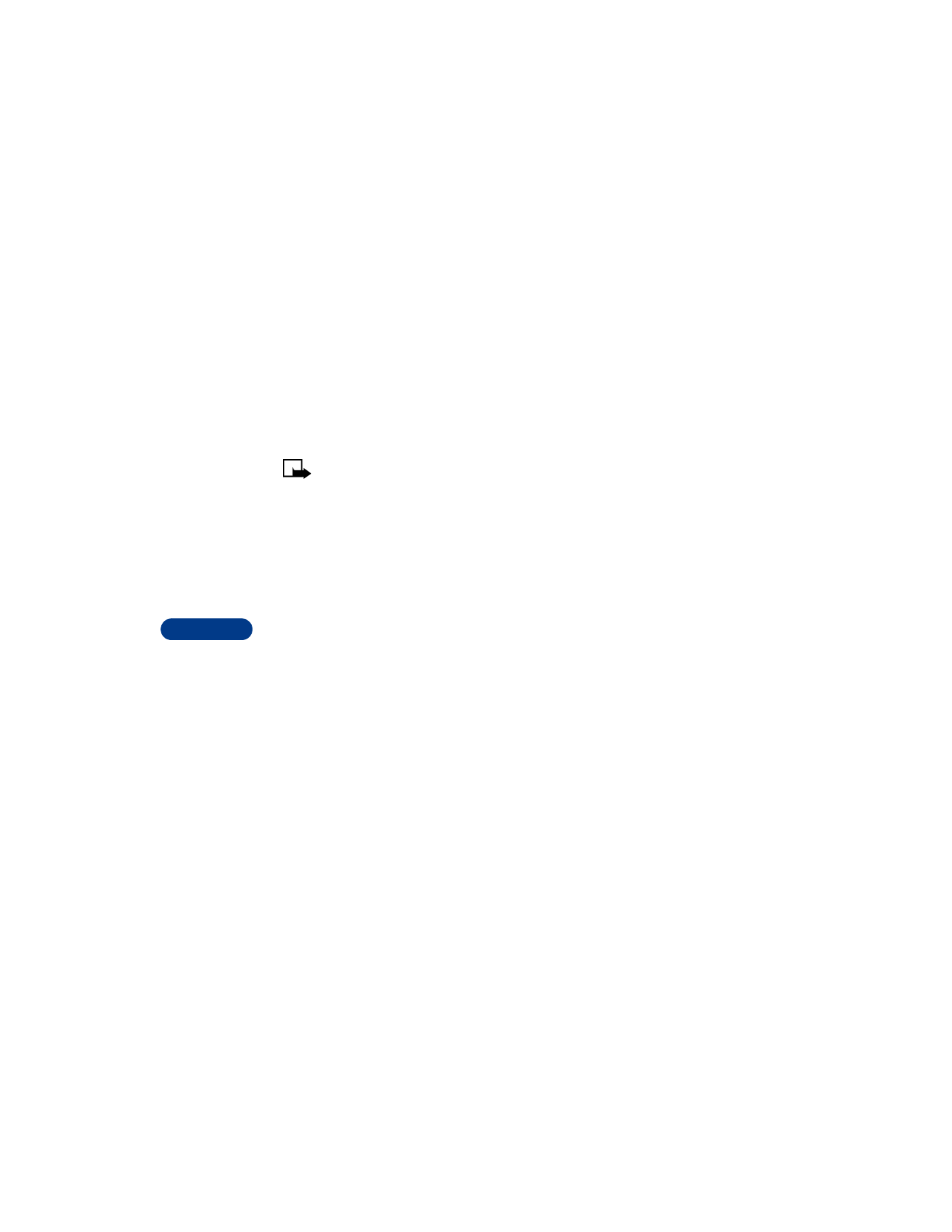
12
[ 80 ]
Set the time
1
Press Menu 4 2 2 (Settings > Time settings > Clock settings).
2
Scroll to Set the time, then press Select.
3
Enter the current time, using two digits for both hours and minutes.
4
Press OK.
5
Select am or pm and press Select.
Note: If you entered the time in the 24-hour format, am and pm
do not appear.
If this is the first time you have set the clock, the phone asks you to enter
the date. Enter the date in mmddyyyy format and press OK.
Set the date format
1
Press Menu 4 2 3 (Settings > Time settings > Date settings).
2
Scroll to Date format, then press Select.
3
Choose one of these formats, then press Select:
•
DD MM YYYY
•
MM DD YYYY
•
YYYY MM DD
Set the date
1
Press Menu 4 2 3 (Settings > Time settings > Date settings).
2
Scroll to Set the date, then press Select.
3
Enter the date in MM/DD/YYYY format, then press OK.
Display the clock
This feature lets you continuously display the time on the Start screen.
1
Press Menu 4 2 2 (Settings > Time settings > Clock settings ).
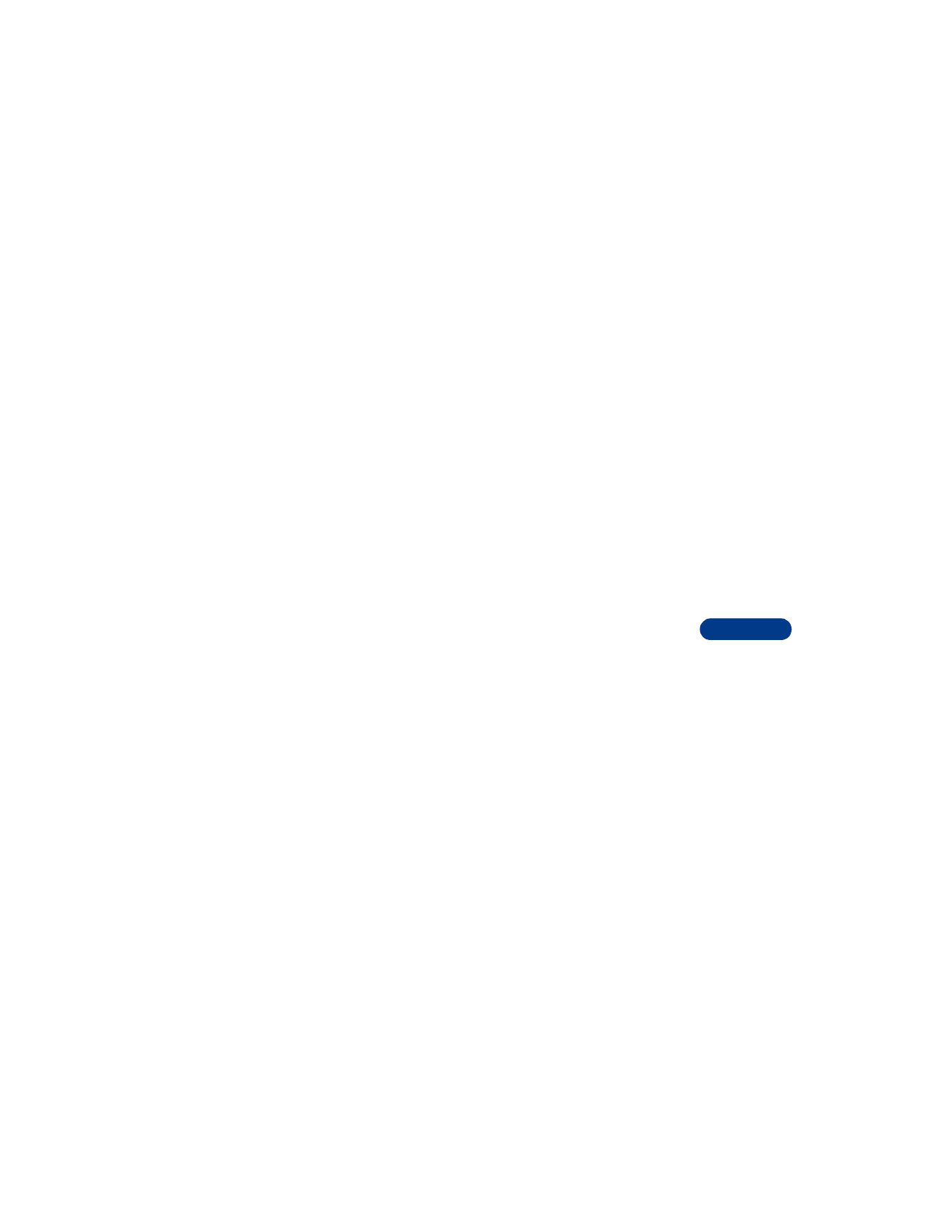
[ 81 ]
Personalize your phone
12
2
Scroll to Hide clock or Show clock (only one choice appears,
depending on the current setting).
3
Press Select.
Set automatic update of date and time
If this feature is supported by your wireless service provider, it automatically
updates the clock in your phone in accordance with the current time zone.
This may be helpful if you are traveling from New York to California, for
example, and want to receive the local time from the wireless network.
1
Press Menu 4 2 4 (Settings > Time settings > Auto update of date
and time).
2
Scroll to one of the following options, then press Select:
•
On: Updates the date and time automatically.
•
Confirm first: Requires you to confirm that you want the update.
•
Off: Prevents the date and time from being automatically
updated.
• USE CALLER GROUPS
You can create groups of names in your phone book and give each group a
different ringing tone. When someone from that group calls, you’ll know
because of the ringing tone.