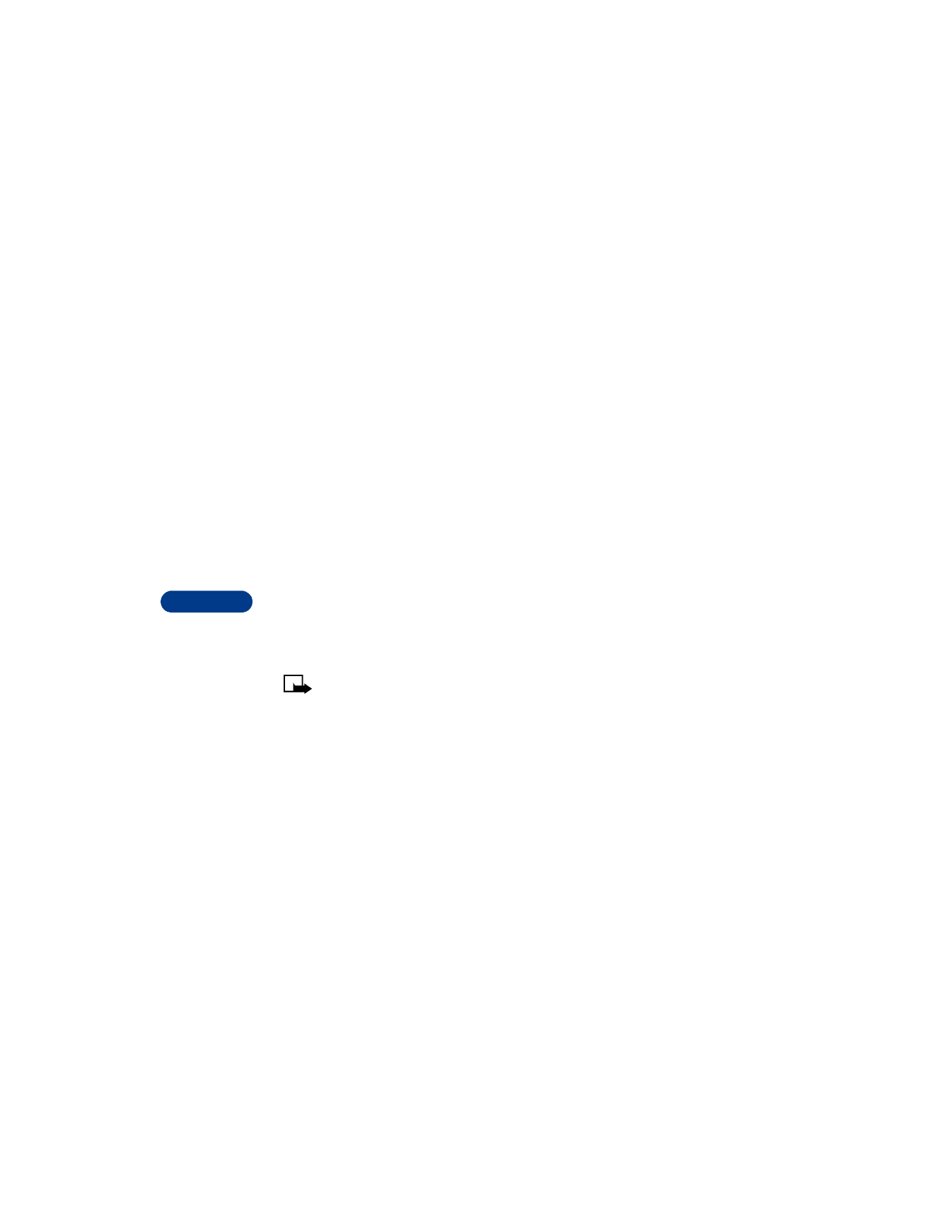
• USE VOICE DIALING
Your phone’s voice dialing feature allows handsfree operation while you
place a call. Before using this feature, you need to create entries in the
phone book so you can associate a "voice tag" with a name and number.
To create entries in the phone book, see page 40.
Tips for using voice tags
Before using voice dialing, note that:
•
Voice tags are not language dependent. They are dependent on the
speaker’s voice.
•
Voice tags are sensitive to background noise. Record them and make
calls in a quiet environment.
•
When recording a voice tag or making a call by saying a voice tag,
hold the phone in the normal position near to your ear.
•
Very short names are not accepted. Use long names and avoid similar
names for different numbers.
•
You cannot use the voice tag or voice dialing feature if you are actively
sending or receiving data using the GPRS connection.
Note: You must say the name exactly as you said it when you
recorded it. This may be difficult in, for example, a noisy
environment or during an emergency, so you should not rely soley
upon voice dialing in all circumstances.
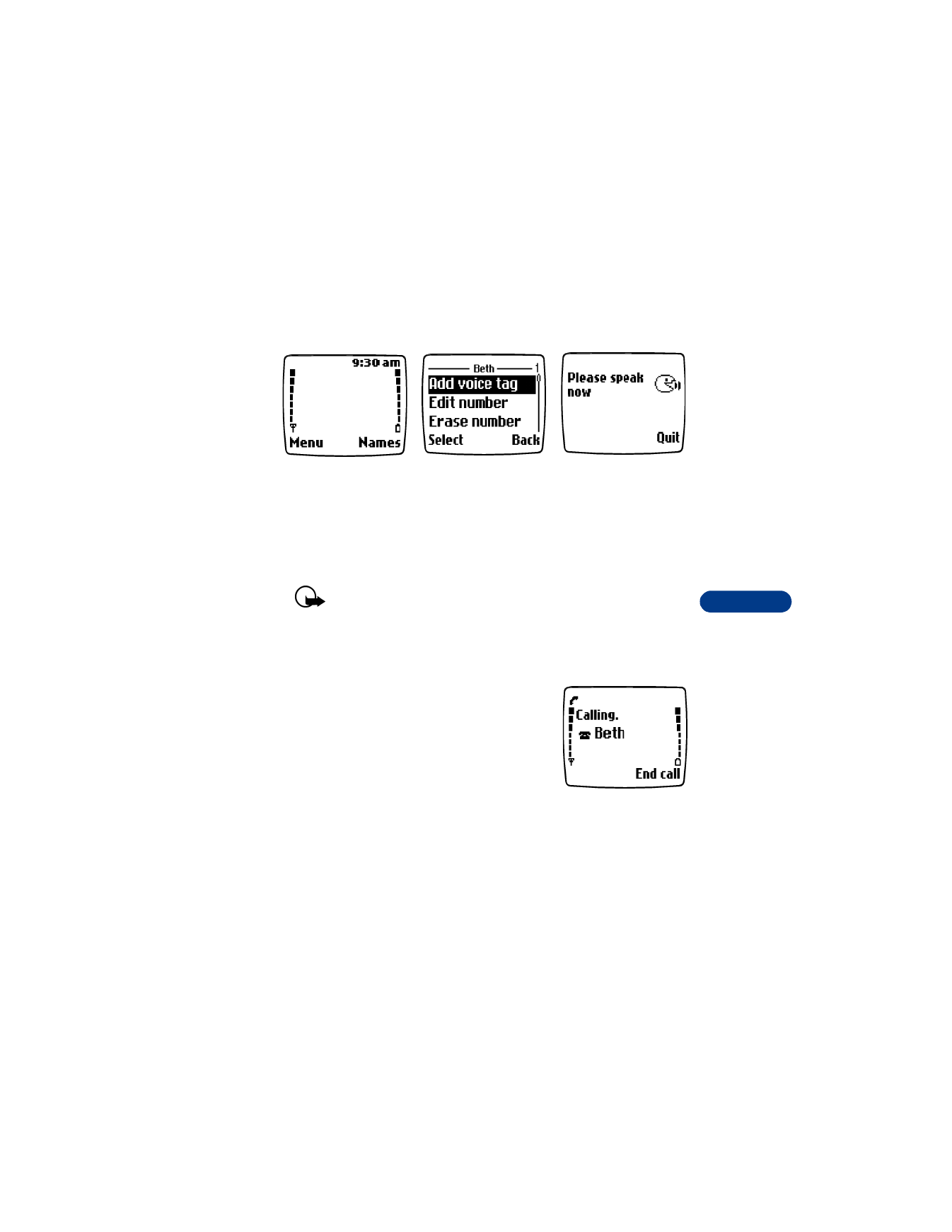
[ 67 ]
Use voice features
11
Add a voice tag to a phone book entry
Important: Do NOT press Quit unless you want to cancel the
recording. The phone automatically stops recording, then replays
and saves the voice tag.
Make a call using voice recognition
1
Press and hold Names. When you hear
several beeps and Please speak now
appears, release the button.
2
Pronounce the voice tag clearly into the
microphone. Your phone automatically
dials the number.
Listen to a voice tag
1
Press Names, scroll to Voice tags, then press Select.
2
Scroll to the name with the voice tag you want to hear.
3
Press Options, scroll to Playback, and press Select.
1
At the Start screen,
scroll to the name
you want to give a
voice tag.
2
Press Details, then
Options, and scroll to
Add voice tag. Press
Select.
3
Press Start. Speak
the name clearly into
the microphone.
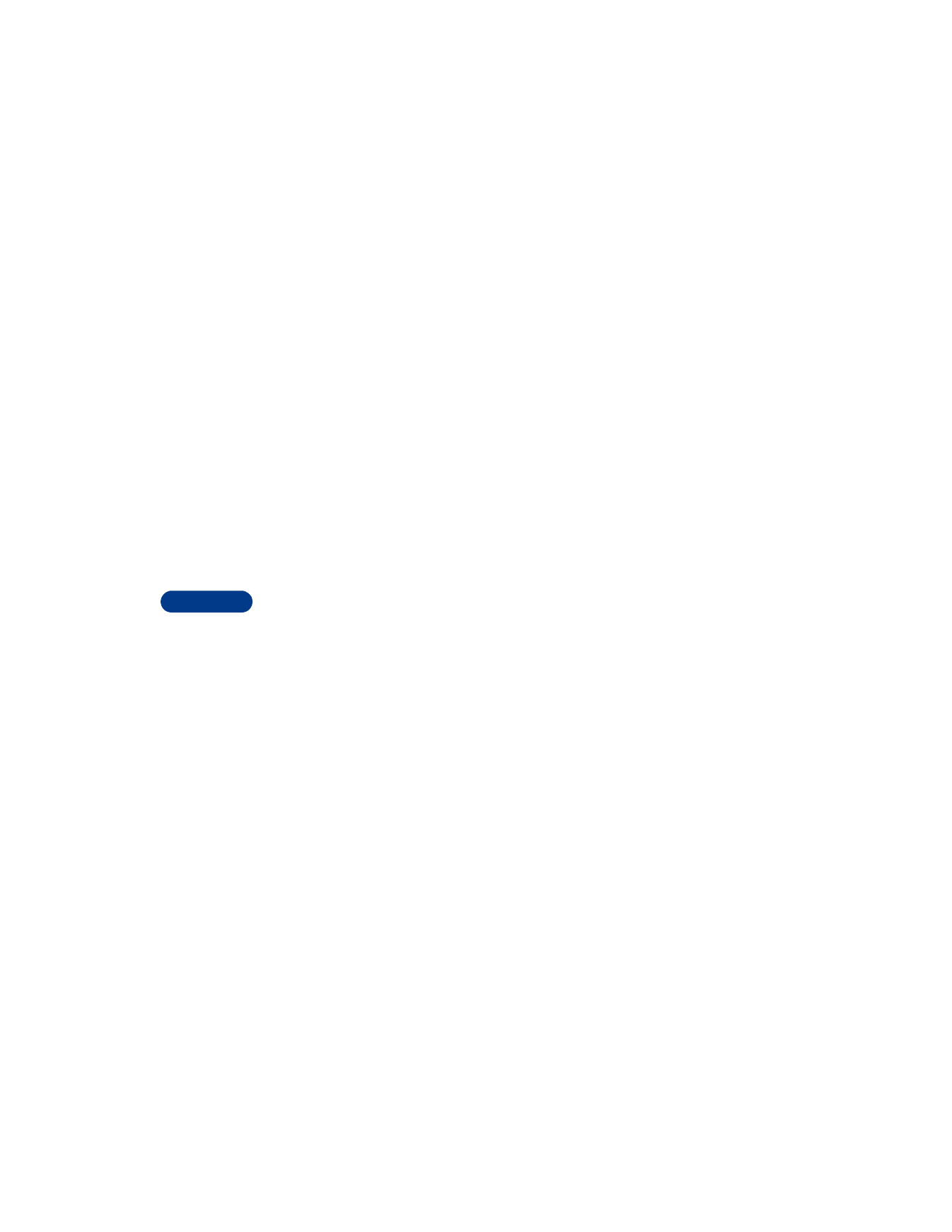
11
[ 68 ]
Change a voice tag
1
Press Names, scroll to Voice tags, then press Select.
2
Scroll to the name with the voice tag you want to change.
3
Press Options, scroll to Change, and press Select.
4
Press Start, then say the new name.
The phone repeats and saves your new voice tag.
Erase a voice tag
1
Press Names, scroll to Voice tags, then press Select.
2
Scroll to the name with the voice tag you want to erase.
3
Press Options, scroll to Erase and press Select.
4
Press OK to erase the voice tag.
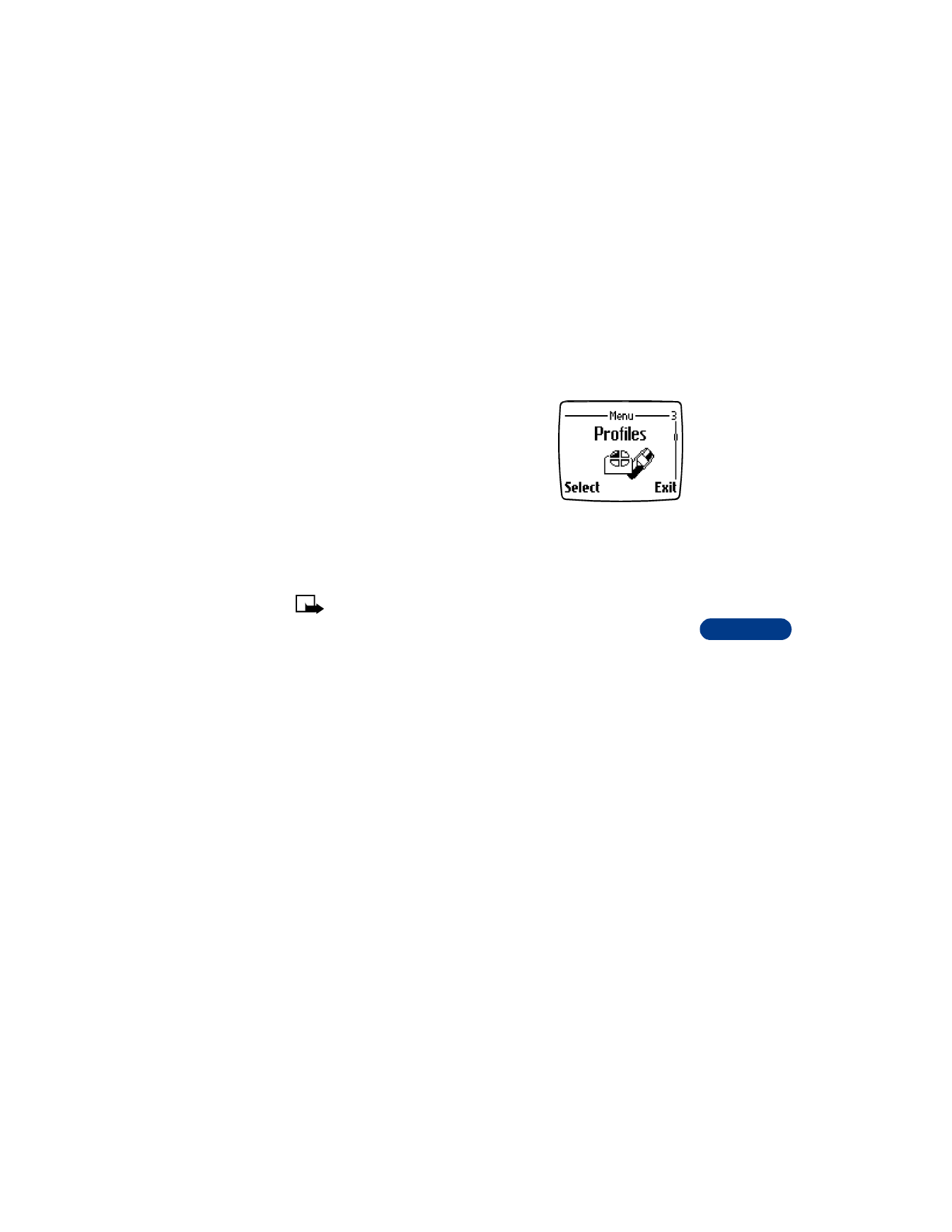
[ 69 ]
Personalize your phone
12